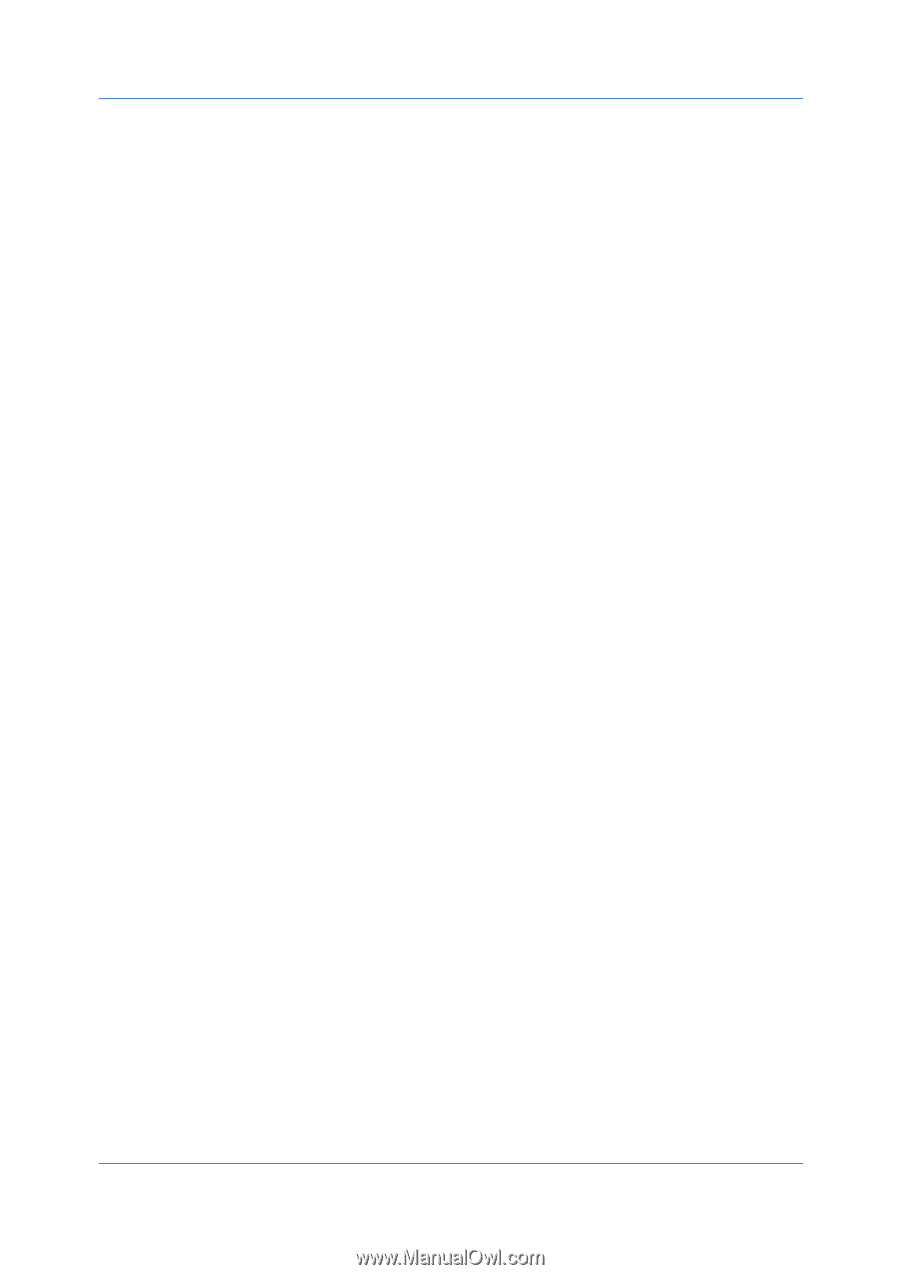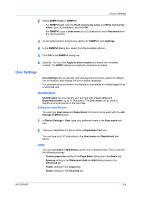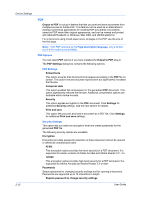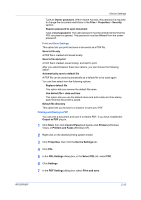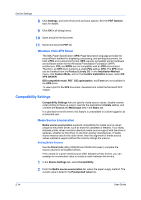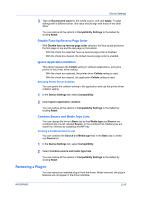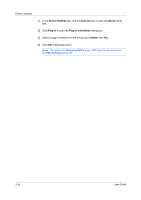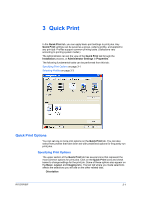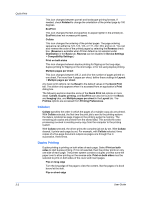Kyocera TASKalfa 520i 420i/520i Printer Driver User Guide Rev-10.5 - Page 28
Windows Vista XPS Driver, Compatibility Settings, Media Source Enumeration, Setting Media Sources - driver download
 |
View all Kyocera TASKalfa 520i manuals
Add to My Manuals
Save this manual to your list of manuals |
Page 28 highlights
Device Settings 8 Click Settings, and select from print and save options. See the PDF Options topic for details. 9 Click OK in all dialog boxes. 10 Open and print the document. 11 Name and save the PDF file. Windows Vista XPS Driver The XML Paper Specification (XPS) Page description language provides the most efficient method for displaying, processing, and printing documents. As both a PDL and a document format, XPS requires compatible printer hardware and software written for the Windows Presentation Foundation (WPF) architecture. PCL and KPDL are not compatible with an XPS environment. Therefore, an XPS driver supports a single PDL setting, XPS. The XPS driver can be installed from the Product Library CD. In the Installation Method menu, click Custom Mode, and on the Custom Installation screen, select KX XPS DRIVER. GDI compatible mode, PDF, CIE optimization, and Fonts are not available in the XPS driver. To view a print to file XPS document, download and install the Microsoft XPS Viewer. Compatibility Settings Compatibility Settings lets you specify media source values, disable reverse order printing for face-up output, override the application's Collate setting, and combine the Source and Media type lists in the Basic tab. In a client/server environment, this feature is unavailable to a client logged in as a restricted user. Media Source Enumeration Media source enumeration supports compatibility for media source values unique to the printer driver, such as those for cassettes or feeders. Your newly installed printer driver maintains identical media source support with the driver it replaces, whether for this driver or one from another manufacturer. If media source macros exist for the older driver, then the alignment of media source values maintains support without the need to change the macros. Setting Media Sources Use the Driver Info utility (\Utility\Driver Info\DrvInfo.exe) to compare the source values for all installed drivers. If the values for a given media source differ between printer drivers, you can reassign an enumerated value to create a match between the drivers. 1 In the Device Settings tab, select Compatibility. 2 From the Media source enumeration list, select the paper supply method. The current value is listed in the Enumerated value box. 2-14 User Guide