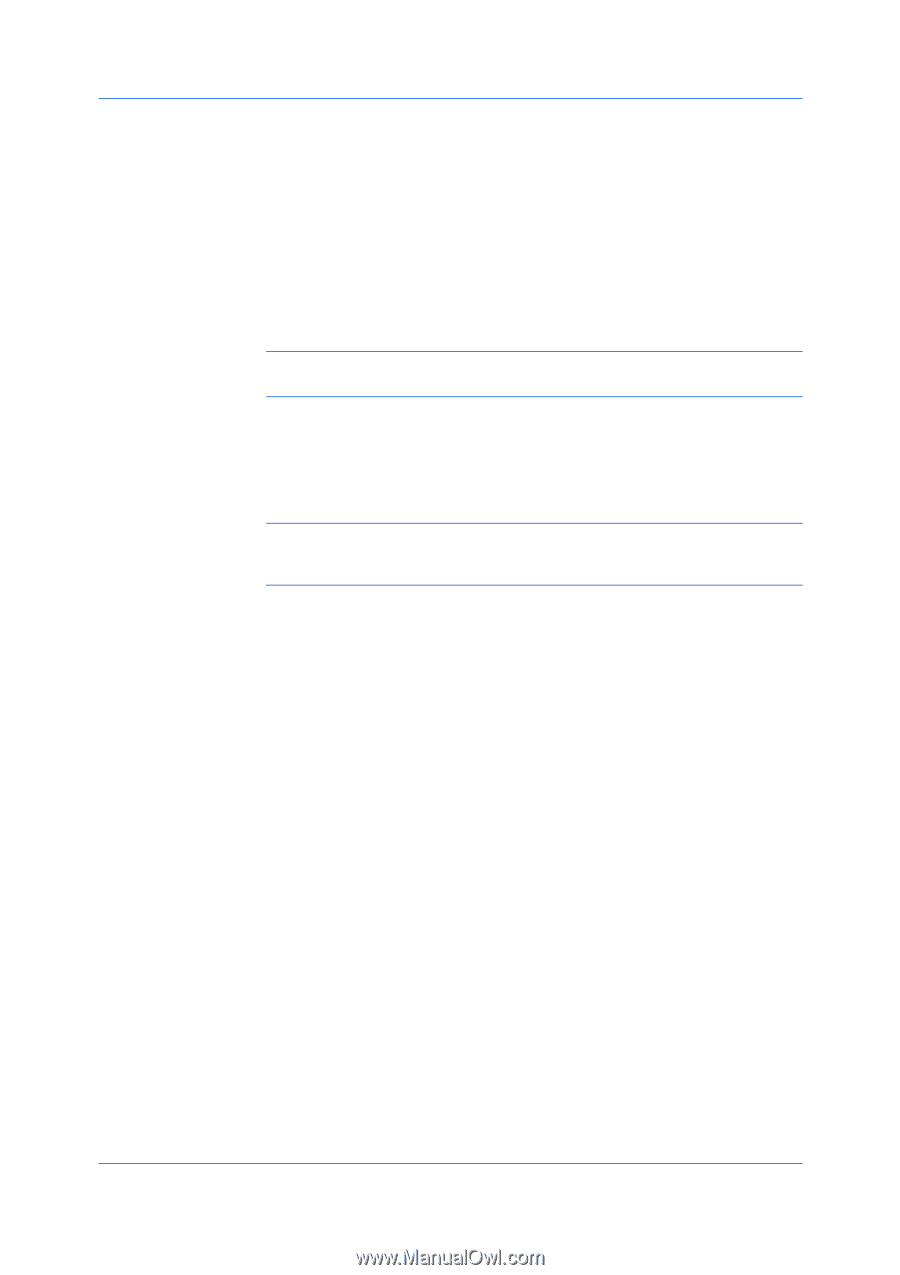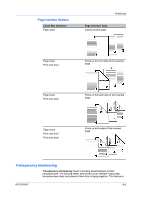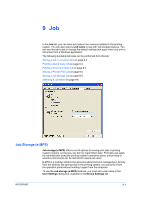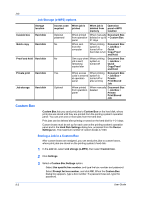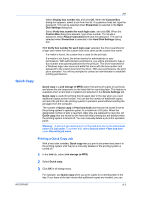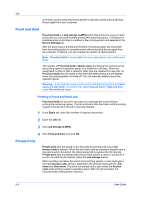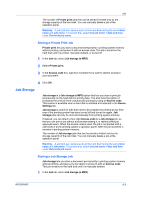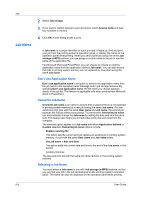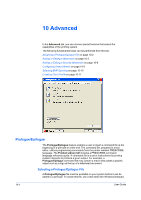Kyocera TASKalfa 520i 420i/520i Printer Driver User Guide Rev-10.5 - Page 68
Proof and Hold, Printing a Proof and Hold Job, Private Print - hard reset
 |
View all Kyocera TASKalfa 520i manuals
Add to My Manuals
Save this manual to your list of manuals |
Page 68 highlights
Job print them quickly using the printing system's operation panel without sending the job again from your computer. Proof and Hold Proof and hold is a Job storage (e-MPS) option that prints one copy of a print job so that you can proof it before printing the remaining copies. This feature is available when a hard disk is installed in the printing system and selected in the Device Settings tab. After the proof copy is printed and checked, remaining copies can be printed from the printing system's operation panel without sending the job again from the computer. If desired, you can change the number of copies printed. Note: Proof and hold is not available for some applications such as Microsoft Excel. The number of Proof and hold or Quick copy jobs that can be stored is set at the printing system's operation panel, to a maximum of 50 jobs. When the designated number of jobs is reached, older jobs are replaced by new jobs. All Proof and hold jobs are stored on the hard disk after printing but are deleted when the printing system is turned off. You can manually delete a job at the operation panel. Warning: A print job can replace a job on the hard disk having the same User name and Job name. To prevent this, select Use job name + date and time under Overwrite job name. Printing a Proof and Hold Job Proof and hold lets you print one copy of a multicopy job to proof before printing the remaining copies. The job is stored on the hard disk until the printing system is turned off or the job is manually deleted. 1 In the Basic tab, select the number of copies to be printed. 2 Open the Job tab. 3 Click Job storage (e-MPS). 4 Click Proof and hold, and click OK. Private Print Private print jobs are saved on the hard disk for printing until a four-digit Access code is entered. When the hard disk reaches maximum capacity and a new job is sent to be stored, the oldest stored job is replaced by the new job. Private print jobs are deleted when the printing system is reset or turned off. If you do not want the job deleted, select the Job storage feature. When sending a sensitive document to the printing system, a user must type a four-digit Access code, which is attached to the print job along with the Job name and User name. The job is not printed until a user enters the Access code at the printing system's operation panel. After the job is printed, it is removed from printing system memory. 9-4 User Guide