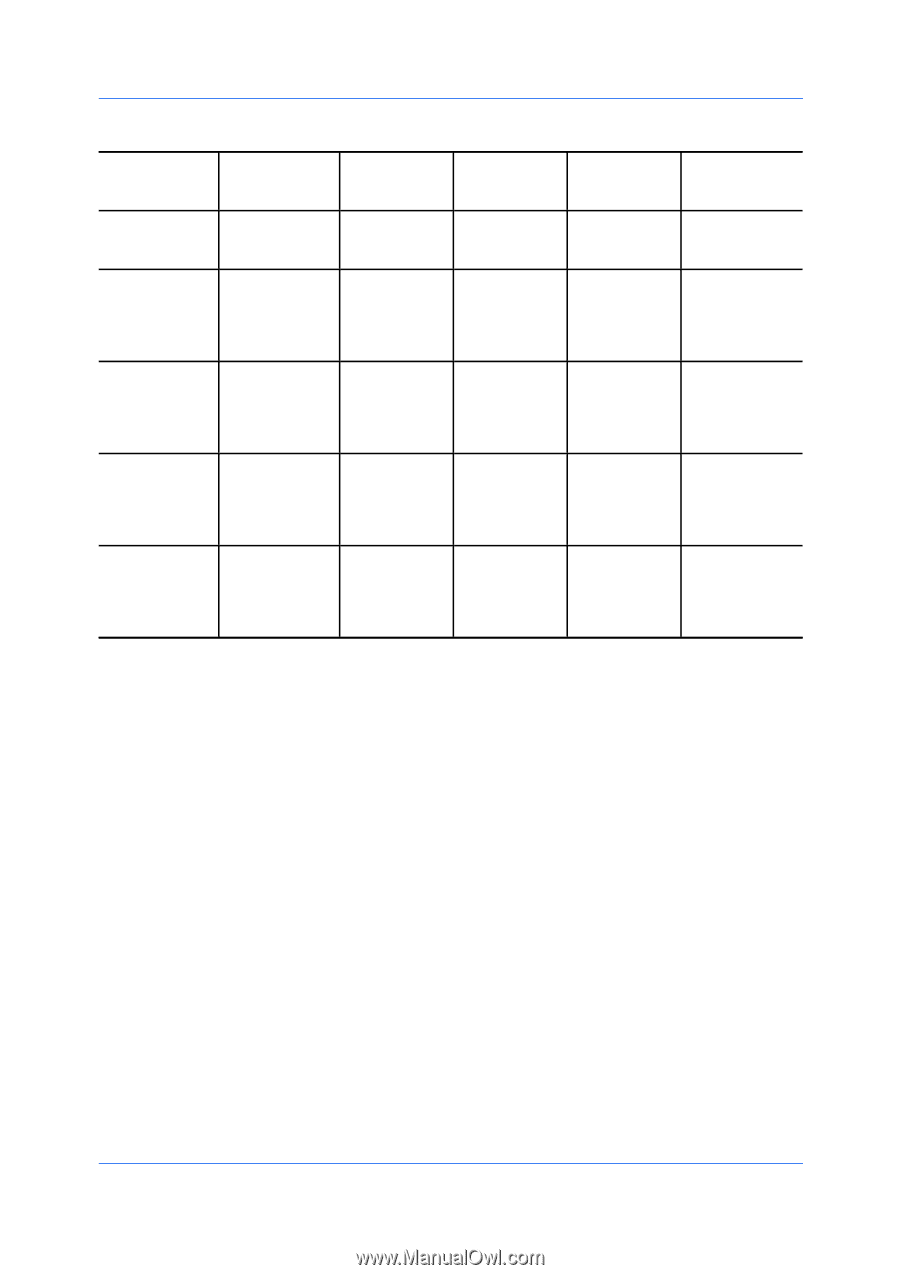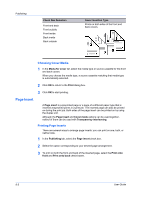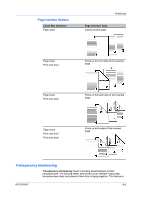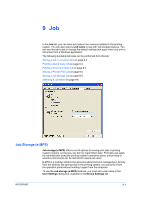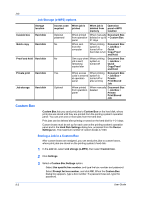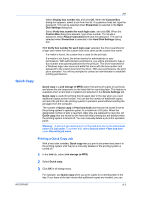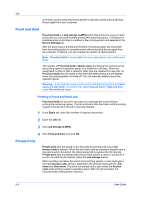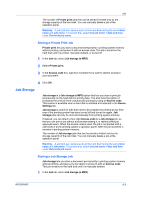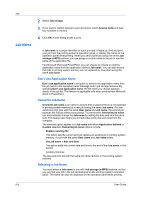Kyocera TASKalfa 520i 420i/520i Printer Driver User Guide Rev-10.5 - Page 66
Job Storage (e-MPS) options, Custom Box, Storing a Job in a Custom Box
 |
View all Kyocera TASKalfa 520i manuals
Add to My Manuals
Save this manual to your list of manuals |
Page 66 highlights
Job Job Storage (e-MPS) options Custom box Storage location Hard disk Quick copy Hard disk Proof and hold Hard disk Private print Hard disk Job storage Hard disk Access code required Optional password No No Yes Optional When job is printed When job is deleted from memory Operation panel e-MPS location When printed When manually Document Box from operation deleted or up to > Custom Box panel 31 days When sent from the computer When printing system is turned off or hard disk is full Document Box > Job Box > Quick Copy/Proof and Hold One copy when When printing job is sent; system is remaining turned off copies later Document Box > Job Box > Quick Copy/Proof and Hold When access When printing code is entered system is at operation turned off or panel after printing Document Box > Job Box > Private Print/Stored Job When printed from operation panel When manually Document Box deleted > Job Box > Private Print/Stored Job Custom Box Custom Box lets you send print jobs to Custom Box on the hard disk, where print jobs are stored until they are printed from the printing system's operation panel. You can print one or more jobs from the hard disk. Print jobs can be deleted after printing or saved on the hard disk for 1-31 days. Custom boxes must be set up for each user at the printing system's operation panel and in the Hard Disk Settings dialog box, accessed from the Device Settings tab. The maximum number of custom boxes is 1000. Storing a Job in a Custom Box After custom boxes are assigned, you can send print jobs to custom boxes, where print jobs are stored on the printing system's hard disk. 1 In the Job tab, select Job storage (e-MPS), then select Custom box. 2 Click Settings. 3 Select a Custom Box Settings option: Select Use specific box number, and type the box number and password. Select Prompt for box number, and click OK. When the Custom Box dialog box appears, type a box number. If a password was set, type the password. 9-2 User Guide