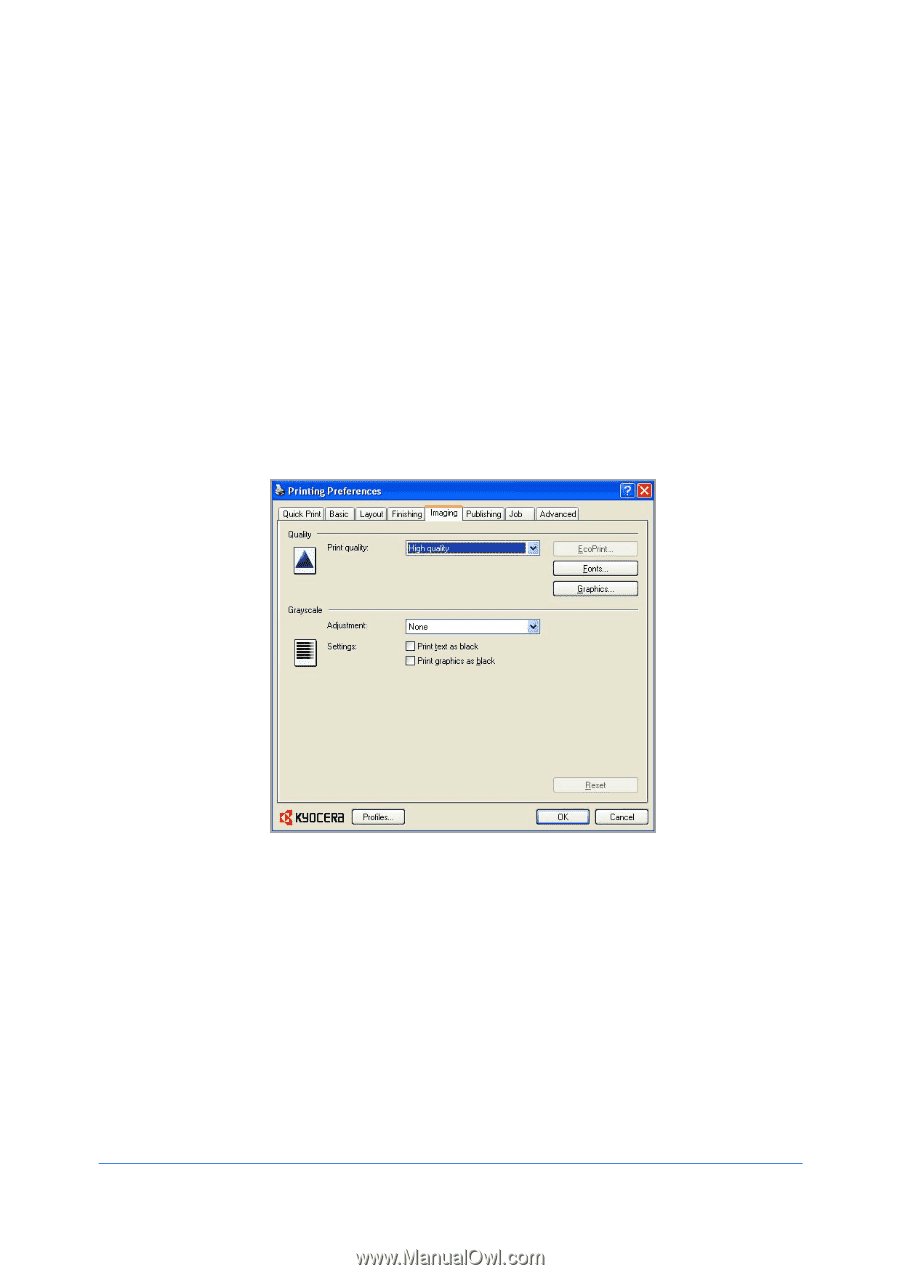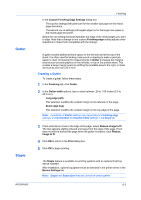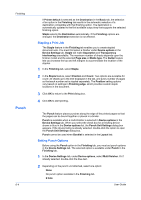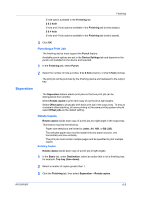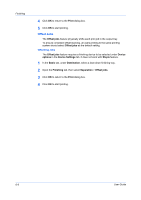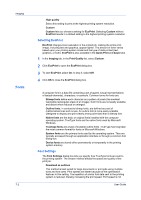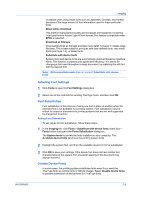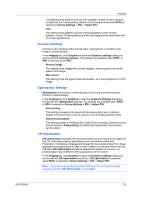Kyocera TASKalfa 520i 420i/520i Printer Driver User Guide Rev-10.5 - Page 51
Imaging, Print Quality and EcoPrint, Selecting Print Quality
 |
View all Kyocera TASKalfa 520i manuals
Add to My Manuals
Save this manual to your list of manuals |
Page 51 highlights
7 Imaging In the Imaging tab, you can manage print quality and grayscale settings. The following fundamental tasks can be performed from this tab: Selecting Print Quality on page 7-1 Selecting EcoPrint on page 7-2 Selecting Font Settings on page 7-3 Selecting Graphics Settings on page 7-4 Adjusting Grayscale on page 7-7 Selecting Text and Graphics Effects on page 7-7 Print Quality and EcoPrint Print quality sets the resolution for the print job. Resolution is a measurement, in dots per linear inch (dpi), that describes the sharpness and clarity of printed text and images. Select High quality or Custom from the Print quality list. EcoPrint makes the entire image, text and graphics, appear lighter in the printed job. EcoPrint does not increase print speed. From the Print quality list, select Custom, then click EcoPrint to open the dialog box. In the EcoPrint dialog box, select On. Selecting Print Quality In the Imaging tab, select a Print quality from the list. The number of selections in Print quality depends on the number of resolutions supported by the printing system. KX DRIVER 7-1