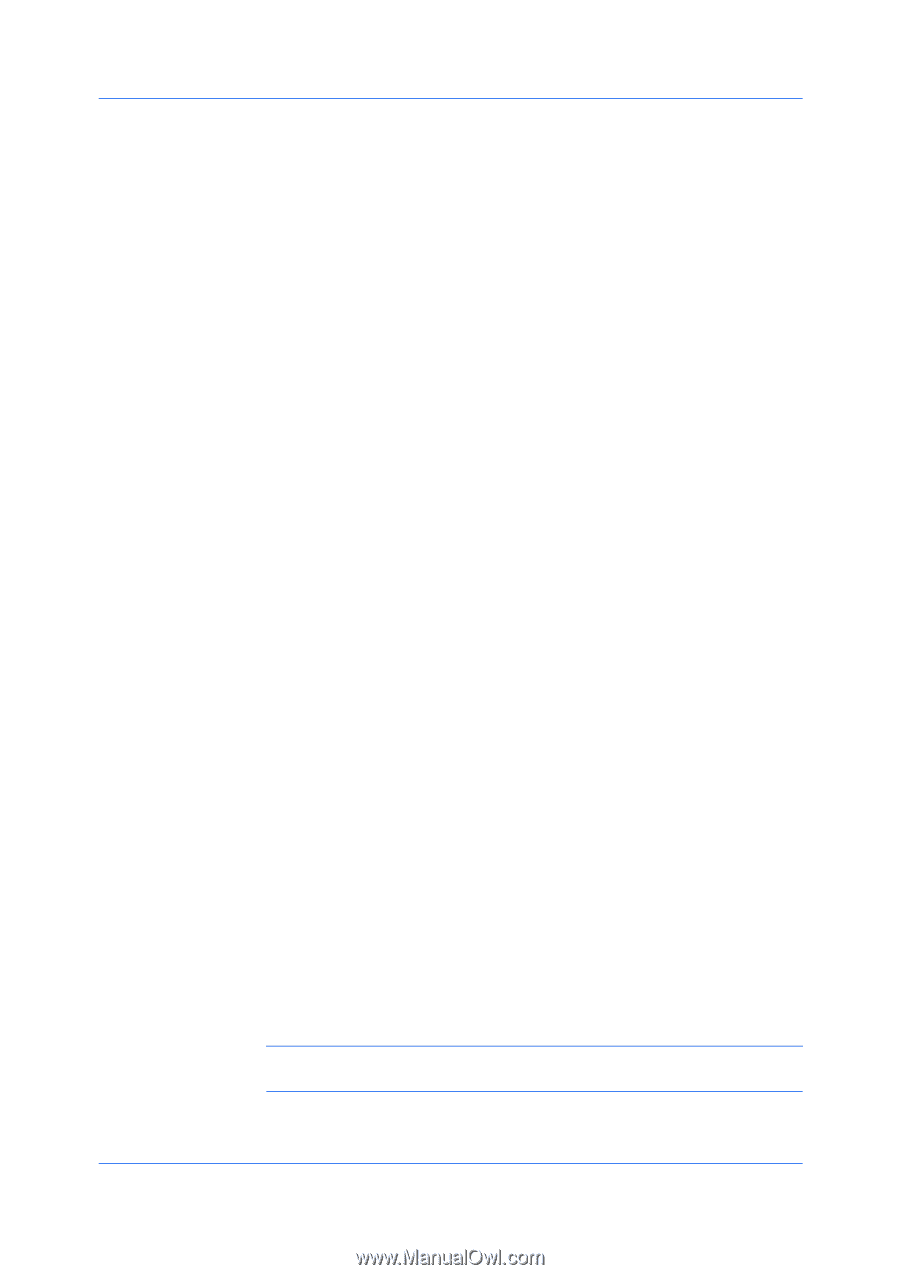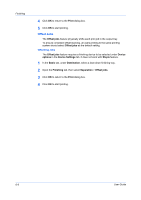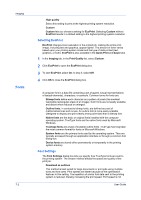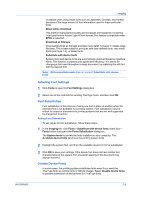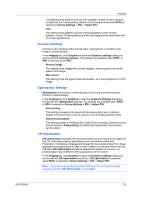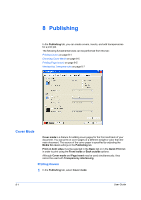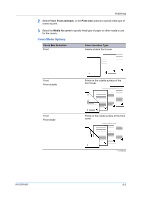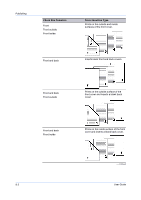Kyocera TASKalfa 520i 420i/520i Printer Driver User Guide Rev-10.5 - Page 55
Inversion Settings, Optimization Settings, CIE Optimization, Device Settings > PDL > Select PDL - mita
 |
View all Kyocera TASKalfa 520i manuals
Add to My Manuals
Save this manual to your list of manuals |
Page 55 highlights
Imaging This setting prints patterns and fills with a greater number of lines, patterns or dots than the Coarse setting. Medium is the same as Auto when KPDL is selected in Device Settings > PDL > Select PDL. Fine This setting prints patterns and fills with the greatest number of lines, patterns, or dots. Printed patterns and fills may appear more dense than the on-screen appearance. Inversion Settings Inversion is the opposite of the normal order, arrangement, or position of an image or printed content. In the Imaging tab, click Graphics to open the Graphics settings dialog box and access the Inversion options. The settings are available when KPDL or XPS is selected as the PDL. Reverse image This setting prints images like a photo negative, reversing black and white areas of the image. Mirror print This setting prints the page content backwards, as it would appear in a mirror image. Optimization Settings Optimization is a process or methodology of improving a printing system's function or effectiveness. In the Imaging tab click Graphics to open the Graphics Settings dialog box and access the Optimization settings. The settings are available when KPDL or XPS is selected in Device Settings > PDL > Select PDL. Fast printing This setting increases print speed and decreases spool size. It delivers images in binary format. It can be used for most everyday printing needs. Document portability This setting creates a PostScript file in ASCII text encoding. Unlike the binary format created in Fast printing, the ASCII text created with this selection can be edited. CIE Optimization CIE optimization bypasses the normal procedure of processing every aspect of the CIE color space used in applications such as Adobe Acrobat and Photoshop. This feature increases print speed for documents printed from these applications by optimizing CIE data. It has no effect on print jobs that do not use CIE data. CIE optimization should be selected for speed not accuracy, so printed output may be different from appearance on the screen. In the Imaging tab, click Graphics to open the Graphics settings dialog box and access the CIE optimization check box. CIE optimization is available when KPDL is selected in Device Settings > PDL > Select PDL. Note: If you are using the Kyocera Mita XPS driver for the Windows Vista operating system, CIE optimization is unavailable. KX DRIVER 7-5