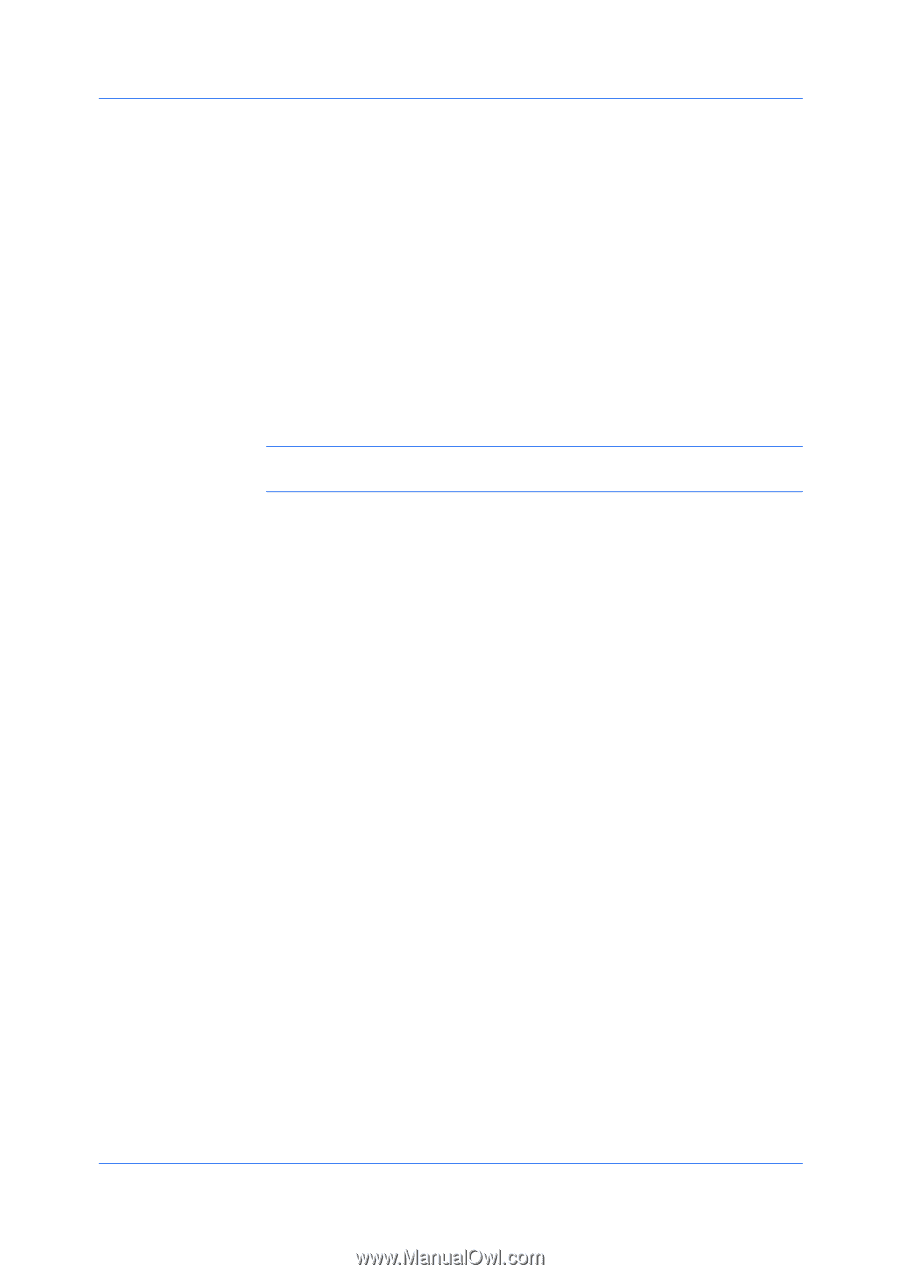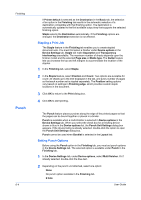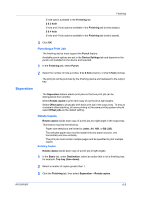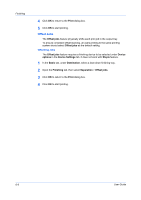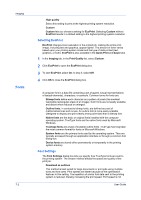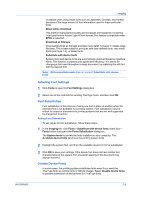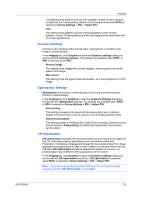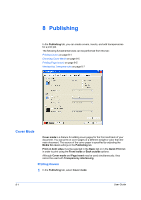Kyocera TASKalfa 520i 420i/520i Printer Driver User Guide Rev-10.5 - Page 53
Selecting Font Settings, Font Substitution, Setting Font Substitution, Disable Device Fonts - kx driver download
 |
View all Kyocera TASKalfa 520i manuals
Add to My Manuals
Save this manual to your list of manuals |
Page 53 highlights
Imaging increased when using Asian fonts such as Japanese, Chinese, and Korean, because of the large amount of font information used for these particular fonts. Allow native download This method improves text quality and increases print speed by converting TrueType fonts to Adobe Type 42 font format. This feature is available when KPDL is selected. Download as bitmaps Downloading fonts as bitmaps provides more detail, however it creates large file sizes. This is best suited for print jobs with user-defined fonts, very small fonts (point size 1-4), or Asian fonts. Substitute with device fonts System fonts and device fonts are automatically matched based on typeface name. This function increases print speed and efficiency. It is useful for changing a font used throughout a large document, by replacing the old font with the desired font. Note: GDI compatible mode does not support Substitute with device fonts. Selecting Font Settings 1 Click Fonts to open the Font Settings dialog box. 2 Select one of the methods for sending TrueType fonts, and then click OK. Font Substitution Font substitution is the process of using one font in place of another when the intended font is not available to a printing system. Font substitution may be critical for output of documents to printing systems that are not well supported by a large font inventory. Setting Font Substitution To set values for font substitution, follow these steps. 1 In the Imaging tab, click Fonts > Substitute with device fonts check box > Fonts button that opens the Fonts Substitution dialog box. The System fonts list shows the fonts installed on your computer. The Available device fonts list shows the printing system fonts. 2 Highlight the system font, and then the available device font to be substituted. 3 Click OK to save your settings. If the device font does not have similar font characteristics to the system font, character spacing in the document may appear incorrect. Disable Device Fonts In some cases, the printing system substitutes fonts even if you send the TrueType fonts as outline fonts or bitmap images. Select Disable device fonts to prevent substitution of device fonts for TrueType fonts. KX DRIVER 7-3