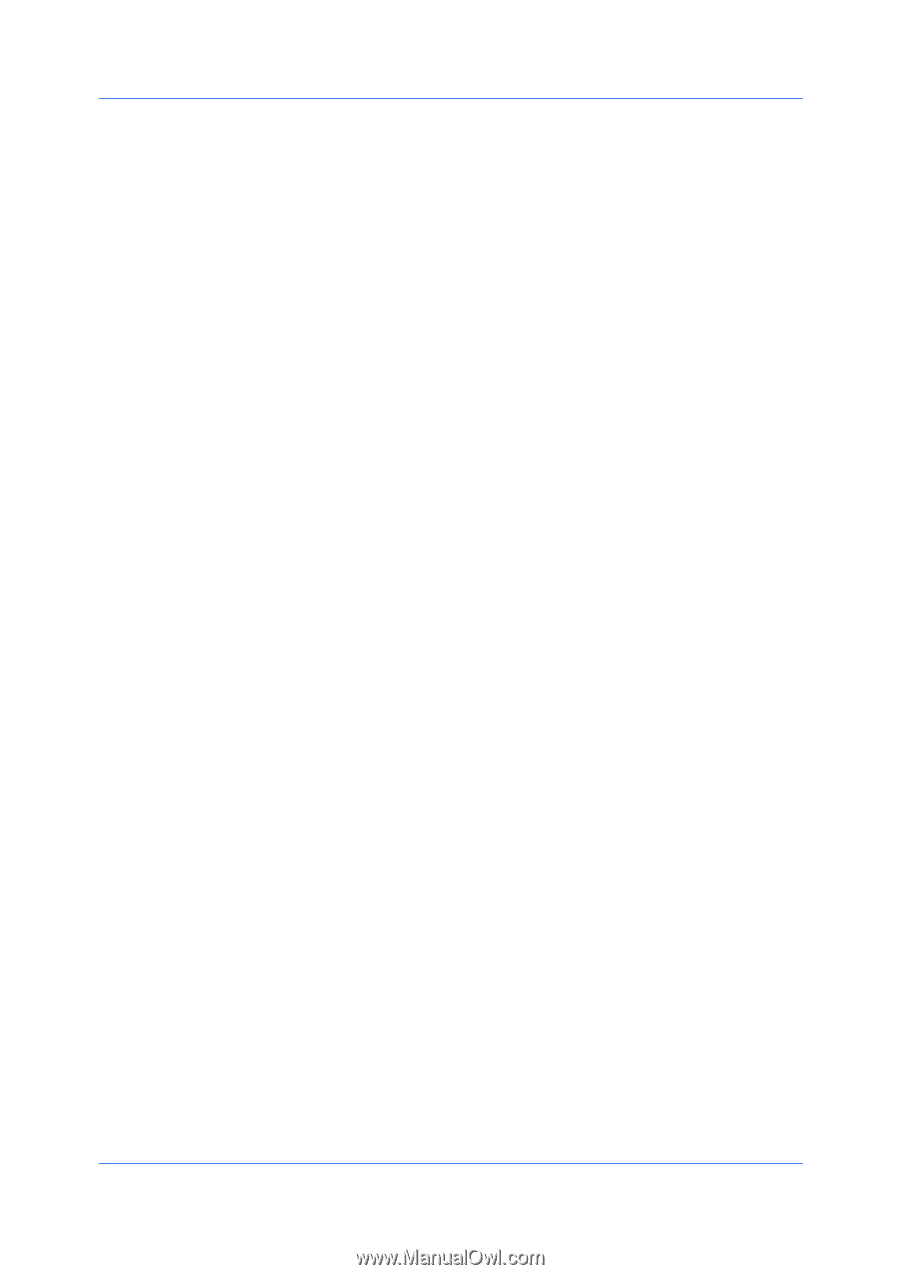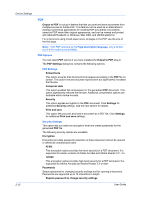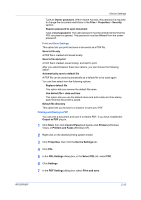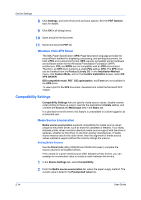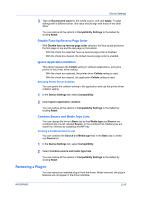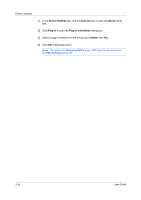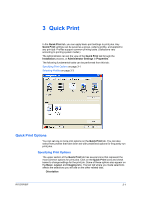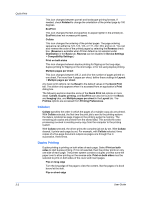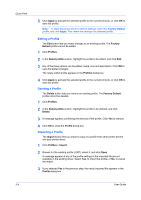Kyocera TASKalfa 520i 420i/520i Printer Driver User Guide Rev-10.5 - Page 29
Disable Face-Up Reverse Order, Ignore Application Collation, Selecting Printer Driver Collation
 |
View all Kyocera TASKalfa 520i manuals
Add to My Manuals
Save this manual to your list of manuals |
Page 29 highlights
Device Settings 3 Type an Enumerated value for the media source, and click Apply. To align settings with a different driver, this value should align with those in the other driver. You can restore all the options in Compatibility Settings to the default by clicking Reset. Disable Face-Up Reverse Page Order With Disable face-up reverse page order selected, the face-up job produces the first page on top and the last page on the bottom. With the check box selected, face-up reverse page order is disabled. With the check box cleared, the default reverse page order is enabled. Ignore Application Collation This option bypasses the Collate setting in software applications, and gives priority to the printer driver setting. With the check box selected, the printer driver Collate setting is used. With the check box cleared, the application Collate setting is used. Selecting Printer Driver Collation You can ignore the collation setting in the application and use the printer driver collation setting. 1 In the Device Settings tab, select Compatibility. 2 Select Ignore application collation. You can restore all the options in Compatibility Settings to the default by clicking Reset. Combine Source and Media Type Lists You can change the driver's Basic tab so that Media type and Source are combined into one list, labeled Source. In the combined list, Media types are listed first, followed by cassettes and MP tray. Creating a Combined Source List You can combine the Source and Media type lists in the Basic tab, to make one Source list. 1 In the Device Settings tab, select Compatibility. 2 Select Combine source and media type lists. You can restore all the options in Compatibility Settings to the default by clicking Reset. Removing a Plug-in You can remove an installed plug-in from the driver. When removed, the plug-in features will not appear in the driver interface. KX DRIVER 2-15