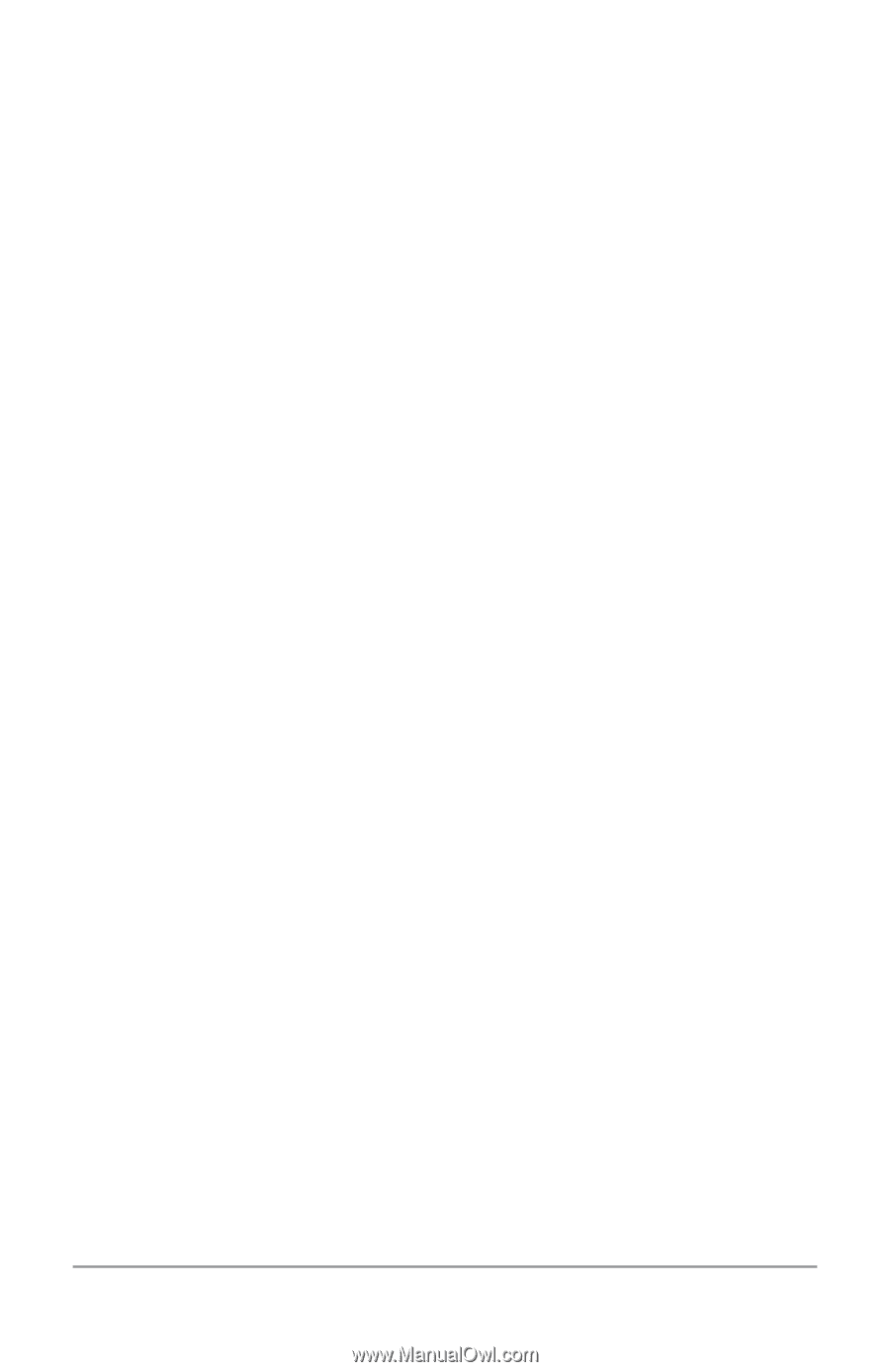LG LGE960 Guidebook - Page 158
Navigate forward and backward., Scroll., Receive spoken feedback., Change the reading level., Zoom.
 |
View all LG LGE960 manuals
Add to My Manuals
Save this manual to your list of manuals |
Page 158 highlights
4. To search for the contents of the omni box or open a specific web address it contains, find and double-tap the Go key on the right side in the second row of the keyboard. To navigate within a webpage, you can: • Navigate forward and backward. Swipe left to right to move forward and right to left to go backward. • Scroll. Slide two fingers in any direction. • Receive spoken feedback. Touch any where on the screen to hear the contents of the webpage. • Change the reading level. Swipe down then up using a single motion to transi tion to the next reading level when read ing blocks of text, or swipe up then down using a single motion to go back to the previous reading level. • Zoom. To zoom out, touch the screen with two fingers and pinch them together. To zoom in, spread them apart. Ascending and descending tones alert you when zooming in or out. ACCESSIBILITY 149