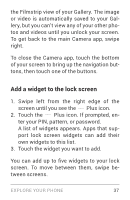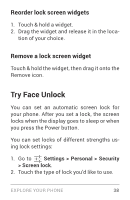LG LGE960 Guidebook - Page 46
Add a widget to the lock screen, A list of widgets appears. Apps that sup
 |
View all LG LGE960 manuals
Add to My Manuals
Save this manual to your list of manuals |
Page 46 highlights
the Filmstrip view of your Gallery. The image or video is automatically saved to your Gal lery, but you can't view any of your other pho tos and videos until you unlock your screen. To get back to the main Camera app, swipe right. To close the Camera app, touch the bottom of your screen to bring up the navigation but tons, then touch one of the buttons. Add a widget to the lock screen 1. Swipe left from the right edge of the screen until you see the Plus icon. 2. Touch the Plus icon. If prompted, en ter your PIN, pattern, or password. A list of widgets appears. Apps that sup port lock screen widgets can add their own widgets to this list. 3. Touch the widget you want to add. You can add up to five widgets to your lock screen. To move between them, swipe be tween screens. EXPLORE YOUR PHONE 37