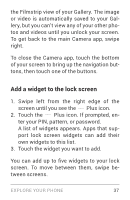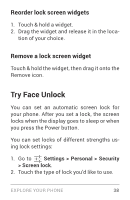LG LGE960 Guidebook - Page 43
Google Play settings, My Apps, My Music
 |
View all LG LGE960 manuals
Add to My Manuals
Save this manual to your list of manuals |
Page 43 highlights
You can get to your content using any of the Google Play icons in your Favorites tray, including Books, Magazines, Movies, and Music. Or, touch the Play Store icon to open Google Play, and then go to one of the main sections, such as Apps, Music, and so on. When you touch the Menu icon in any section, the first item in the menu is always something like My Apps or My Music, which will bring you your content for that section of Google Play. You can quickly access your content this way, from the Google Play Store app, even if you originally purchased it on Google Play using a different phone or phone. If you get a new device, all your media will automatically be waiting for you here when you turn on and sign in. Google Play settings To adjust your Google Play settings, switch accounts, or get help, choose the option EXPLORE YOUR PHONE 34