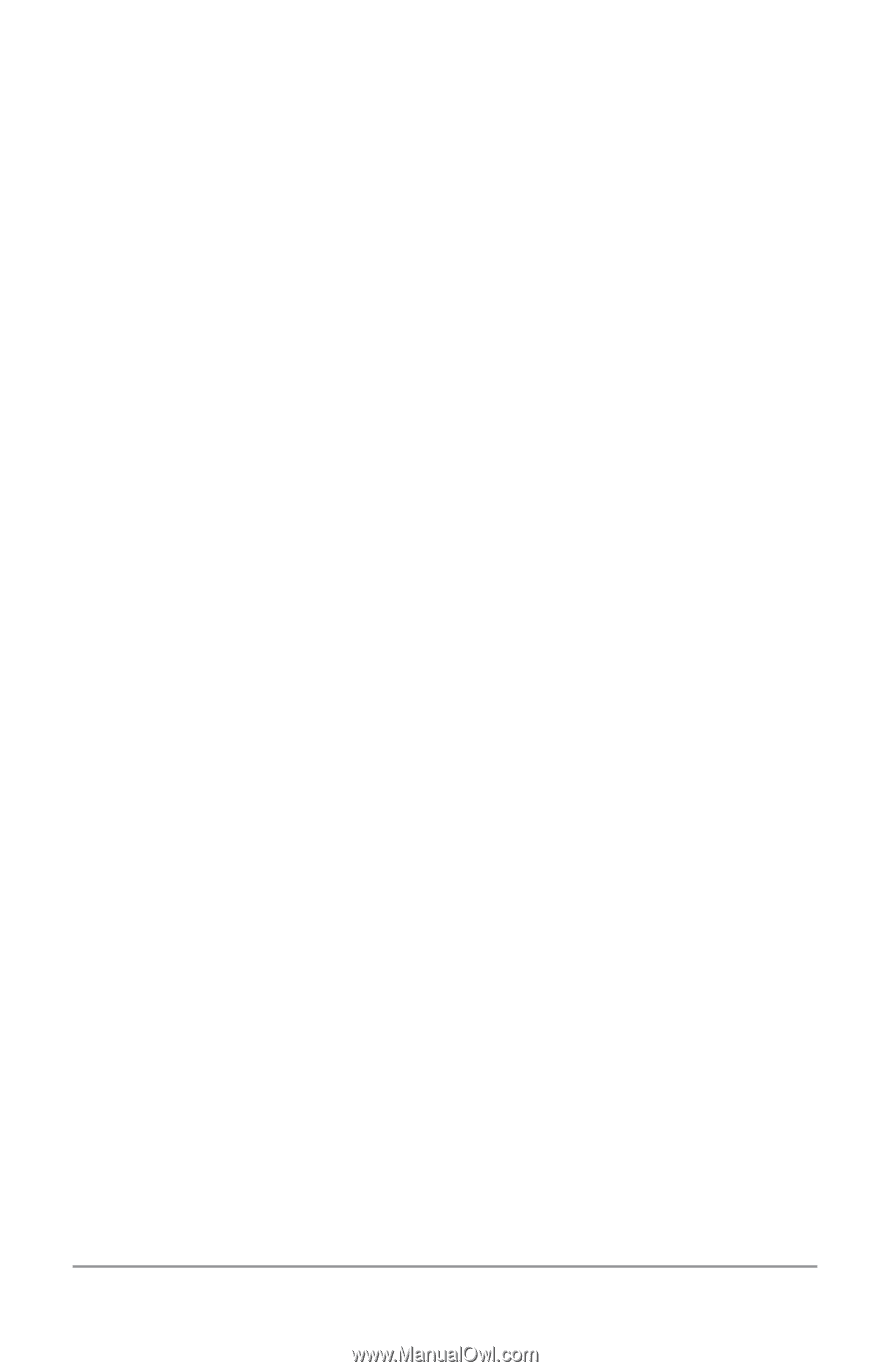LG LGE960 Guidebook - Page 162
Large text., Settings >, Display > Font size, Auto-rotate screen., Speak passwords.
 |
View all LG LGE960 manuals
Add to My Manuals
Save this manual to your list of manuals |
Page 162 highlights
• Magnification gestures. Turn on to zoom in and out as well as magnify what's un der your finger. (For users with low vision) • Large text. Check to increase the text size on all your phone's screens. (For users with low vision) This option changes the font size to the largest available. For more fine-grained control over font size, go to Settings > Display > Font size. Note that this setting does not apply to the Google Chrome app - it has its own text scaling control. • Auto-rotate screen. Check to have the screen rotate automatically when you change the phone's orientation. • Speak passwords. Check to get spoken feedback while typing passwords. If this option is not checked, you will need a headset to hear the letters you type for passwords. • Text-to-Speech output. Lets you specify text-to-speech engine details and speech rate. • Touch & hold delay. Lets you adjust the delay required for the phone to notice ACCESSIBILITY 153