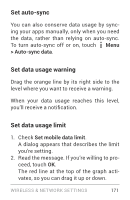LG LGE960 Guidebook - Page 175
Connect to a Bluetooth device, Search, for devices, Settings > Wireless & networks >
 |
View all LG LGE960 manuals
Add to My Manuals
Save this manual to your list of manuals |
Page 175 highlights
and displays the IDs of all available Blue tooth devices in range. 3. If your phone stops scanning before your Bluetooth device is ready, touch Search for devices. 4. Touch the ID of the Bluetooth device in the list to pair with it. 5. Follow the instructions to complete the pairing. If you're prompted to enter a pass code, try entering 0000 or 1234 (the most common passcodes), or consult the docu mentation that came with the device. If the pairing is successful, your phone con nects to the device. Connect to a Bluetooth device Once you've paired with a Bluetooth device, you can connect to it manually-for example, to switch devices or to reconnect after it is back in range. 1. Under Settings > Wireless & networks > WIRELESS & NETWORK SETTINGS 166