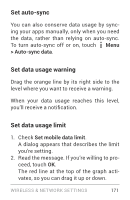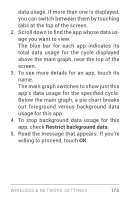LG LGE960 Guidebook - Page 179
Show Wi-Fi usage, usage cycle. Touch it to choose a different
 |
View all LG LGE960 manuals
Add to My Manuals
Save this manual to your list of manuals |
Page 179 highlights
By default, when you open the data usage settings screen you see the settings for mo bile data: that is, the data network or net works provided by your carrier. It's possible to show Wi-Fi data usage set tings in a separate tab. To do so, touch the Menu icon , then Show Wi-Fi usage. Near the top of the screen, note the on-off switch for mobile data. The instructions that follow assume that this switch is turned on. If it's off, you won't be able to use mobile data at all and many features of your phone and apps won't work correctly. Just below the on-off switch, note the data usage cycle. Touch it to choose a different cycle. This date range is the period of time for which the graph displays data usage. The vertical white lines on the graph show a period of time within the data usage cycle. This range determines the usage amount displayed just below the graph. Drag lines to change the period. WIRELESS & NETWORK SETTINGS 170