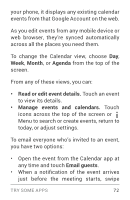LG LGE960 Guidebook - Page 82
Open & use Clock, Set an alarm
 |
View all LG LGE960 manuals
Add to My Manuals
Save this manual to your list of manuals |
Page 82 highlights
down the notification shade. Then swipe using one finger to expand the notifica tion if necessary, and touch Email guests. Open & use Clock To open the Clock, touch the Clock icon from a Home or All Apps screen. Set an alarm 1. Touch the Alarm Clock icon in the lower left corner of the screen. 2. Touch the Add icon to add a new alarm. 3. Select the time you want, then touch OK. Any existing alarms will show in the main Clock screen. To turn one On or Off, slide the switch. You can also add a label to an alarm and change the ringtone. To change these op tions for a single alarm, touch the arrow un derneath the On/Off switch. TRY SOME APPS 73

TRY SOME APPS
73
down the notification shade. Then swipe
using one finger to expand the notifica
-
tion if necessary, and touch
Email guests
.
Open & use Clock
To open the Clock, touch the Clock icon from
a Home or All Apps screen.
Set an alarm
1. Touch the Alarm Clock icon in the lower
left corner of the screen.
2. Touch the Add icon to add a new alarm.
3. Select the time you want, then touch
OK
.
Any existing alarms will show in the main
Clock screen. To turn one On or Off, slide the
switch.
You can also add a label to an alarm and
change the ringtone. To change these op-
tions for a single alarm, touch the arrow un-
derneath the On/Off switch.