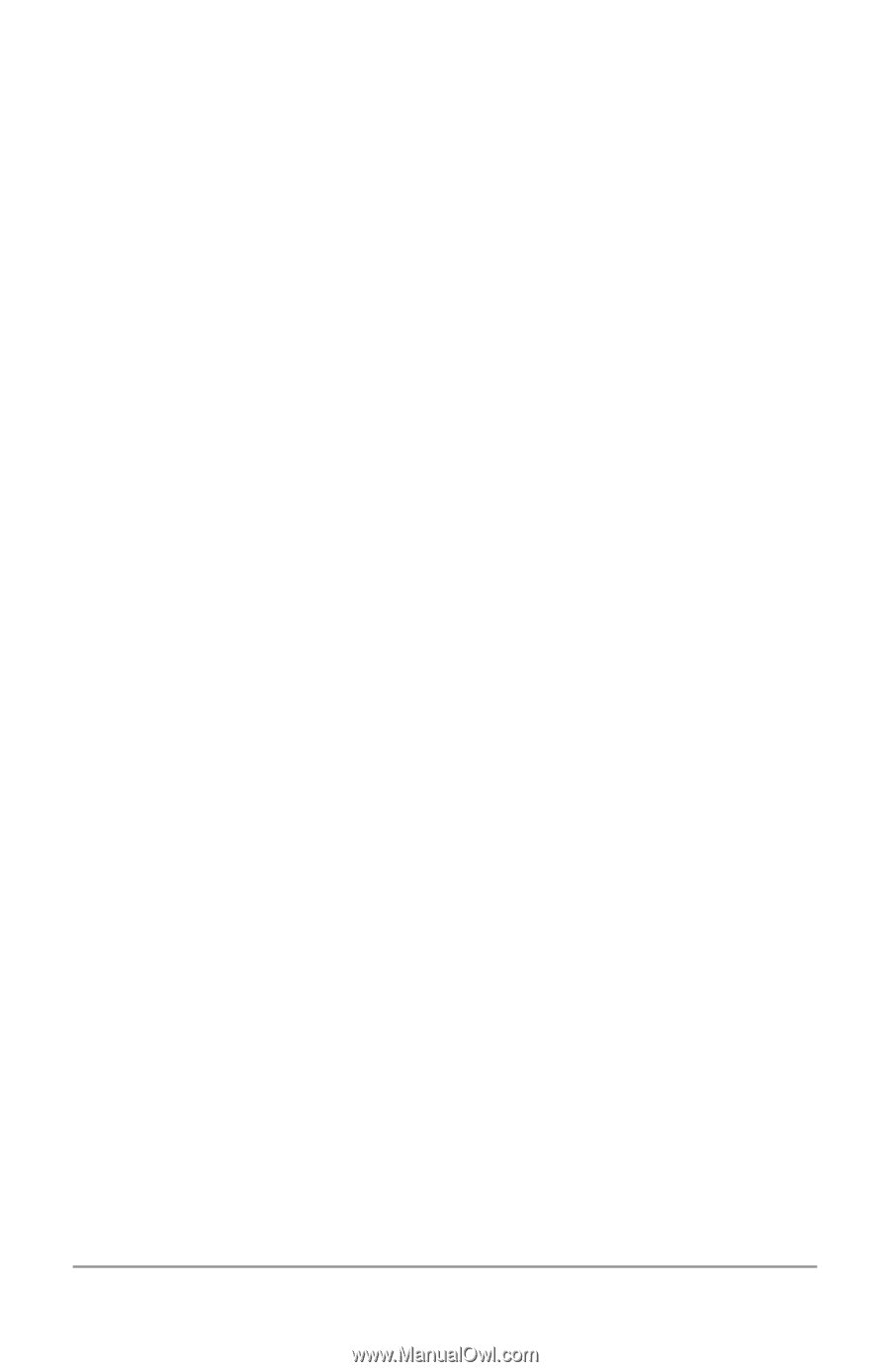LG LGE960 Guidebook - Page 37
ample, Calendar notifications allow you to, When you're finished with a notification, just
 |
View all LG LGE960 manuals
Add to My Manuals
Save this manual to your list of manuals |
Page 37 highlights
To open the notification shade, swipe down from the top left corner of any screen. Certain notifications can be expanded to show more information, such as email pre views or calendar events. The one at the top is always expanded when possible. To open the related app, touch the notifica tion icon on the left. Some notifications also allow you to take specific actions by touch ing icons within the notification. For ex ample, Calendar notifications allow you to Snooze (remind you later) or send email to other guests. When you're finished with a notification, just swipe it away. To dismiss all notifications, touch the Dismiss icon at the top right of the notification shade. You can perform these actions from the no tification shade: EXPLORE YOUR PHONE 28