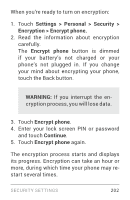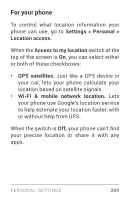LG LGE960 Guidebook - Page 213
Install client & CA certificates, Settings > Personal > Secu
 |
View all LG LGE960 manuals
Add to My Manuals
Save this manual to your list of manuals |
Page 213 highlights
saved in PKCS#12 key store files with a .p12 or .pfx extension. If your key store has some other extension, you much change it to .p12 or .pfx or you won't be able to install it. When you install a certificate from a PKCS#12 key store, Android also installs any accom panying private key or certificate authority certificates. Install client & CA certificates To install a certificate from your phone's in ternal storage: 1. Copy the certificate or key store from your computer to the root of your device's in ternal storage (that is, not in a folder). 2. Touch Settings > Personal > Secu- rity > Credential storage > Install from storage. 3. Touch the filename of the certificate or keystore to install. Only certificates that you haven't already installed are displayed. SECURITY SETTINGS 204