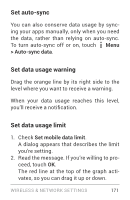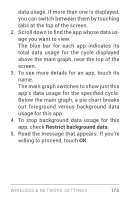LG LGE960 Guidebook - Page 182
Restrict background data, usage for this app.
 |
View all LG LGE960 manuals
Add to My Manuals
Save this manual to your list of manuals |
Page 182 highlights
data usage. If more than one is displayed, you can switch between them by touching tabs at the top of the screen. 2. Scroll down to find the app whose data us age you want to view. The blue bar for each app indicates its total data usage for the cycle displayed above the main graph, near the top of the screen. 3. To see more details for an app, touch its name. The main graph switches to show just this app's data usage for the specified cycle. Below the main graph, a pie chart breaks out foreground versus background data usage for this app. 4. To stop background data usage for this app, check Restrict background data. 5. Read the message that appears. If you're willing to proceed, touch OK. WIRELESS & NETWORK SETTINGS 173
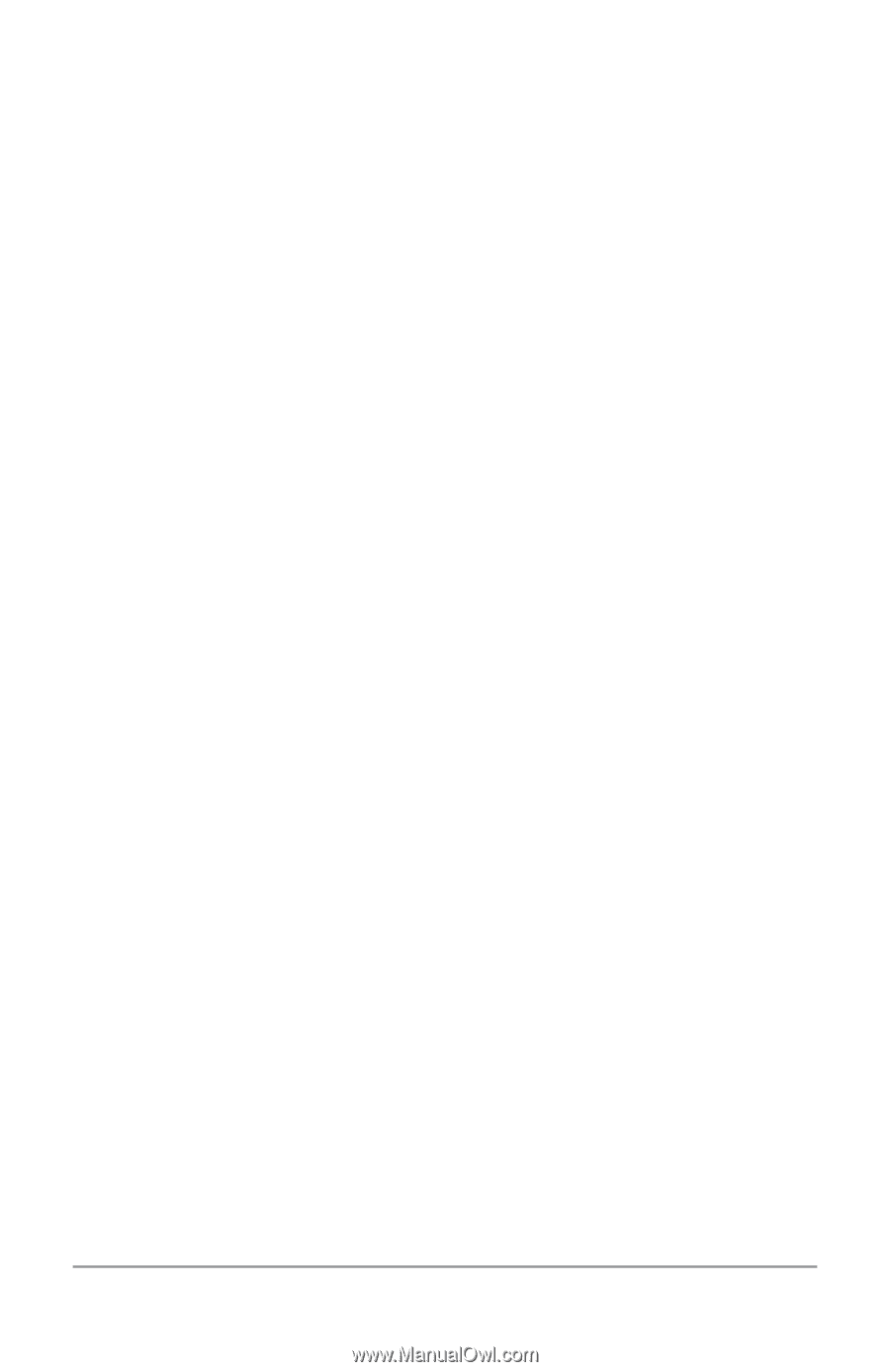
WIRELESS & NETWORK SETTINGS
173
data usage. If more than one is displayed,
you can switch between them by touching
tabs at the top of the screen.
2.
Scroll down to find the app whose data us
-
age you want to view.
The blue bar for each app indicates its
total data usage for the cycle displayed
above the main graph, near the top of the
screen.
3. To see more details for an app, touch its
name.
The main graph switches to show just this
app’s data usage for the specified cycle.
Below the main graph, a pie chart breaks
out foreground versus background data
usage for this app.
4. To stop background data usage for this
app, check
Restrict background data
.
5. Read the message that appears. If you’re
willing to proceed, touch
OK
.