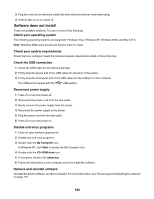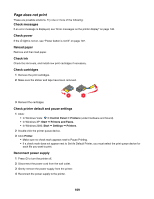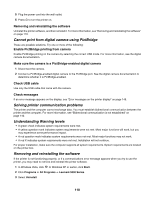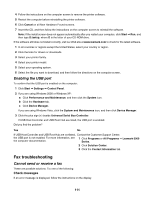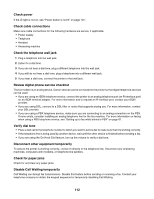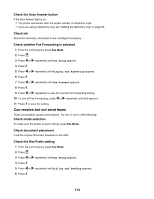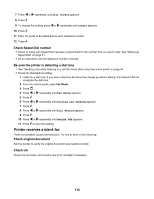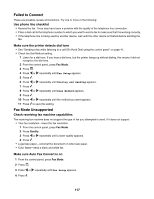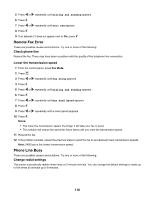Lexmark 11N1000 User's Guide - Page 113
Can send but not receive faxes, Do you have Voice Mail service?, Check country code
 |
UPC - 734646043731
View all Lexmark 11N1000 manuals
Add to My Manuals
Save this manual to your list of manuals |
Page 113 highlights
Do you have Voice Mail service? Voice Mail offered through your local telephone company may disrupt fax transmissions. To enable both Voice Mail and the printer to answer calls: • See "Setting the distinctive ring" on page 60. Setting selections include single ring, double ring, triple ring, and any ring. • Consider adding a second telephone line for the printer. Check country code Make sure the country code has been set for the country or region where you are operating the printer: 1 From the control panel, press Settings. 2 Press or repeatedly until Device Setup appears. 3 Press . 4 Press or repeatedly until Country appears. 5 Press . 6 Press or repeatedly until the country or region setting indicated by an * appears. 7 If you want to change the country code: a Press or repeatedly until the country or region where you are operating the printer appears. b Press to save the setting. Is your printer memory full? Change setting to Scan after Dial. 1 From the control panel, press Fax Mode. 2 Press . 3 Press or repeatedly until Fax Setup appears. 4 Press . 5 Press or repeatedly until Dialing and Sending appears. 6 Press . 7 Press or repeatedly until Scan appears. 8 Press . 9 Press or repeatedly until After Dial appears. 10 Press . Can send but not receive faxes These are possible causes and solutions. Try one or more of the following: Load paper Load paper to print any faxes that have been stored in the printer. 113