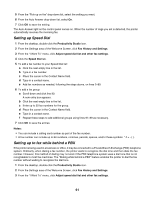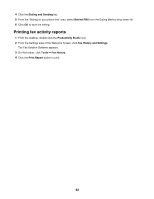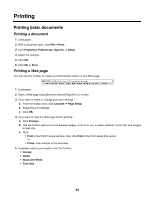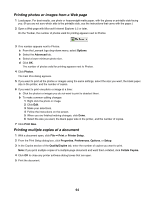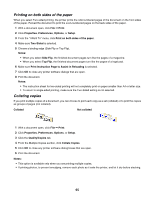Lexmark 11N1000 User's Guide - Page 60
Setting up a dialing prefix, Setting the distinctive ring, Setting the number of rings before
 |
UPC - 734646043731
View all Lexmark 11N1000 manuals
Add to My Manuals
Save this manual to your list of manuals |
Page 60 highlights
Click To Tools • Access and use the Phonebook. • View several sample cover pages you can choose from. • View a fax history. • Change software preferences for fax lists. • Adjust fax settings. Help Locate information on faxing, fax settings, and so on. For information on changing fax settings, see "Customizing settings using the Fax Setup Utility" on page 56 5 After changing settings, click OK. 6 Close the Fax Solutions Software. Setting up a dialing prefix You can add a prefix to the beginning of each fax number dialed. The prefix can include up to eight numbers, commas, periods, spaces, and/or these symbols 1 From the desktop, double-click the Productivity Studio icon. 2 From the Settings area in the Welcome Screen, click Fax History and Settings. 3 From the "I Want To" menu, click Adjust speed dial list and other fax settings. 4 Click the Dialing and Sending tab. 5 Enter the prefix to be dialed before each telephone number. 6 Click OK to save the setting. Setting the distinctive ring Distinctive ring is a service provided by some telephone companies that assigns multiple phone numbers to a single telephone line. If you subscribe to this service, you can program your printer to have a distinctive ring pattern and phone number for incoming faxes. 1 From the desktop, double-click the Productivity Studio icon. 2 From the Settings area of the Welcome Screen, click Fax History and Settings. 3 From the "I Want To" menu, click Adjust speed dial list and other fax settings. 4 Click the Ringing and Answering tab. 5 From the "Answering on your phone line type" area, select the setting you want from the "Distinctive ring pattern" drop-down list. 6 Click OK to save the setting. Setting the number of rings before receiving a fax automatically 1 From the desktop, double-click the Productivity Studio icon. 2 From the Welcome Screen, click Fax History and Settings. 3 From the "I Want To" menu, click Adjust speed dial list and other fax settings. 4 Click the Ringing and Answering tab. 60