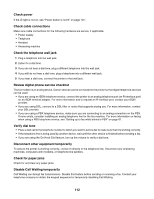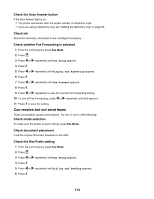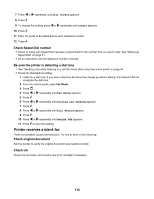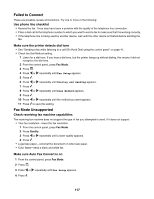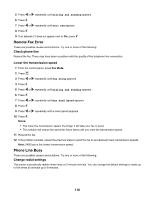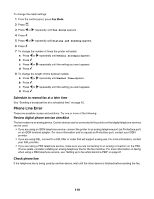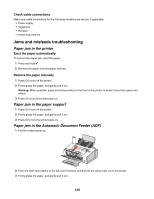Lexmark 11N1000 User's Guide - Page 117
Failed to Connect, Fax Mode Unsupported, Use phone line checklist
 |
UPC - 734646043731
View all Lexmark 11N1000 manuals
Add to My Manuals
Save this manual to your list of manuals |
Page 117 highlights
Failed to Connect These are possible causes and solutions. Try one or more of the following: Use phone line checklist • Resend the fax. There may have been a problem with the quality of the telephone line connection. • Place a test call to the telephone number to which you want to send a fax to make sure that it is working correctly. • If the telephone line is being used by another device, wait until the other device is finished before sending the fax. Make sure the printer detects dial tone • See "Sending a fax while listening to a call (On Hook Dial) using the control panel" on page 41. • Check the Dial Method setting. 1 Listen for a dial tone. If you hear a dial tone, but the printer hangs up without dialing, this means it did not recognize the dial tone. 2 From the control panel, press Fax Mode. 3 Press . 4 Press or repeatedly until Fax Setup appears. 5 Press . 6 Press or repeatedly until Dialing and Sending appears. 7 Press . 8 Press or repeatedly until Dial Method appears. 9 Press . 10 Press or repeatedly until the method you want appears. 11 Press to save this setting. Fax Mode Unsupported Check receiving fax machine capabilities The receiving fax machine does not support the type of fax you attempted to send. If it does not support: • Your fax resolution-lower the fax resolution. 1 From the control panel, press Fax Mode. 2 Press Quality. 3 Press or repeatedly until a lower quality appears. 4 Press . • Legal-size paper-reformat the document on letter-size paper. • Color faxes-send a black and white fax Make sure Auto Fax Convert is on 1 From the control panel, press Fax Mode. 2 Press . 3 Press or repeatedly until Fax Setup appears. 4 Press . 117