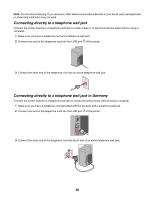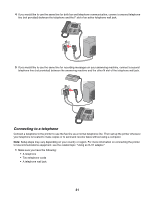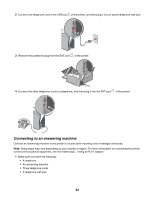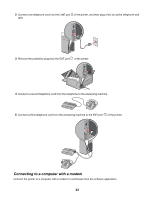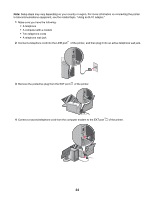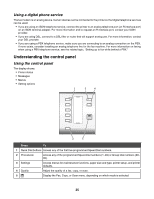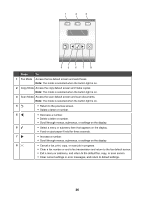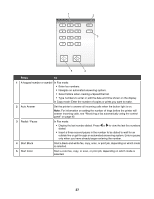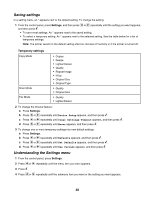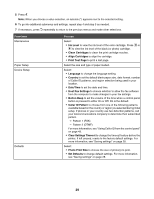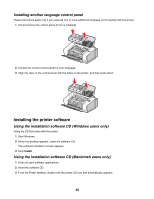Lexmark 11N1000 User's Guide - Page 25
Using a digital phone service, Understanding the control panel
 |
UPC - 734646043731
View all Lexmark 11N1000 manuals
Add to My Manuals
Save this manual to your list of manuals |
Page 25 highlights
Using a digital phone service The fax modem is an analog device. Certain devices can be connected to the printer so that digital telephone services can be used. • If you are using an ISDN telephone service, connect the printer to an analog telephone port (an R-interface port) on an ISDN terminal adapter. For more information and to request an R-interface port, contact your ISDN provider. • If you are using DSL, connect to a DSL filter or router that will support analog use. For more information, contact your DSL provider. • If you are using a PBX telephone service, make sure you are connecting to an analog connection on the PBX. If none exists, consider installing an analog telephone line for the fax machine. For more information on faxing when using a PBX telephone service, see the related topic, "Setting up to fax while behind a PBX." Understanding the control panel Using the control panel The display shows: • Printer status • Messages • Menus • Setting options 1 3 4 2 5 Press To 1 Quick Dial buttons Access any of the first five programmed Speed Dial numbers. 2 Phonebook Access any of the programmed Speed Dial numbers (1-89) or Group Dial numbers (90- 99). 3 Settings Access menus for maintenance functions, paper size and type, printer setup, and printer defaults. 4 Quality Adjust the quality of a fax, copy, or scan. 5 Display the Fax, Copy, or Scan menu, depending on which mode is selected. 25