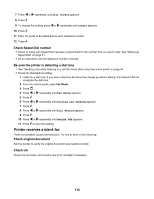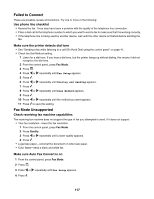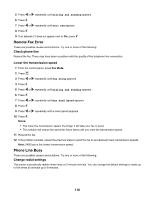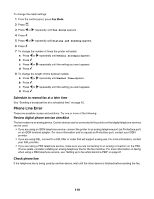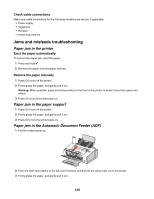Lexmark 11N1000 User's Guide - Page 120
Jams and misfeeds troubleshooting, Paper jam in the printer, Paper jam in the paper support
 |
UPC - 734646043731
View all Lexmark 11N1000 manuals
Add to My Manuals
Save this manual to your list of manuals |
Page 120 highlights
Check cable connections Make sure cable connections for the following hardware are secure, if applicable: • Power supply • Telephone • Handset • Answering machine Jams and misfeeds troubleshooting Paper jam in the printer Eject the paper automatically To remove the paper jam, eject the paper: 1 Press and hold . 2 Remove the paper from the paper exit tray. Remove the paper manually 1 Press to turn off the printer. 2 Firmly grasp the paper, and gently pull it out. Warning: When possible, paper should be pulled out the front of the printer to protect the printer gears and rollers. 3 Press to turn the printer back on. Paper jam in the paper support 1 Press to turn off the printer. 2 Firmly grasp the paper, and gently pull it out. 3 Press to turn the printer back on. Paper jam in the Automatic Document Feeder (ADF) 1 Pull the control panel up. 2 Push the roller lever gently to the left, pull it forward, and then lift the white roller out of the printer. 3 Firmly grasp the paper, and gently pull it out. 120