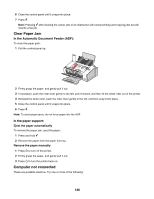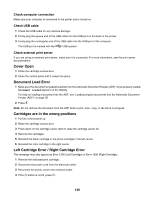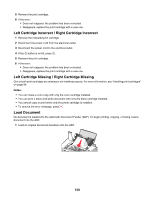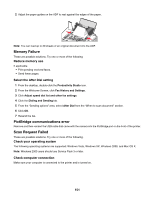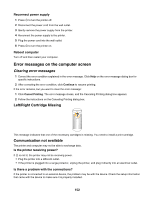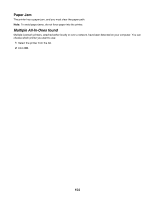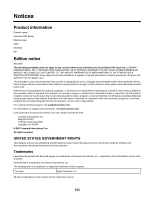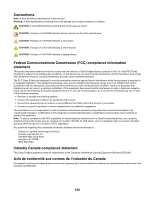Lexmark 11N1000 User's Guide - Page 153
General Printing Problem, Ink Low, Out of Memory, Out of Paper, Fixing a printing failure, Start
 |
UPC - 734646043731
View all Lexmark 11N1000 manuals
Add to My Manuals
Save this manual to your list of manuals |
Page 153 highlights
If printing using a USB cable, make sure the cable is securely attached to both the printer and the computer. Before you print, you may need to restart the computer. General Printing Problem You cannot receive a more specific error message because the printer and the computer do not have bidirectional communication. To receive a more specific error message, see "Bidirectional communication is not established" on page 140. To find the problem without establishing bidirectional communication, see "Checking printer readiness" on page 132. Ink Low A print cartridge is almost out of ink. Install a new cartridge. For more information, see "Removing a used print cartridge" on page 98 and "Installing print cartridges" on page 99. To order a new cartridge, see "Ordering paper and other supplies" on page 105. Out of Memory The printer software cannot obtain enough memory to print. Try the following: • Before sending a document to print, close any other open programs. The printer may print a blank page when too many programs are open on the computer. • Follow the instructions on the error screen. These instructions reduce the amount of memory needed to print. Out of Paper 1 Load paper. 2 Press to continue printing. Note: Do not force paper into the printer. Fixing a printing failure Follow the instructions on the computer screen. If the printer still does not print, contact the Customer Support Center: 1 Do one of the following: • In Windows Vista, click . • In Windows XP and earlier, click Start. 2 Click Programs or All Programs Œ Lexmark 5000 Series. 3 Click Solution Center, and then click the Contact Information tab. 153