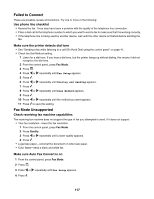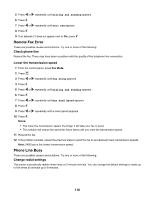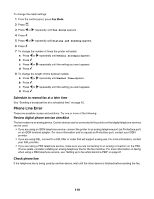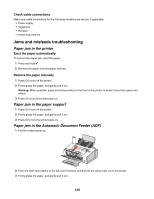Lexmark 11N1000 User's Guide - Page 121
Paper or specialty media misfeeds, Printer does not feed paper, envelopes, or specialty media
 |
UPC - 734646043731
View all Lexmark 11N1000 manuals
Add to My Manuals
Save this manual to your list of manuals |
Page 121 highlights
4 Reinstall the white roller, push the roller lever gently to the left, and then snap it into place. 5 Close the control panel until it snaps into place. 6 Press . Note: To avoid paper jams, do not force paper into the ADF. Paper or specialty media misfeeds These are possible solutions if paper or specialty media misfeeds or skews, or if multiple sheets feed or stick together. Try one or more of the following: Check paper condition Use only new, unwrinkled paper. Check paper loading • Load a smaller amount of paper into the printer. • Load paper with the print side facing you. (If you are not sure which side is the printable side, see the instructions that came with the paper.) See "Loading paper" on page 35 and its related topics for information about: • Maximum loading amounts per paper type • Specific loading instructions for supported paper and specialty media Remove each page as it is printed Remove each page as it exits, and let it dry completely before stacking. Adjust the paper guides Adjust the paper guides: • When using media less than 8.5 inches wide • To rest against the edges of the paper or media, making sure it does not buckle 1 2 Printer does not feed paper, envelopes, or specialty media These are possible solutions. Try one or more of the following: Check for paper jams Check for and clear any paper jams. For more information, see "Jams and misfeeds troubleshooting" on page 120. Check media loading • Verify that the specialty media is loaded correctly. For more information, see "Loading paper" on page 35. • Try loading one page, envelope, or sheet of specialty media at a time. 121