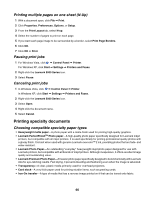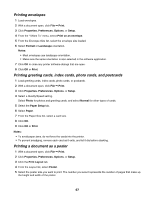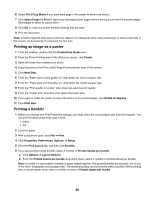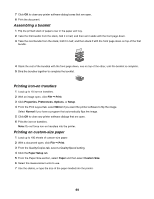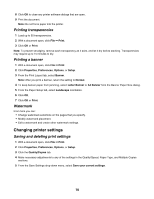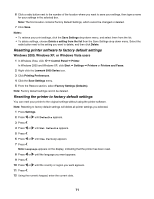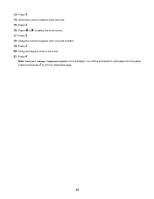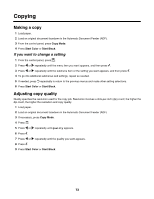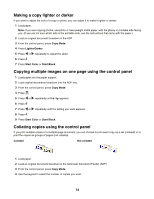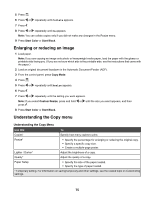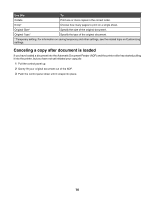Lexmark 11N1000 User's Guide - Page 71
Resetting printer software to factory default settings, Windows 2000, Windows XP
 |
UPC - 734646043731
View all Lexmark 11N1000 manuals
Add to My Manuals
Save this manual to your list of manuals |
Page 71 highlights
6 Click a radio button next to the number of the location where you want to save your settings, then type a name for your settings in the selected box. Note: The first location contains Factory Default Settings, which cannot be changed or deleted. 7 Click Save. Notes: • To retrieve your print settings, click the Save Settings drop-down menu, and select them from the list. • To delete settings, choose Delete a setting from the list from the Save Settings drop-down menu. Select the radio button next to the setting you want to delete, and then click Delete. Resetting printer software to factory default settings Windows 2000, Windows XP, or Windows Vista users 1 In Windows Vista, click Œ Control Panel Œ Printer. In Windows 2000 and Windows XP, click Start Œ Settings Œ Printers or Printers and Faxes. 2 Right-click the Lexmark 5000 Series icon. 3 Click Printing Preferences. 4 Click the Save Settings menu. 5 From the Restore section, select Factory Settings (Defaults). Note: Factory default settings cannot be deleted. Resetting the printer to factory default settings You can reset your printer to the original settings without using the printer software. Note: Resetting to factory default settings will delete all printer settings you selected. 1 Press Settings. 2 Press or until Defaults appears. 3 Press . 4 Press or until Set Defaults appears. 5 Press . 6 Press or until Use Factory appears. 7 Press . Note: Language appears on the display, indicating that the printer has been reset. 8 Press or until the language you want appears. 9 Press . 10 Press or until the country or region you want appears. 11 Press . 12 Using the numeric keypad, enter the current date. 71