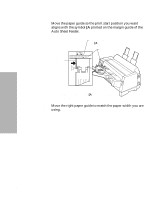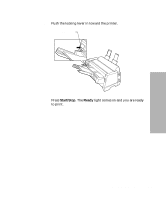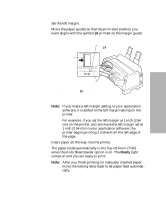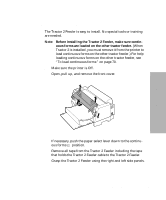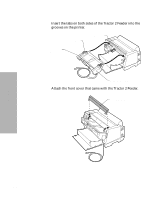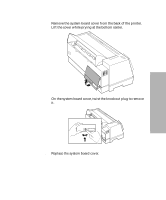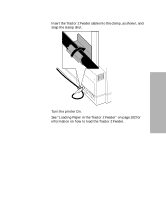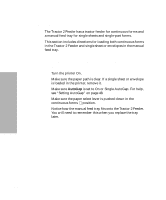Lexmark 13L0180 Lexmark 4227 User's Guide - Page 103
Installing the Tractor 2 Feeder, make sure contin, uous forms are loaded on the other tractor feeder.
 |
UPC - 734646004817
View all Lexmark 13L0180 manuals
Add to My Manuals
Save this manual to your list of manuals |
Page 103 highlights
Printer Options Installing the Tractor 2 Feeder The Tractor 2 Feeder is easy to install. No special tools or training are needed. Note: Before installing the Tractor 2 Feeder, make sure contin- uous forms are loaded on the other tractor feeder. (When Tractor 2 is installed, you must remove it from the printer to load continuous forms on the other tractor feeder.) For help loading continuous forms on the other tractor feeder, see "To load continuous forms:" on page 70. 1 Make sure the printer is Off. 2 Open, pull up, and remove the front cover. 3 If necessary, push the paper select lever down to the continu- ous forms position. 4 Remove all tape from the Tractor 2 Feeder including the tape that holds the Tractor 2 Feeder cable to the Tractor 2 Feeder. 5 Grasp the Tractor 2 Feeder using the right and left side panels. Chapter 5: Printer Options 97