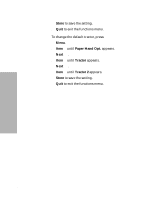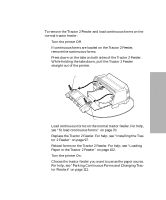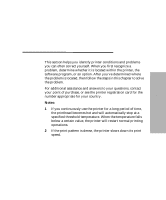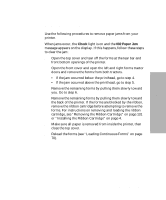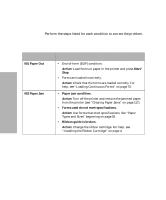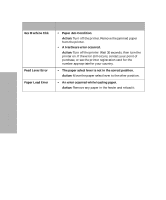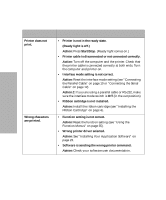Lexmark 13L0180 Lexmark 4227 User's Guide - Page 123
Clearing Paper Jams
 |
UPC - 734646004817
View all Lexmark 13L0180 manuals
Add to My Manuals
Save this manual to your list of manuals |
Page 123 highlights
Solving Printer Problems Clearing Paper Jams Use the following procedures to remove paper jams from your printer. When jams occur, the Check light is on and the 002 Paper Jam message appears on the display. If this happens, follow these steps to clear the jam: 1 Open the top cover and tear off the forms at the tear bar and front bottom openings of the printer. 2 Open the front cover and open the left and right forms tractor doors and remove the forms from both tractors. • If the jam occurred below the printhead, go to step 4. • If the jam occurred above the printhead, go to step 5. 3 Remove the remaining forms by pulling them slowly toward you. Go to step 6. 4 Remove the remaining forms by pulling them slowly toward the back of the printer. If the forms are blocked by the ribbon, remove the ribbon cartridge before attempting to remove the forms. For instructions on removing and loading the ribbon cartridge, see "Removing the Ribbon Cartridge" on page 131 or "Installing the Ribbon Cartridge" on page 4. 5 Make sure all paper is removed from inside the printer, then close the top cover. 6 Reload the forms (see "Loading Continuous Forms" on page 70). Chapter 6: Solving Printer Problems 117