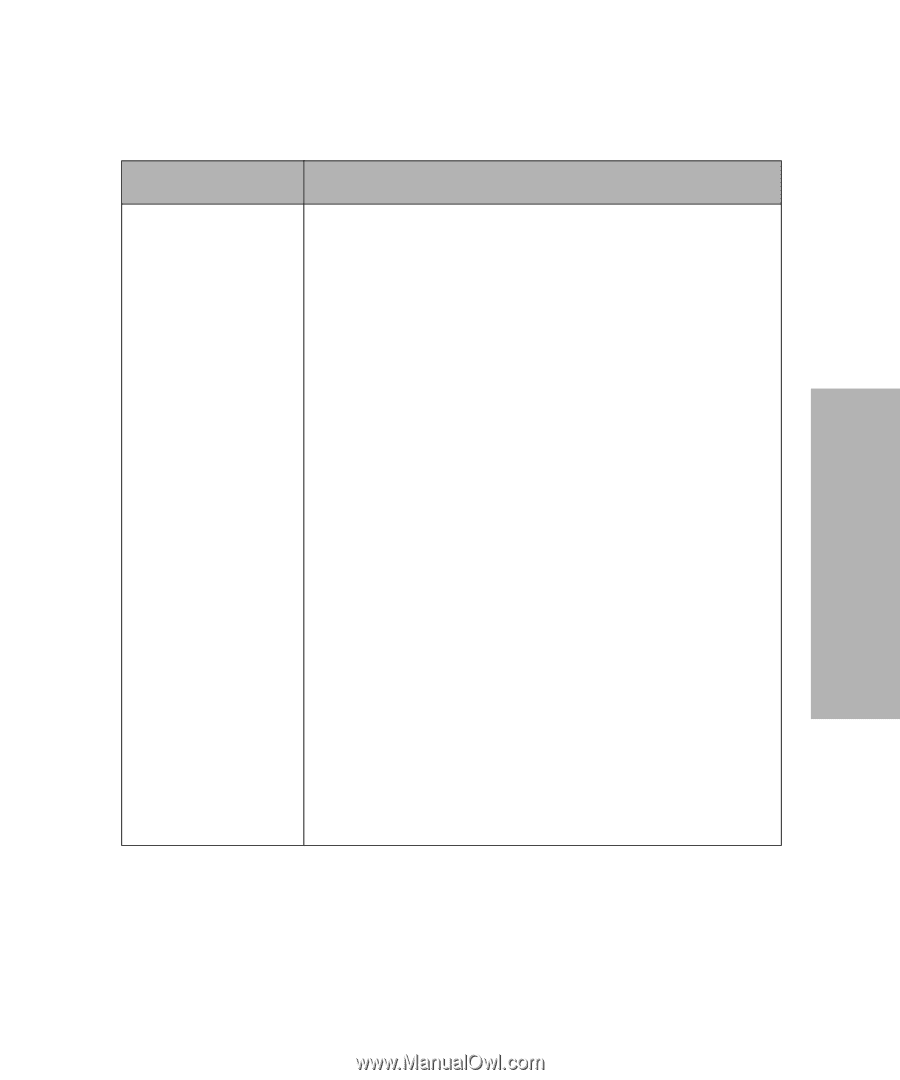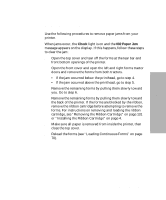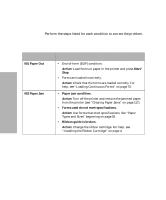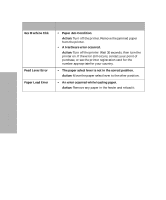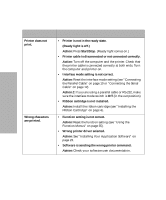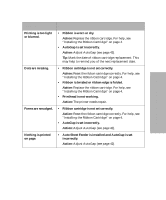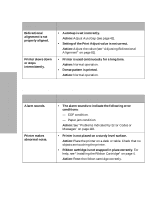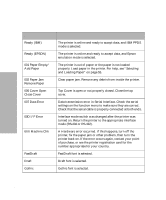Lexmark 13L0180 Lexmark 4227 User's Guide - Page 127
Paper Feed Problems, Solving Printer Problems
 |
UPC - 734646004817
View all Lexmark 13L0180 manuals
Add to My Manuals
Save this manual to your list of manuals |
Page 127 highlights
Solving Printer Problems Paper Feed Problems Symptom Probable Causes and Actions Paper does not feed. Paper is jammed. Paper is torn. • Obstruction in the printer. Tip: Even if the printer does not detect a paper jam, a piece of paper may remain in the printer, or adhesive tape or glue stuck to the platen may prevent the paper from feeding properly. • Pinfeed holes are not aligned. Action: Align the pinfeed holes of the forms with the tractor pins. • Forms tractor doors are not closed properly or the tractor locking levers are not locked properly. Action: Check that the forms tractor doors are properly closed and that the tractor locking levers are properly locked. • Ribbon cartridge is not set correctly. Action: Reset the ribbon cartridge correctly. For help, see "Installing the Ribbon Cartridge" on page 4. • AutoGap is set incorrectly. Action: Adjust AutoGap (see page 42). • Top of the form is curled up or folded. Action: Straighten or use new forms. • Forms have debris in the pinfeed holes. Action: Use forms with no debris in the pinfeed holes. • Pinfeed holes of multi-part forms do not align with each other. Action: Avoid using such multi-part forms. Chapter 6: Solving Printer Problems 121