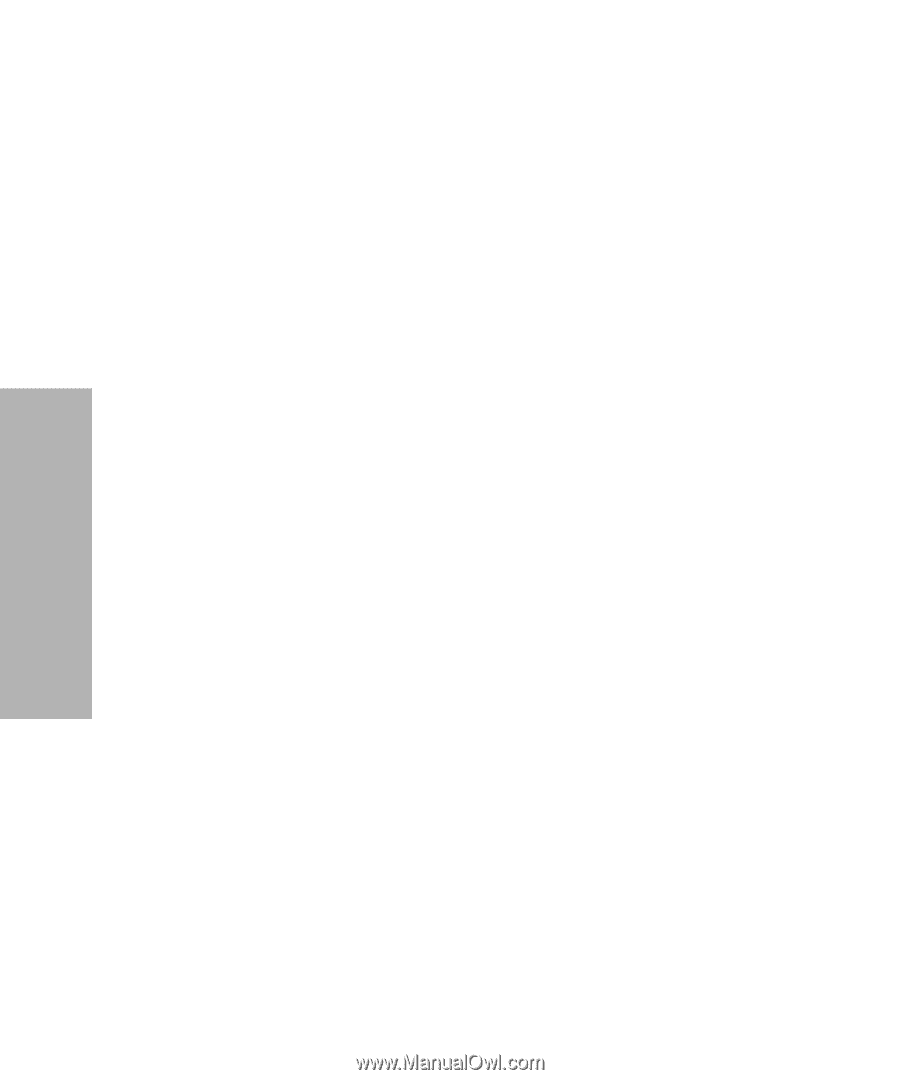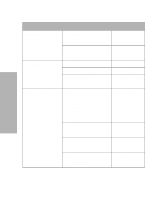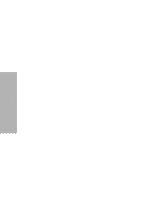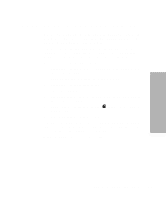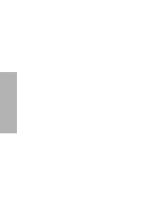Lexmark 13L0180 Lexmark 4227 User's Guide - Page 54
One Second Tear-Off, Manual Tear-Off (Auto Tear-Off Set to Off), Setting AutoGap, AutoGap Set to
 |
UPC - 734646004817
View all Lexmark 13L0180 manuals
Add to My Manuals
Save this manual to your list of manuals |
Page 54 highlights
Using the Operator Panel One Second Tear-Off When Auto Tear-Off is set to one second, continuous form paper automatically advances to the tear-off position if a print job ends and no data is received within one second of the last data transmission. For more information, see "Auto Tear-Off (Set to One Second)" on page 80. Manual Tear-Off (Auto Tear-Off Set to Off) When Auto Tear-Off is set to Off, you can manually advance the perforation of a continuous form to the tear-off position by pressing Tear Off, assuming the print position is still on the same page. To set Auto Tear-Off to Off, see "Auto Tear-Off (Set to Off)" on page 80. Setting AutoGap The AutoGap function determines the amount of space that the printer places between the printhead and the paper. You can select On, Off, or Single AutoGap from the function menu. AutoGap Set to On When AutoGap is set to On, the printer automatically sets itself to the thickness of the paper you are using. To set AutoGap On, press: 1 Menu. 2 Item ↓ until AutoGap appears. 3 Next →. 4 Item ↓ or Item ↑ until On appears. 5 Store to save the setting. 6 Quit to exit the function menu. 48 Chapter 3: Using the Operator Panel