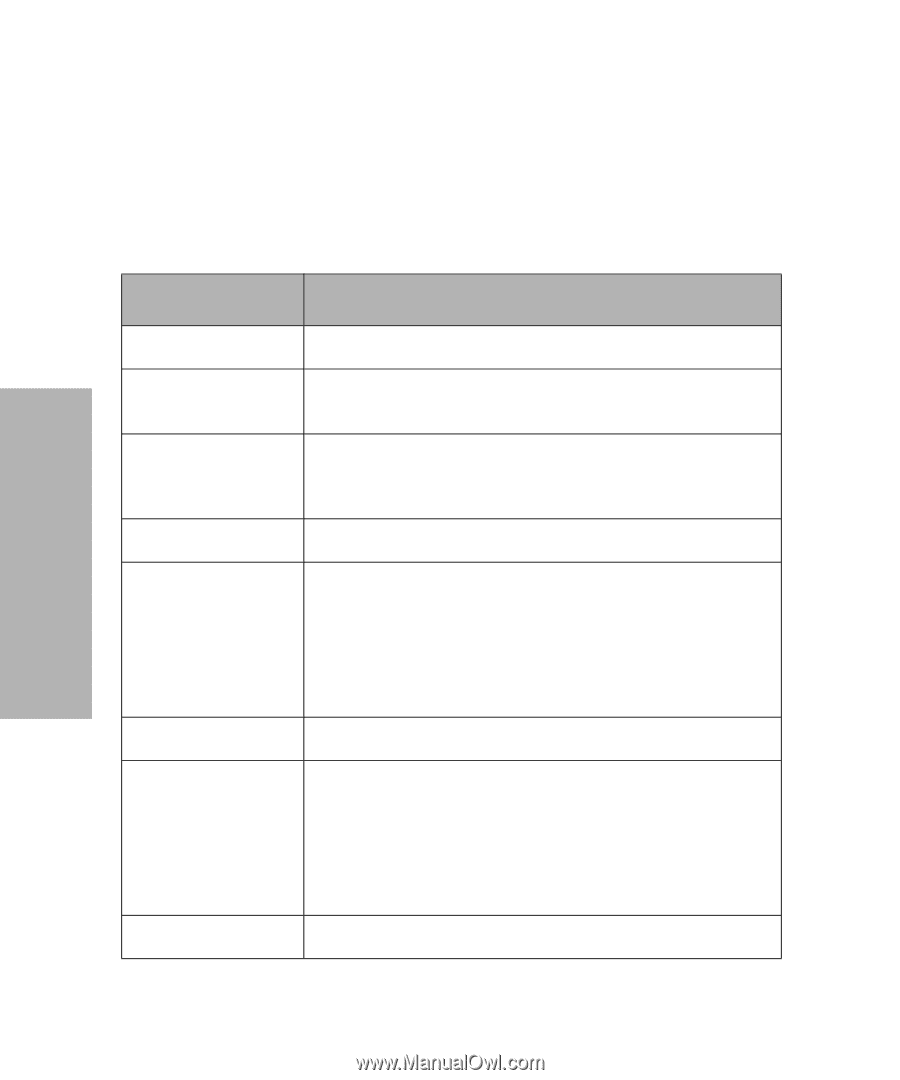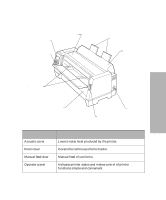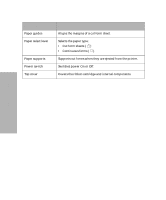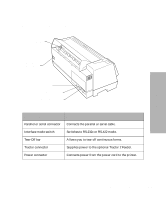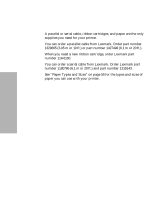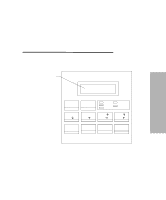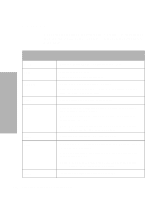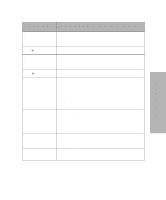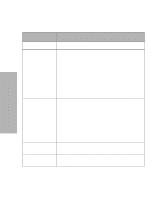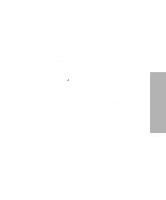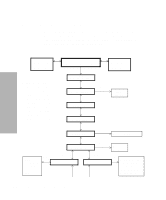Lexmark 13L0180 Lexmark 4227 User's Guide - Page 38
Buttons
 |
UPC - 734646004817
View all Lexmark 13L0180 manuals
Add to My Manuals
Save this manual to your list of manuals |
Page 38 highlights
Buttons When using the function menus, press Item ↓ or Item ↑ to scroll through the menu items. Press Next → or Prev. ← to move to the next previous menu level. Using the Operator Panel Press this button: When you want to: Menu Quit Tear Off Store Font Item ↓ Pitch Item ↑ • Enter the function menu. The printer goes offline. • Exit the function menus. • Run a Power-On Self Test (POST). • Advance the forms to the tear-off position. • Retract the forms to the Top-of-Form (TOF) position when the forms are at the tear-off position. • Save the values you selected in the menus. • Select a font. See "Character Options" on page 40 for a list of fonts available for your printer. When you press Font, the printer goes offline and displays the current pitch and font. Note: When a pitch conflicts with a selected font, the Invalid Pitch message appears on the display. • Scroll down to display the selection you want. • Select a pitch. See "Character Options" on page 40 for the pitches available for your printer. When you press Pitch, the printer goes offline and displays the current pitch and font. Note: When a font conflicts with a selected pitch, the Invalid Pitch message appears on the display. • Scroll up to display the selection you want. 32 Chapter 3: Using the Operator Panel