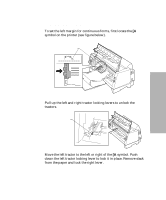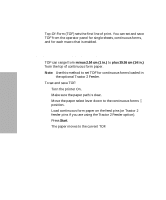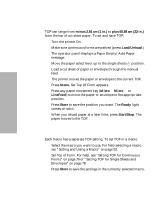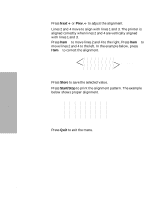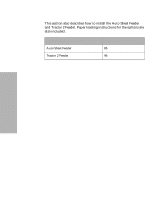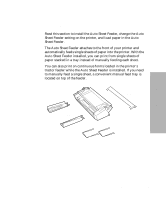Lexmark 13L0180 Lexmark 4227 User's Guide - Page 86
Auto Tear-Off (Set to Off), Tear Off/Store, Tear Off, Micro, Start/Stop, Ready
 |
UPC - 734646004817
View all Lexmark 13L0180 manuals
Add to My Manuals
Save this manual to your list of manuals |
Page 86 highlights
Selecting and Loading Paper Auto Tear-Off (Set to Off) When Auto Tear-Off is off, press Tear Off/Store to manually move the continuous form paper to the tear-off position. 1 When your print job has finished, press Tear Off. The continuous form moves to the tear-off position. 2 Press Micro ↓ or Micro ↑ to move the paper to the position you want on the tear bar. 3 Press Start/Stop to set the tear-off position. The printer beeps twice. The paper rolls backward, then goes to the new tear-off position. Auto Tear-Off (Set to One Second) When the print buffer has not received data for one second, Auto Tear-Off automatically moves the continuous form paper to the tear-off bar. The print line can be anywhere on the page for Auto Tear-Off to function in this mode. To change the Auto Tear-Off setting in One-Second mode: 1 Press Start/Stop to take the printer offline. 2 Press Micro ↓ or Micro ↑ to move the paper to the appropriate position on the tear bar. The printer beeps if the paper is out of range. 3 Press Start/Stop to set and save the tear-off position. The printer beeps twice. The paper rolls backward, then advances to the new tear-off position. The Ready light comes on. If your application software has delays between data transmissions while Auto Tear-Off is set to one second, partial pages may print. To prevent this, set Auto Tear-Off to on. 80 Chapter 4: Selecting and Loading Paper