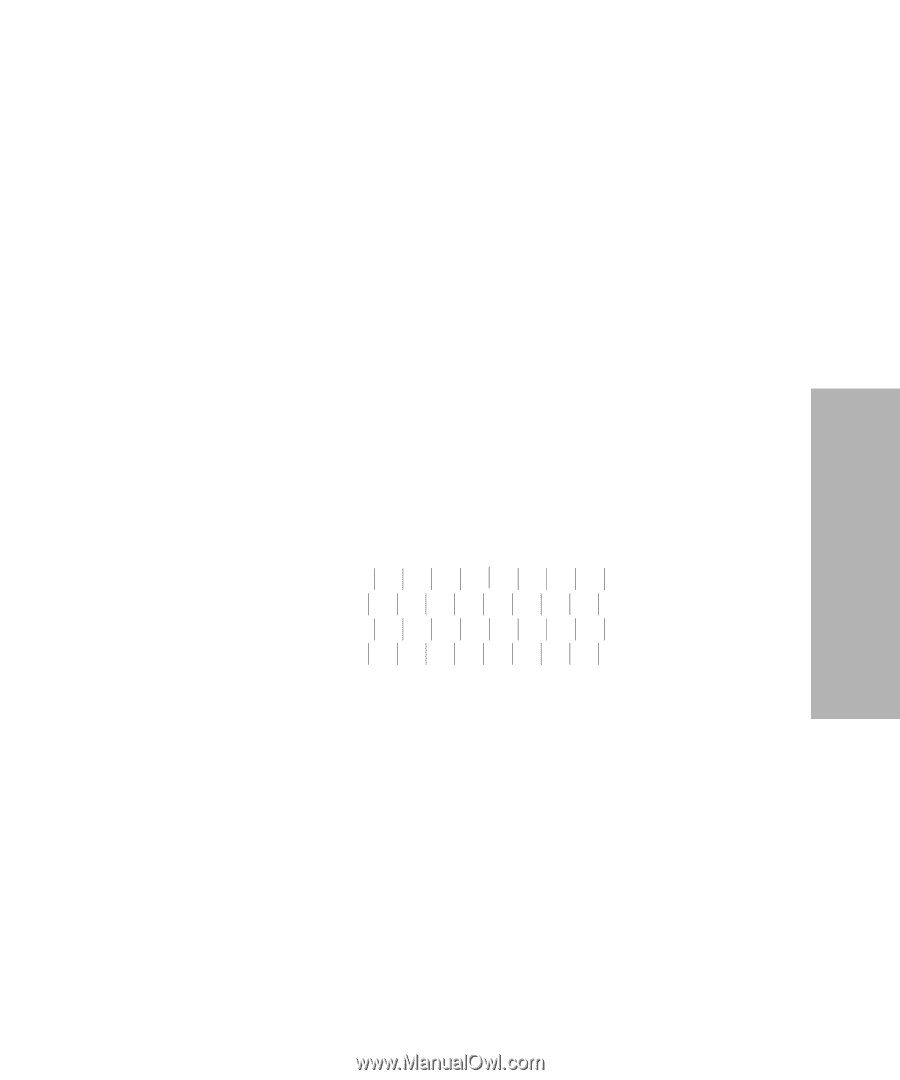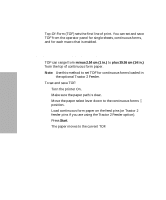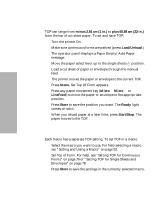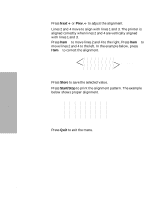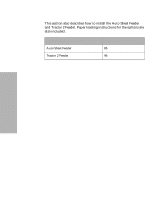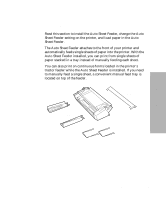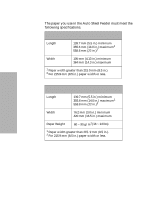Lexmark 13L0180 Lexmark 4227 User's Guide - Page 87
Adjusting Bidirectional Alignment
 |
UPC - 734646004817
View all Lexmark 13L0180 manuals
Add to My Manuals
Save this manual to your list of manuals |
Page 87 highlights
Selecting and Loading Paper Adjusting Bidirectional Alignment If your print job looks fuzzy or blurry, you may wish to adjust the character alignment (also called bidirectional alignment) on your printer. The following steps illustrate how to adjust the alignment of the print wires. 1 Load continuous forms. 2 Press Menu. 3 Press Item ↓ until Print Adjust appears on the display. 4 Press Next →. 5 Press Item ↓ or Item ↑ to choose Draft or Courier. Draft prints each alignment pattern once (uni-directional). Courier prints each alignment pattern twice (bidirectional). 6 Press Start/Stop to print the alignment pattern. The following example shows a printer that needs alignment. The message Choose the Best Alignment appears on the display. 81 Chapter 4: Selecting and Loading Paper