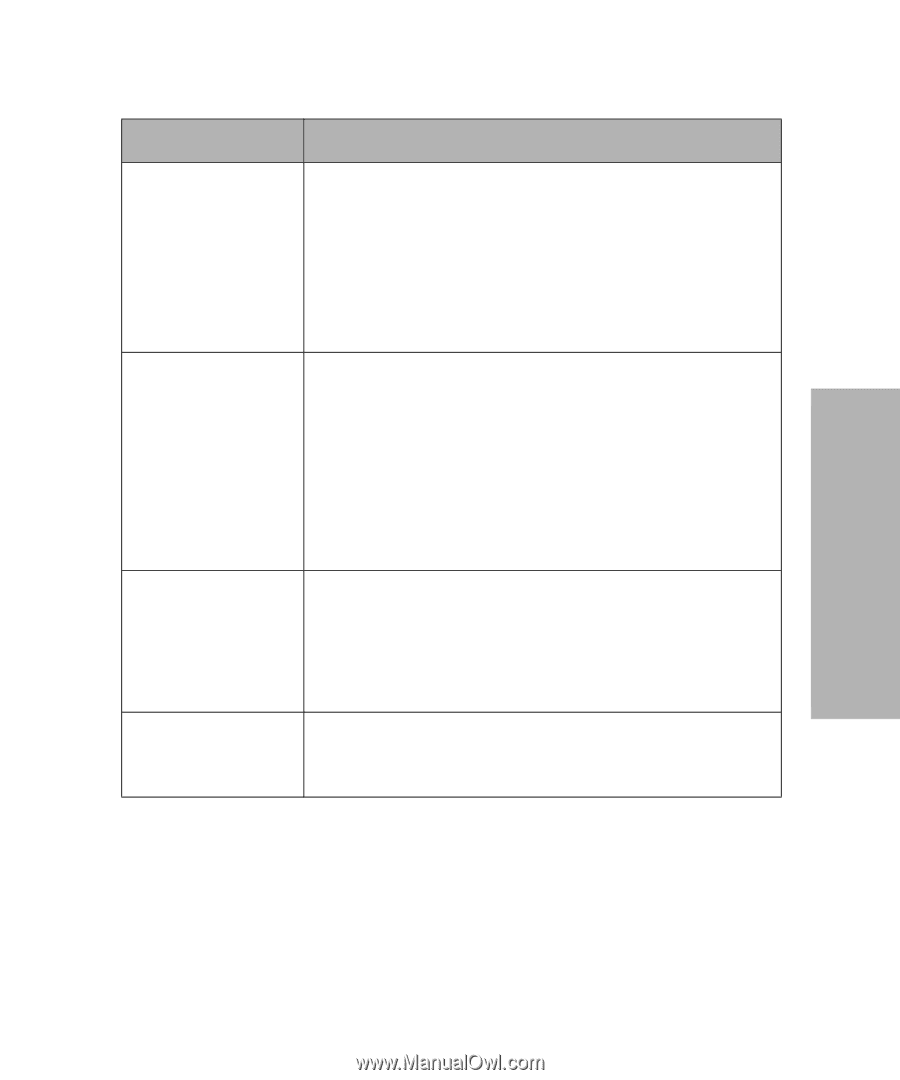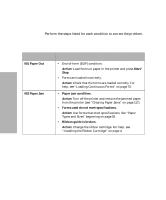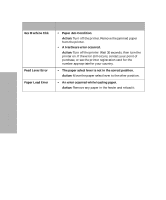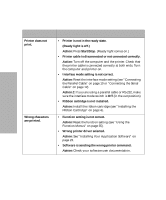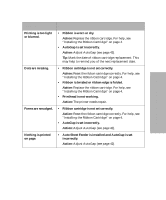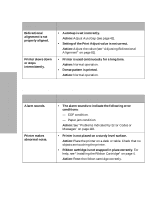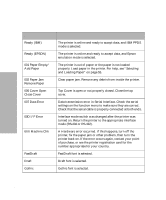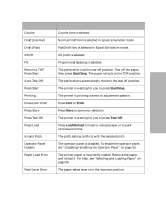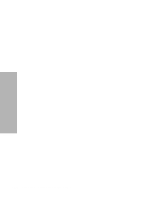Lexmark 13L0180 Lexmark 4227 User's Guide - Page 129
Solving Printer Problems, Printhead is not working.
 |
UPC - 734646004817
View all Lexmark 13L0180 manuals
Add to My Manuals
Save this manual to your list of manuals |
Page 129 highlights
Solving Printer Problems Symptom Probable Causes and Actions Printing is too light or blurred. Dots are missing. Forms are smudged. Nothing is printed on page. • Ribbon is worn or dry. Action: Replace the ribbon cartridge. For help, see "Installing the Ribbon Cartridge" on page 4. • AutoGap is set incorrectly. Action: Adjust AutoGap (see page 42). Tip: Mark the date of ribbon cartridge replacement. This may help to remind you of the next replacement date. • Ribbon cartridge is not set correctly. Action: Reset the ribbon cartridge correctly. For help, see "Installing the Ribbon Cartridge" on page 4. • Ribbon is twisted or ribbon edge is folded. Action: Replace the ribbon cartridge. For help, see "Installing the Ribbon Cartridge" on page 4. • Printhead is not working. Action: The printer needs repair. • Ribbon cartridge is not set correctly. Action: Reset the ribbon cartridge correctly. For help, see "Installing the Ribbon Cartridge" on page 4. • AutoGap is set incorrectly. Action: Adjust AutoGap (see page 42). • Auto Sheet Feeder is installed and AutoGap is set incorrectly. Action: Adjust AutoGap (see page 42). Chapter 6: Solving Printer Problems 123