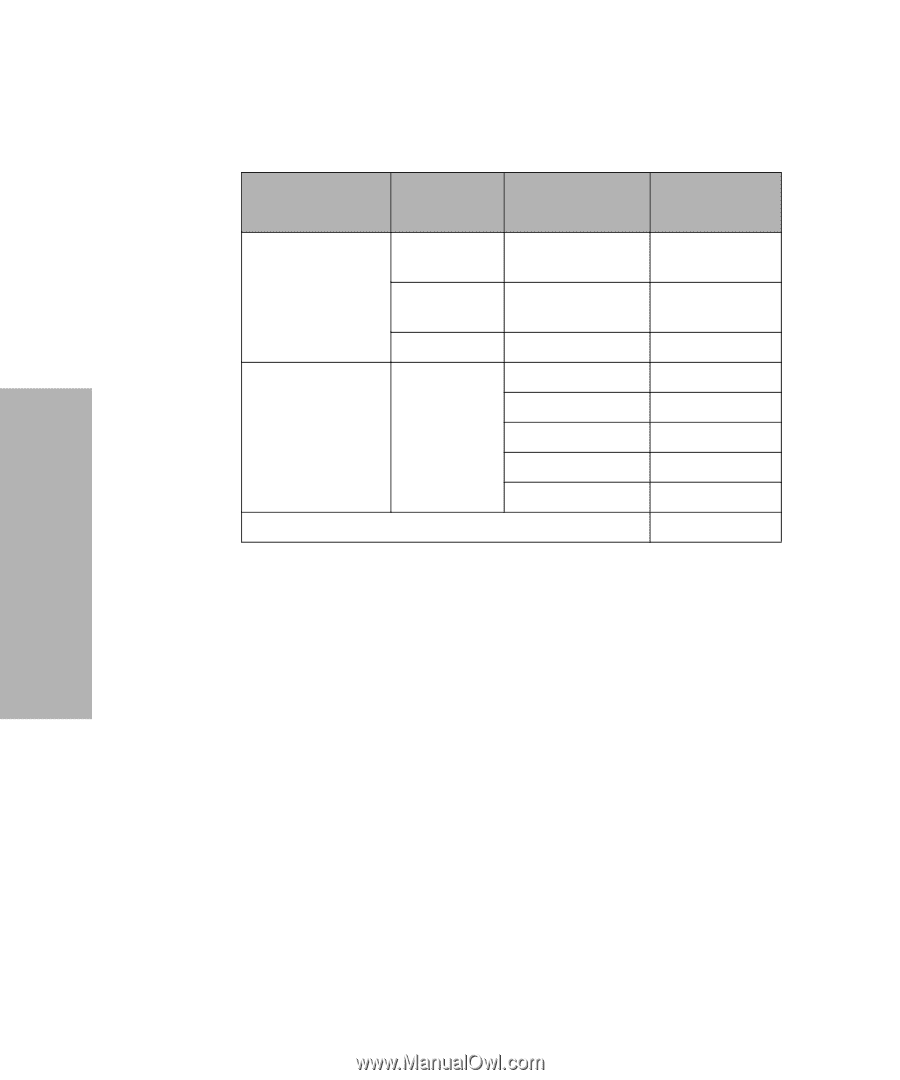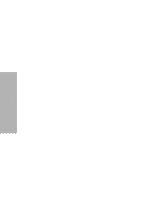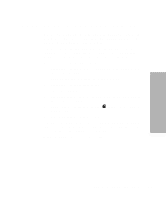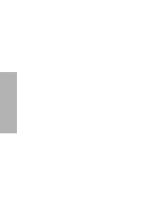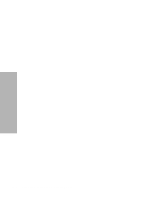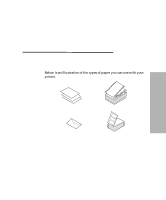Lexmark 13L0180 Lexmark 4227 User's Guide - Page 56
AutoGap Set to Single, Manual AutoGap Settings
 |
UPC - 734646004817
View all Lexmark 13L0180 manuals
Add to My Manuals
Save this manual to your list of manuals |
Page 56 highlights
Using the Operator Panel Manual AutoGap Settings Paper Type Paper Thickness Weight of Paper Manual Setting Single Forms (Single Sheets or Continuous Forms) Thin Normal Thick Multiple-Part Forms __ When the setting is 4 or higher, printing speed becomes slower. 45.1 g/m2 (12 lb) 1 56.25 g/m2 (15 lb) 67.5 g/m2 (18 lb) 1 or 2 75 g/m2 (20 lb) 90 g/m2 (24 lb) 2 2 Part Form 2 or 3 3 Part Form 3 or 4 4 Part Form 4 or 5 5 Part Form 5 or 6 6 Part Form 5, 6, or 7 Envelopes 4, 5, or 6 AutoGap Set to Single When AutoGap is set to Single, the printer sets the gap between the printhead and the paper only once. This should only be used when printing on several cut sheets of the same thickness while using the Auto Sheet Feeder. The printer adjusts the printhead to the paper's thickness when you turn the printer on or when the paper select lever is changed. There are two Single AutoGap options: • Open (factory default) means that the printhead moves out of the way as each sheet of paper is loaded. This setting reduces paper jams. • Fixed means that once the gap is set, the printhead does not move. 50 Chapter 3: Using the Operator Panel