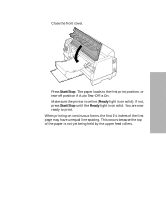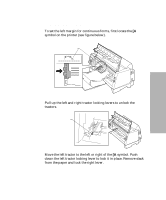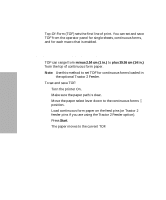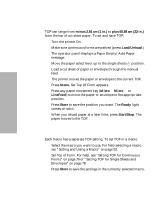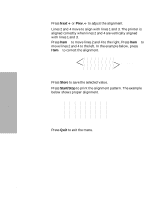Lexmark 13L0180 Lexmark 4227 User's Guide - Page 84
Setting TOF for Single Sheets and Envelopes, Setting TOF in a Macro, minus 2.54 cm 1 in.
 |
UPC - 734646004817
View all Lexmark 13L0180 manuals
Add to My Manuals
Save this manual to your list of manuals |
Page 84 highlights
Selecting and Loading Paper Setting TOF for Single Sheets and Envelopes TOF can range from minus 2.54 cm (1 in.) to plus 55.88 cm (22 in.) from the top of cut sheet paper. To set and save TOF: 1 Turn the printer On. 2 Make sure continuous forms are parked (press Load/Unload.) The operator panel displays a Paper Empty/Add Paper message. 3 Move the paper select lever up to the single sheets position. 4 Load a cut sheet of paper or envelope through the manual feed. The printer moves the paper or envelope to the current TOF. 5 Press Menu. Set Top Of Form appears. 6 Press any paper movement key (Micro ↓, Micro ↑, or LineFeed) to move the paper or envelope to the appropriate position. 7 Press Store to save the position you want. The Ready light comes on solid. When you reload paper at a later time, press Start/Stop. The paper moves to the TOF. Setting TOF in a Macro Each macro has a separate TOF setting. To set TOF in a macro: 1 Select the macro you want to use. For help selecting a macro, see "Setting and Using a Macro" on page 52. 2 Set Top of Form. For help, see "Setting TOF for Continuous Forms" on page 76 or "Setting TOF for Single Sheets and Envelopes" on page 78. 3 Press Store to save the settings in the currently selected macro. 78 Chapter 4: Selecting and Loading Paper