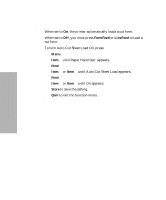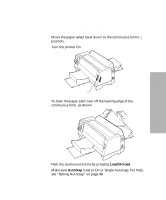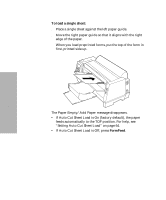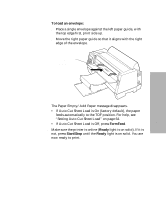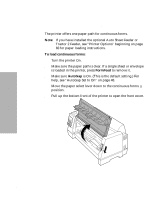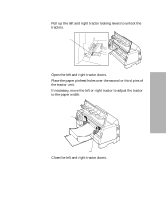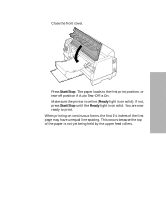Lexmark 13L0180 Lexmark 4227 User's Guide - Page 75
The Paper Empty/Add Paper message disappears., Setting Auto Cut Sheet Load
 |
UPC - 734646004817
View all Lexmark 13L0180 manuals
Add to My Manuals
Save this manual to your list of manuals |
Page 75 highlights
Selecting and Loading Paper To load an envelope: a Place a single envelope against the left paper guide, with the top edge first, print side up. b Move the right paper guide so that it aligns with the right edge of the envelope. Address added to show correct orientation. The Paper Empty/Add Paper message disappears. • If Auto Cut Sheet Load is On (factory default), the paper feeds automatically to the TOF position. For help, see "Setting Auto Cut Sheet Load" on page 64. • If Auto Cut Sheet Load is Off, press FormFeed. 10 Make sure the printer is online (Ready light is on solid). If it is not, press Start/Stop until the Ready light is on solid. You are now ready to print. 69 Chapter 4: Selecting and Loading Paper
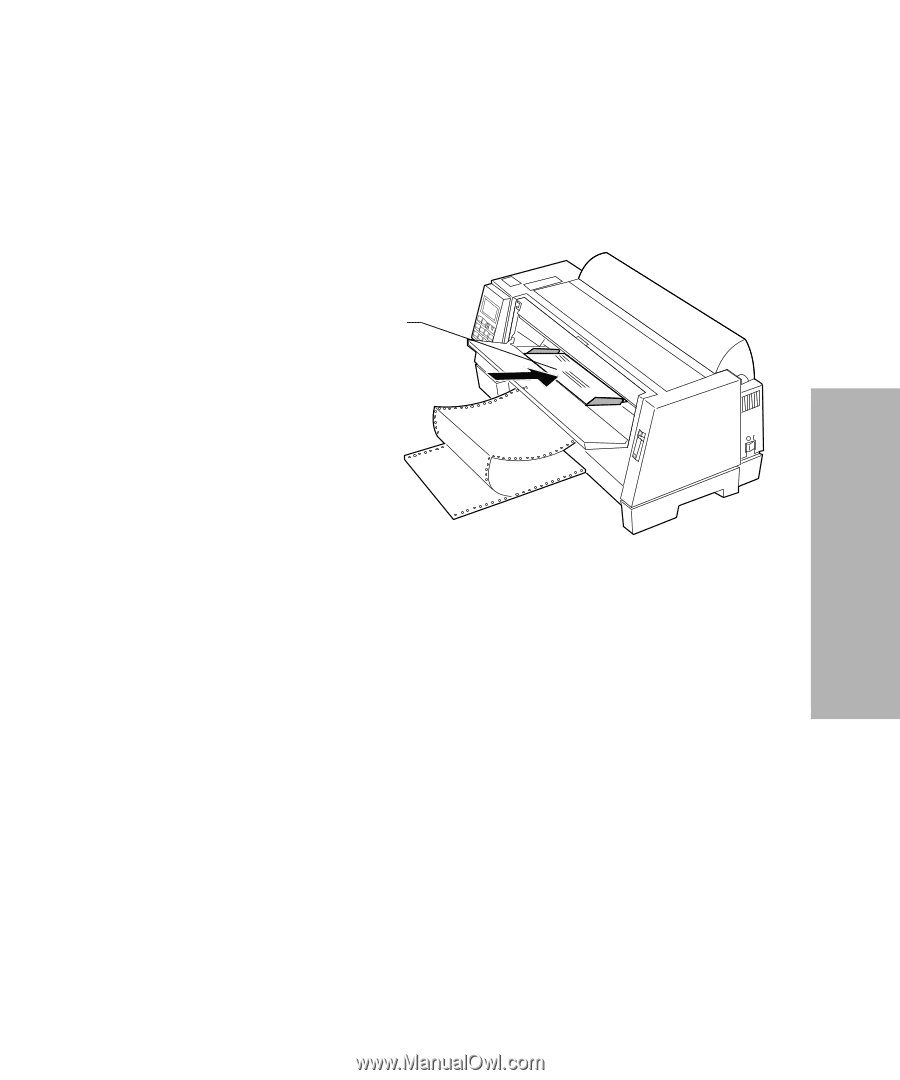
69
Chapter 4: Selecting and Loading Paper
Selecting and Loading Paper
To load an envelope:
a
Place a single envelope against the left paper guide, with
the top edge first, print side up.
b
Move the right paper guide so that it aligns with the right
edge of the envelope.
The Paper Empty/Add Paper message disappears.
•
If Auto Cut Sheet Load is On (factory default), the paper
feeds automatically to the TOF position. For help, see
“Setting Auto Cut Sheet Load” on page 64.
•
If Auto Cut Sheet Load is Off, press
FormFeed
.
10
Make sure the printer is online (
Ready
light is on solid). If it is
not, press
Start/Stop
until the
Ready
light is on solid. You are
now ready to print.
Address added
to show correct
orientation.