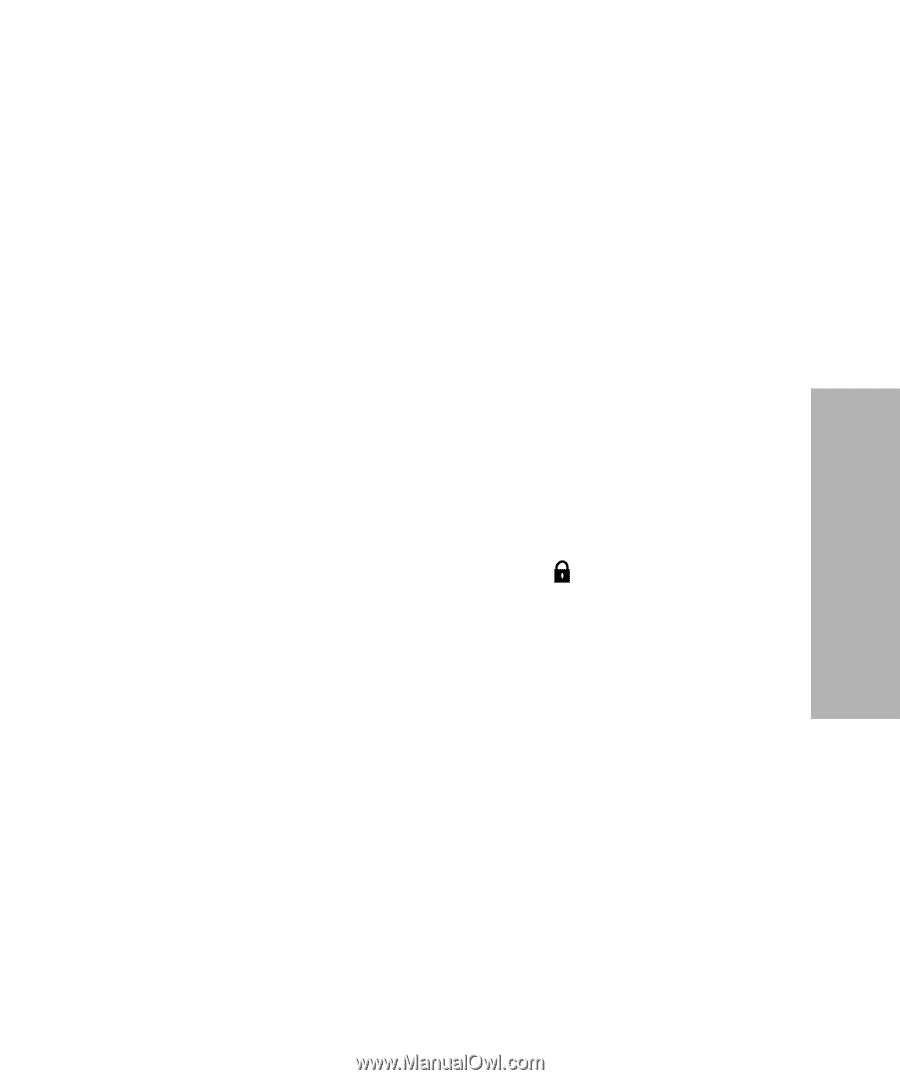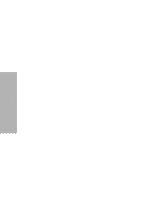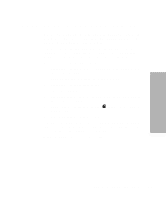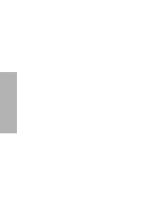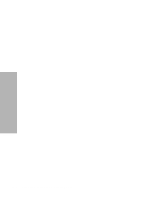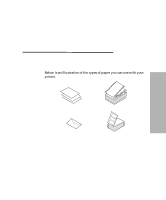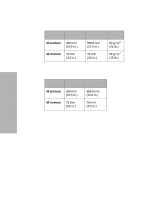Lexmark 13L0180 Lexmark 4227 User's Guide - Page 57
Selecting or Locking a Font or Pitch
 |
UPC - 734646004817
View all Lexmark 13L0180 manuals
Add to My Manuals
Save this manual to your list of manuals |
Page 57 highlights
Using the Operator Panel Selecting or Locking a Font or Pitch When you select a temporary font or pitch, the printer uses it unless the document software specifies a different one. The printer reverts to the default font/pitch when you turn the power off. If a font or pitch is locked, the printer uses the selected font/pitch regardless of the font/pitch selection in the document software. The printer reverts to the default font/pitch when you turn the power off. To select a font or pitch temporarily, press: 1 Start/Stop. The printer goes offline and the operator panel displays the current font and pitch. 2 Font or Pitch until you reach the selection you want. 3 Start/Stop. The printer goes online. To lock a font or pitch, press: 1 Start/Stop. The printer goes offline and the operator panel displays the current font and pitch. 2 Font or Pitch until the lock symbol, , appears next to the font/ pitch you want. 3 Start/Stop. The printer goes online. If you want to change the default font or pitch, you must go through the function menus. The default font and pitch are indicated with asterisks (*). For help, see "Menu Options" on page 38. Note: Not all pitches are available for all fonts. 51 Chapter 3: Using the Operator Panel