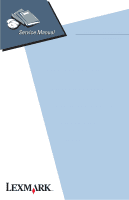Lexmark 2380 Service Manual
Lexmark 2380 - Forms Printer B/W Dot-matrix Manual
 |
View all Lexmark 2380 manuals
Add to My Manuals
Save this manual to your list of manuals |
Lexmark 2380 manual content summary:
- Lexmark 2380 | Service Manual - Page 1
Lexmark 23XX Series 23XX-XXX • Table of Contents • Start Diagnostics • Safety and Notices • Trademarks • Index Lexmark and Lexmark with diamond design are trademarks of Lexmark International, Inc., registered in the United States and/or other countries. - Lexmark 2380 | Service Manual - Page 2
; requests for publications should be made to your point of purchase. A form for reader's comments is provided at the back of this publication. If the form has been removed, comments may be addressed to Lexmark International, Inc., Department F95/032-2, 740 New Circle Road NW, Lexington, Kentucky - Lexmark 2380 | Service Manual - Page 3
2-26 Paper Feed Service Check 2-27 Paper Select Sensor Service Check 2-30 POST Service Check 2-31 Power Service Check 2-32 Print Speed Service Check 2-34 Printhead Service Check 2-36 Pull Tractor Sensor Service Check 2-38 Top of Forms Problem Service Check 2-39 Tractor 2 Service Check 2-40 - Lexmark 2380 | Service Manual - Page 4
Removal 4-42 Paper Select Sensor Removal 4-43 Paper Separator Removal 4-44 Power Supply Removal 4-46 Print Unit Removal 4-47 Printhead Removal 4-48 Printhead Cables Removal 4-49 Pull Tractor Removal 4-50 Pull Tractor Actuator Removal 4-51 Pull Tractor Sensor Removal 4-52 vi Service Manual - Lexmark 2380 | Service Manual - Page 5
Ribbon Drive Rack Gear Removal 4-54 Right Side Frame Removal 4-56 Right Side Frame Gears Removal 4-58 Sub Logic Board Removal 4-59 Tension Pulley Plate Assembly 4-60 Top Cover Removal 4-61 Top of Form 238X-002 5-7 Block Diagram 239X-002 5-8 Block Diagram 238X-003 5-9 Block Diagram 239X-003 - Lexmark 2380 | Service Manual - Page 6
1: Major Components 7-2 Assembly 2: Covers 7-6 Assembly 3: Carrier 7-10 Assembly 4: Paper Guide / Platen / Feed Roller 7-16 Assembly 5: Electronics 7-20 Assembly 6: ASF - Roller / Support 7-26 Assembly 7: ASF - Side Frame / Covers 7-28 Assembly 8:Tractor 2 Option 7-30 viii Service Manual - Lexmark 2380 | Service Manual - Page 7
be used by others. • There may be an increased risk of electric shock and personal injury during disassembly and servicing of this product. Professional service personnel should understand this and take necessary precautions. • The safety features of some parts may not always be obvious. Therefore - Lexmark 2380 | Service Manual - Page 8
Norme di sicurezza • Le informazioni riguardanti la manutenzione di questo prodotto sono indirizzate soltanto al personale di assistenza autorizzato. • Durante lo smontaggio e la manutenzione di questo prodotto, il rischio di subire scosse elettriche e danni alla persona è più elevato. Il personale - Lexmark 2380 | Service Manual - Page 9
Informació de Seguretat • La informació pel manteniment d'aquest producte està orientada exclusivament a professionals i no està destinada a ningú que no ho sigui. • El risc de xoc elèctric i de danys personals pot augmentar durant el procés de desmuntatge i de servei d'aquest producte. El personal - Lexmark 2380 | Service Manual - Page 10
Korean Safety Information xii - Lexmark 2380 | Service Manual - Page 11
code table, symptom table, and service checks used to isolate failing field replaceable units (FRUs). • "Diagnostic Aids" contains tests and checks used to locate or repeat symptoms of printer problems. • "Repair Information" provides instructions for making printer adjustments and removing and - Lexmark 2380 | Service Manual - Page 12
xiv - Lexmark 2380 | Service Manual - Page 13
slot. • Resident bar code. • Quiet mode. • Higher print speed (239X). The 23XX Forms Printers (23XX-003), in addition to the features of the 23XX-002 printers are 9% (9-wire machines) or 28% (24-wire machines) faster in fast draft mode. They also support the Tractor 2 Options. There is also a PS - Lexmark 2380 | Service Manual - Page 14
2391 N/A 2380 Plus 2381 Plus 2390 Plus 2391 Plus Forms Printer 2380 Plus Forms Printer 2381 Plus Forms Printer 2390 Plus Forms Printer 2391 Plus Mach Type Model # 2380-001 2381-001 2390-001 2391-001 2390-PS1 2380-002 2381-002 2390-002 2391-002 2380-003 2381-003 2390-003 2391-003 No. of Print Wires - Lexmark 2380 | Service Manual - Page 15
Specifications • Printhead life: 140 Million Characters • Ribbon Life: 4 Million Characters • Printer Life: 5 Years • BTU: 409-Maximum/51 Idle (Per Hour) • Power Consumption: 120 Watts-Maximum/15 Watts Idle Recommended Machine Usage • 23XX-001 - 10 million characters per year. • 23XX-002, 003 - 12 - Lexmark 2380 | Service Manual - Page 16
238X/239X printers: • Auto Sheet Feeder (ASF) • 32Kb Memory Module, Volatile • 32Kb Memory Module, Non-volatile • Serial Interface Attachment (RS232/RS422). • Extended National Language Support modules (World Trade only) • Acoustics Option • Extended Cut-sheet Paper Guides • Tractor 2 (23XX-003 Only - Lexmark 2380 | Service Manual - Page 17
High Voltage Power Supply Local Area Network Liquid Crystal Display Light-Emitting Diode Low Voltage Power Supply Nonvolatile Random Access Memory Original Equipment Manufacturer Power-On Reset Power-On Self Test Print Quality Enhancement Technology Read-Only Storage Static Random Access Memory - Lexmark 2380 | Service Manual - Page 18
Setup Mode How To Change The Printer Functions 1. Make sure continuous forms are in the printer. 2. Press Alt and then press Setup to enter Setup Mode.The printer prints out the Main Menu. 3. To select a function, press the buttons listed on the printout. 4. To save the setting and leave Setup Mode, - Lexmark 2380 | Service Manual - Page 19
"Gray". • 23XX-003: • Similar to the 23XX-002, but different switch definitions printers other than what is listed. • Only the "Black" adapter is available as a FRU. • Changes to switch settings are valid only after printer power is turned off and then on again. • Contact Lexmark Technical Support - Lexmark 2380 | Service Manual - Page 20
Serial Interface Switches The serial interface has 12 function switches which determine how the printer receives data from the computer or terminal. Set the switches according to your particular equipment requirements. Function Switch Setting Switches 1 To 4 - Speed: Define the serial - Lexmark 2380 | Service Manual - Page 21
Black Serial Adapter Switch 1 N/A On On Off Off Off Off On On Switch 2 N/A Off Off On On Off Off On On Switch 3 N/A On Off On Off On Off On Off Speed (bps) 150 300 600 1,200 2,400 4,800 9,600 19,200 38,400 (RS-422 Only) Switch 5 - Data Bits: Selects the number of data bits (7 or 8) in each data - Lexmark 2380 | Service Manual - Page 22
. Switch 6 Off Off On On Switch 7 Off On Off On Parity No Ignore Odd Even Note: When setting the "Ignore" for parity, the printer ignores the received parity and transmits using even parity. For all other parity settings, the transmitted parity matches the received parity. Switch 8 - Stop Bits - Lexmark 2380 | Service Manual - Page 23
+ XON/XOFF Robust XON/XOFF Note: DTR protocol is for RS-232C only. Switch 10 - Print Test (All Units): Selects the print test for the serial interface adapter. Refer to "Serial Interface Adapter Print Test" on page 3-6. Switch 10 Off On Print Test Normal mode Test mode General Information 1-11 - Lexmark 2380 | Service Manual - Page 24
Switch 11- Polarity For RS-422 Serial Interface (All Units): NOR/REV reverses the polarity of the receive and transmit data line for the RS-422 serial interface. Switch 11 Off On Mode Normal Reverse Switch 12 - Serial Interface Mode Select: (All Units) Switch 232/422 sets the serial interface in - Lexmark 2380 | Service Manual - Page 25
2. Diagnostic Information Start Make a quick visual check for defects (loose or broken parts, unplugged connectors, paper jams, and so on). Voltage, Ground, And Continuity Readings Voltage Readings All DC voltages must be within +5% through -10% of the values to be considered correct. Unless stated - Lexmark 2380 | Service Manual - Page 26
Turn the machine off and then on. If you get the same error during power-up, replace the main logic board and readjust the bidirectional print adjustment. If the printer completes POST successfully and eventually gets the same error, go to "Intermittent Problem Service Check" on page 2-20. 2-2 - Lexmark 2380 | Service Manual - Page 27
print adjustment. If the printer completes POST successfully and eventually gets the same error, go to "Intermittent Problem Service Check Sensor, Ribbon Feed Service Check" on page 2-17. Tractor 2 Home Position Error If Tractor 2 is installed, remove it to determine whether the problem is - Lexmark 2380 | Service Manual - Page 28
same error during power-up, replace the main logic board and readjust the bidirectional print adjustment. If the printer completes POST successfully and eventually gets the same error check, go to "Intermittent Problem Service Check" on page 2-20. LED Power Ready Paper Font Pitch Alt Others Status - Lexmark 2380 | Service Manual - Page 29
Any None None None Beeps 7 times Go to "POST Service Check" on page 2-31. Go to "Operator Panel Service Check" on page 2-24. Go to "Power Service Check" on page 2-32. (Optional Serial Interface Adapter installed) • Turn the printer off and check the connection from the serial interface adapter to - Lexmark 2380 | Service Manual - Page 30
idling, abnormal noise comes from the printer. When feeding paper, abnormal noise is created. During printing or POST, abnormal noise is created. Action Check the ribbon cartridge for binds or damage. Go to the "Carrier Drive, Home Position Sensor, Ribbon Feed Service Check" on page 2-17. Go to - Lexmark 2380 | Service Manual - Page 31
correctly. (Some adapters do not have a separate power cable.) Go to the "No Print or Abnormal Print Service Check" on page 2-23. Go to the "Print Speed Service Check" on page 2-34. Auto Sheet Feeder Problems Symptom Auto sheet feeder will not feed paper. Auto sheet feeder double feeds. Auto sheet - Lexmark 2380 | Service Manual - Page 32
is in the printer and ASF is not installed. Print operation starts without paper. Alt + Park/Load does not function when the push tractor is installed. Form feed length is not correct. Alt + Park/Load functions with cut sheets in use. Action Go to the "Paper Empty Sensor Service Check" on page - Lexmark 2380 | Service Manual - Page 33
select lever is in the tractor position. Go to the "Pull Tractor Sensor Service Check" on page 2-38. Be sure the paper select lever is in the correct position. Go to the "Paper Feed Service Check" on page 2-27. Go to the "Top of Forms Problem Service Check" on page 2-39. Diagnostic Information 2-9 - Lexmark 2380 | Service Manual - Page 34
page 2-24. Power Problems Symptom When the power switch is on, the Power light does not turn on or the printer does not start. The Power light blinks or changes intensity. Action Check continuity of the power cord and the voltage of the user's outlet. Go to the "Power Service Check" on page 2-32 - Lexmark 2380 | Service Manual - Page 35
Set the form thickness lever to position "1" and run the print test. Go to the "Carrier Drive, Home Position Sensor, Ribbon Feed Service Check" on page 2-17. Clean the printhead nose. Clean the ribbon guide and shield. If the ribbon has reached its end of life or is worn, the ribbon cartridge needs - Lexmark 2380 | Service Manual - Page 36
unit. Go to the "Carrier Drive, Home Position Sensor, Ribbon Feed Service Check" on page 2-17. Ribbon Feed Problems Symptom Ribbon comes off, becomes loose or folded, or jams. Ribbon feeds correctly but is noisy. Action Check the ribbon cartridge for binds or damage. Go to the "Carrier Drive - Lexmark 2380 | Service Manual - Page 37
and Paper Out lights blink to indicate an operator error. If this indication cannot be recovered, the problem may be the paper empty sensor or the paper select sensor. Check the following in the order listed and if the printer does not work correctly, go to the indicated service check. Paper Empty - Lexmark 2380 | Service Manual - Page 38
Checks Abnormal Noise Service Check Check the entire printer for loose parts. FRU 1 Ribbon Cartridge 2 Printhead 3 Carrier Motor Ribbon Drive Mechanism 4 Paper Feed Mechanism Action Remove and reinstall the ribbon cartridge. Disconnect the printhead cables. Run the print test (do not fold or - Lexmark 2380 | Service Manual - Page 39
continuous forms and pressing Start to feed the continuous forms to the first print line. The ASF contains no electrical parts. It is driven from the gear on the inside of the printer's right • If the paper loads go to the "Paper Select Sensor Service Check" on page 2-30. Diagnostic Information 2-15 - Lexmark 2380 | Service Manual - Page 40
2 Paper Feed If the paper does not feed, do the following: • Remove the ASF. • Be sure the base printer feeds paper correctly. • If it does not feed paper correctly, go to the "Paper Feed Service Check" on page 2-27. 3 Gear Train Be sure the ASF drive gear on the inside of the - Lexmark 2380 | Service Manual - Page 41
Carrier Drive, Home Position Sensor, Ribbon Feed Service Check 23XX-001 only: If the carrier stops but the print wires continue to fire (printing one vertical column of dots), or if the carrier does not move after turning the printer off and then on, inspect the area of the main logic board that is - Lexmark 2380 | Service Manual - Page 42
the ribbon cartridge for wear or damage. Check the belt and pulley engagement. Manually move the carrier the full length of the carriage to check for binds and to make sure the ribbon advances when the carriage moves in either direction. If the carrier binds check the following: • Correct printhead - Lexmark 2380 | Service Manual - Page 43
and make sure the resistance of the carrier motor windings are from 1 to 5 ohms for all printers. 238X-001,002,003 239X-002,003 CP9-1 & CP9-5 CP9-2 & CP9-6 CP9-3 & CP9-5 CP9-4 & CP9-6 239X-001 CP9 print adjustment. See "Bidirectional Print Adjustment" on page 4-5. Diagnostic Information 2-19 - Lexmark 2380 | Service Manual - Page 44
Intermittent Problem Service Check FRU the connectors CN11 on the main logic board and CN1 on the sub logic board. Turn the printer power on and check all dc output voltages at CP11 and CP1. Ensure the output voltages print adjustment. Refer to "Bidirectional Print Adjustment" on page 4-5. 2-20 - Lexmark 2380 | Service Manual - Page 45
problem on the sub logic board. Turn the printer power on and check all dc output print quality. • Remove paper jams from the paper path. • Clean all feed roller surfaces. • Clean the ribbon shield and printhead. • Clean the platen surface. • Install the ribbon cartridge correctly. • If the ribbon - Lexmark 2380 | Service Manual - Page 46
4 If the prior suggestions have not corrected the problem. The service check has not defined the failure, or the baud rate at the controller. Check that the printer interface cable matches the printer. Perform the Trace Print (hexadecimal printing) by the following procedure and check the data - Lexmark 2380 | Service Manual - Page 47
Serial Interface Adapter Print Test" on page 3-6. If the test is not successful replace the serial interface adapter. If no defect is found, the printer and serial interface adapter are working correctly. The problem may be with the interface cable, the computer, the printer driver, or the specific - Lexmark 2380 | Service Manual - Page 48
panel from its cable and make sure +5 V dc is present on the following pins on the cable: 23XX-001 CP1-1 CP1-7 23XX-002,003 CP1-2 CP1-8 If there is a voltage problem make sure the sub logic board is receiving +5 V dc on CN1-3. Replace the operator panel cable, the sub logic board, or the - Lexmark 2380 | Service Manual - Page 49
-1 & CN8-6 239X-001 CP3-4 & CN7-5 CP3-3 & CN7-6 CP3-2 & CN7-4 CP3-1 & CN7-8 239X-002,003 CP3-4 & CN7-2 CP3-3 & CN7-4 CP3-2 & CN7-8 CP3-1 & CN7-6 Replace the short flexible cable or the sub logic board as necessary. If there is still a problem, replace the operator panel. If that does not fix the - Lexmark 2380 | Service Manual - Page 50
as a paper empty sensor and also determines the top of form setting. 23XX-002 and 23XX-003 machines have two sensors: • The left sensor is paper empty. • The right sensor is Top of Form. FRU Action 1 Paper Empty Sensor With no paper in the printer, the tractor in the push position, and the paper - Lexmark 2380 | Service Manual - Page 51
Paper Feed Service Check Note: If the problem is frequent jams or paper creases, verify that the paper is neither very thick nor very thin. If necessary refer the customer to the User's Guide for specifications of acceptable papers. On 23XX-001 printers check for equal gap between the lower feed - Lexmark 2380 | Service Manual - Page 52
gear engages correctly in the continuous forms position. • The tractor belts move at all, verify that the Form Feed button is working as follows: not, go to the "Operator Panel Service Check" on page 2-24. 5 Paper The resistances should be as follows: 23XX-001, 002 = 21 to 24 ohms. CP10-1 to CP10 - Lexmark 2380 | Service Manual - Page 53
With the lever in the continuous forms position (sensor closed), the gear train should rotate for more than 3 seconds. If the printer does not do this, inspect Service Check" on page 2-38. 8 Main Logic Board If no other problem is found replace the main logic board. Reset the "Bidirectional Print - Lexmark 2380 | Service Manual - Page 54
Service Check If form feed length is off by about 1 inch (25 mm), enter Setup Mode and verify that the form length setting is correct. See the Setup Mode and Switch Settings section. FRU 1 Paper Select Sensor Action Remove all paper from the printer Sheet Continuous Forms 23XX-001 23XX-002 1K - Lexmark 2380 | Service Manual - Page 55
. 3 Operator Panel If no problem is found, the problem may be in either the operator panel or the main logic board. Replace the operator panel and retest the printer. 4 Main Logic Board Replace the main logic board if necessary. Reset the bidirectional print adjustment; refer to "Bidirectional - Lexmark 2380 | Service Manual - Page 56
Power Service Check If the symptom is that the Power light varies in intensity, make sure the upper feed roll shaft has the ground spring. If it does not, install ESD Kit P/N 1368036. FRU 1 Power Supply 2 Sub Logic Board Action If the carrier does not move to the left after turning the printer off - Lexmark 2380 | Service Manual - Page 57
the printhead cable from the sub logic board and make sure none of the leads on the cable are shorted to ground. 7 Main Logic Board If no problem is found with other components but the printer still has a power problem, replace the main logic board. Reset the bidirectional print adjustment - Lexmark 2380 | Service Manual - Page 58
Print Speed Service Check Reduced speed while printing the top 2 inch (51 mm) of a job is normal; for Model 003 printers, the slow down can be eliminated by entering Setup Mode and disabling TOF Read. The speed of the 23XX printers varies with the font, forms thickness setting and printhead - Lexmark 2380 | Service Manual - Page 59
of the head gap sensor by 23XX-002 turning the power on with the Alt + Macro 23XX-003 buttons pressed. • With the forms thickness lever at 1, Macro LED 1 will light. • With the forms thickness lever at 2 and 3, Macro LED 2 will light. • With the forms thickness lever at 4 through 7, Macro LED - Lexmark 2380 | Service Manual - Page 60
Printhead Service Check FRU Action 1 Printhead Cables If the problem is missing or extra dots or lines, Printhead do the following: • Check the continuity and connection of the printhead the print test to determine which wire is not firing. • Remove the printhead and check the printhead - Lexmark 2380 | Service Manual - Page 61
CP9-14 (Dot21) CP9- 3 & CP9- 6 (Dot22) CP9-11 & CP9-14 (Dot23) CP9- 5 & CP9- 6 (Dot24) If the problem is not missing or extra dots or lines, do the following: • Make sure the printhead is securely installed in the carrier. • Perform the Printhead-to-Platen Gap adjustment. Diagnostic Information 2-37 - Lexmark 2380 | Service Manual - Page 62
2 Carrier Shaft Carrier Unit Platen Assembly Printhead Nose Ribbon Guide Action Check and replace worn or damaged parts. Pull Tractor Sensor Service Check Note: The pull tractor sensor detects logic board. • Reset the Bidirectional Alignment, see "Bidirectional Print Adjustment" on page 4-5. 2-38 - Lexmark 2380 | Service Manual - Page 63
sensor that serves as a paper empty sensor and also determines the top of form setting. For top of forms problems on 23XX-001 printers, refer to the "Paper Empty Sensor Service Check" on page 2-26. 23XX-002 and 23XX-003 machines have two sensors: • The left sensor is paper empty. • The right sensor - Lexmark 2380 | Service Manual - Page 64
Tractor 2 Service Check Note: This option can be used only on 23XX-003 printers. The Tractor 2 in-place sensor opens during installation, when its actuator touches the printer cover. The home sensor detects the position of the slider. • When Tractor 2 is selected the motor-driven Tractor 2 slider - Lexmark 2380 | Service Manual - Page 65
indication is used for carrier home failure.) FRU Action 1 Tractor 2 Home Sensor Remove the Tractor 2 and turn the printer off and then on again to determine if the fault is in the printer or Tractor 2. 2 Main Logic Board If the gear teeth chatter just before the beeps, replace the home sensor - Lexmark 2380 | Service Manual - Page 66
2 Main Logic Board For information on the Tractor 2 cable connectors, see "Tractor 2 Cable Connectors" on page 5-4. Check the cable connection from Tractor 2 to the printer. If possible, try the Tractor 2 with another printer to determine if the problem is the Tractor 2 board/cable assembly or the - Lexmark 2380 | Service Manual - Page 67
Feed Problems FRU 1 Tractor 2 Action On the printer, make sure the gear that drives Tractor 2 turns freely when the lever is not pressed, but remain still when the lever is pressed. Remove Tractor 2 from the printer and remove all paper. With the paper select lever in the continuous forms position - Lexmark 2380 | Service Manual - Page 68
2-44 - Lexmark 2380 | Service Manual - Page 69
on while Pressing: Line Feed Alt Micro↑ & Micro↓ Alt + Tear Off (with printhead at extreme left) Alt + Setup (with printhead at extreme left) Alt + Macro (23XX-002, 003) Does This: Print test with sample fonts. Sets printer in Hex Dump mode. Disables/Enables Operator Panel Lockout Mode. Resets to - Lexmark 2380 | Service Manual - Page 70
LEDs on the operator panel work. The LEDs turn on and off after the printer is turned on then all LEDs turn on for a few seconds. • RAM activate the home position sensor, then moves to the first print position.) • Feed Initialization (Form feed motor rotates forward, then backward.) If any errors - Lexmark 2380 | Service Manual - Page 71
on page 2-1. Note that the short horizontal lines at the top of the sample are a test of each printhead wire numbered in sequence from top to bottom. Service Notes • Before starting the 2380 and 2390 print test, be sure letter size paper is loaded in the machine. • Before starting the 2381 and 2391 - Lexmark 2380 | Service Manual - Page 72
Print Test Sample (9 wire) Print Test Sample (24 wire) 3-4 - Lexmark 2380 | Service Manual - Page 73
Hex Dump Mode The hex dump mode can help the user test and troubleshoot programs. You can use the hex dump procedure to get a hexadecimal printout of the data stream sent to the printer. All data, including both control and character data, print in hexadecimal instead of ASCII. To activate hex dump - Lexmark 2380 | Service Manual - Page 74
code level and switch settings, and the printer character set. To run the serial interface test print: 1. Turn the printer off. 2. Turn on serial interface Switch 10. 3. Turn the printer on. If the printer does not generate a printout, there is a problem with the serial interface adapter or its - Lexmark 2380 | Service Manual - Page 75
electronic products use parts that are known to be sensitive to electrostatic discharge (ESD). To prevent damage to ESD-sensitive parts, follow the instructions below in addition to all the usual precautions, such as turning off power before removing logic boards: • Keep the ESD-sensitive part in - Lexmark 2380 | Service Manual - Page 76
and the right end of the platen before you turn the printer on. Perform the printhead-to-platen gap adjustment after replacing or disassembling any of the following parts: • Carrier • Platen • Pinch Roller (Lower) • Ribbon Drive Rack Gear • Side Frame (Left) • Side Frame (Right) • Paper Separator - Lexmark 2380 | Service Manual - Page 77
Turn the printer off. 2. Remove the ribbon access cover. 3. Remove the ribbon cartridge and paper. 4. Set the form thickness lever 0.016 in.), move the left carrier bushing [2] forward or backward until the gap between the printhead [3] and platen [4] is between 0.35 mm - 0.40 mm (0.014 in. - 0.016 - Lexmark 2380 | Service Manual - Page 78
forward or backward until the gap between the printhead [3] and platen [4] is between 0.35 mm form thickness lever to suit the paper thickness you are using. 12. Install the ribbon cartridge and paper. 13. Install the ribbon access cover. 14. Run the self test and check the density of the printing - Lexmark 2380 | Service Manual - Page 79
the following procedure to adjust the bidirectional print. Note: This adjustment cannot be completed if the printer runs out of paper, so be sure to use continuous forms. 1. Be sure the ribbon cartridge and continuous forms are installed. 2. Turn the printer on. 3. Press Alt and then press Micro - Lexmark 2380 | Service Manual - Page 80
7. Align the second and fourth lines to the first and third lines. Each time Micro↑ is pressed, the second and fourth lines shift toward the left. Each time Micro ↓ is pressed, the second and fourth lines shift toward the right. 8. Continue adjusting the bidirectional alignment by repeating step 7, - Lexmark 2380 | Service Manual - Page 81
Use the following procedures to remove and replace individual FRUs. The procedures in this section are mainly for the 2380 and 2390 printers. When a procedure for the 2381 and 2391 printers differ, the procedure for the 2381 and 2391 is described under "Wide Carriage". CAUTION: Be sure to unplug the - Lexmark 2380 | Service Manual - Page 82
Auto Sheet Feeder Gears Removal 1. Remove the right cover. 2. Release the latch [A], and then remove the joint gear [1]. 3. Remove the idler gear [2]. 4. Release the latch [A], and then remove the idler gear [3]. 5. Release the latch [8], and then remove the pick-up gear [4]. 6. Release the latch - Lexmark 2380 | Service Manual - Page 83
Auto Sheet Feeder Pick-up Roller Removal 1. Remove the covers and the cut sheet support. 2. Remove the idler gear and pick-up gear see "Auto Sheet Feeder Gears Removal" on page 4-8. 3. Remove the left roller bushing [1] as shown. 4. Remove the - Lexmark 2380 | Service Manual - Page 84
page 4-33. 4. Remove the power supply unit see "Power Supply Removal" on page 4-46. 5. Remove the print unit see "Print Unit Removal" on page 4-47. 6. Remove the rubber board support [5]. 7. 2380 & 2390 - Release the two latches [1] and then remove the Main Logic Board ground plate [2] by sliding it - Lexmark 2380 | Service Manual - Page 85
Repair Information 4-11 - Lexmark 2380 | Service Manual - Page 86
see "Printhead Cables Removal" on page 4-49. 4. Remove the sub logic board see "Sub Logic Board Removal" on page 4-59. 5. Remove the paper feed motor and the paper feed motor plate see "Paper Guide / Platen Assembly Removal" on page 4-40. 6. Move the carrier to the center of the printer. 7. Remove - Lexmark 2380 | Service Manual - Page 87
and forms thickness lever to the left and remove them together from the printer. Do ribbon drive gears, then remove the carrier. Do not to lose the oil felt [14]. 15. Be sure to get the carrier shaft correctly through the oil felt. 16. Perform the Printhead-to-Platen Gap Adjustment see "Printhead - Lexmark 2380 | Service Manual - Page 88
4-14 - Lexmark 2380 | Service Manual - Page 89
This Page Intentionally Blank. Repair Information 4-15 - Lexmark 2380 | Service Manual - Page 90
Removal" on page 4-61. 2. Remove the sub logic board see "Sub Logic Board Removal" on page 4-59. 3. Move the carrier to the center of the printer. 4. Remove the belt tension spring [1] and loosen the screw [2]. 5. Remove the carrier belt [3] from the tension pulley and the carrier motor pulley. 4-16 - Lexmark 2380 | Service Manual - Page 91
6. Disconnect the carrier motor cable [4] from connector CN9 on the main logic board. 7. Remove the screws [5] and [6] and then remove the carrier motor assembly from the left side frame. Repair Information 4-17 - Lexmark 2380 | Service Manual - Page 92
idler gear. 12. 23XX-002, 003: Remove the support plate. 13. Remove the lower pinch roller see "Lower Pinch Roller Removal" on page 4-32. 14. Remove the gears on the right side frame see "Right Side Frame Gears Removal" on page 4-58. 15. Remove the ribbon drive rack gear see "Ribbon Drive Rack Gear - Lexmark 2380 | Service Manual - Page 93
Repair Information 4-19 - Lexmark 2380 | Service Manual - Page 94
21. Gently bend both side frames outward to release tabs [7] from the slots [8]. Lift and remove the carrier plate. 4-20 - Lexmark 2380 | Service Manual - Page 95
the power cord at the printer. • The Download Module and the Print Buffer Module are options. 1. Remove the rear cover. 2. Remove the paper support. 3. Insert a small flat screwdriver [1] under each end of the module and lift up gently. (On 23XX-002, 003 printers only one end of the module - Lexmark 2380 | Service Manual - Page 96
motor and the paper feed motor plate see "Paper Guide / Platen Assembly Removal" on page 4-40. 4. Remove the lever stop bracket from the carrier motor (bracket not present on all machines). 5. Remove the screw and washer [3]. 6. Release the latch [4] and remove the form thickness lever [5]. 4-22 - Lexmark 2380 | Service Manual - Page 97
the sub logic board see "Sub Logic Board Removal" on page 4-59. 3. Remove the paper feed motor and the paper feed motor plate see "Paper Guide / Platen Assembly Removal" on page 4-40. When the paper feed motor plate is removed, the idler gear [3] may come off simultaneously. 4. Remove the head gap - Lexmark 2380 | Service Manual - Page 98
(23XX-002, 003) 1. Remove the top cover see "Top Cover Removal" on page 4-61. 2. Remove the sub logic board see"Sub Logic Board Removal" on page 4-59. 3. Remove the paper feed motor and the paper feed motor plate see "Paper Guide / Platen Assembly Removal" on page 4-40. 4. Move the forms thickness - Lexmark 2380 | Service Manual - Page 99
logic board. 3. Remove the screw [1], and then remove the home position sensor from the left side frame. The sensor is attached to the left side support plate on newer models. Repair Information 4-25 - Lexmark 2380 | Service Manual - Page 100
see "Push Tractor Assembly Removal" on page 4-53. 3. Remove the print unit see "Print Unit Removal" on page 4-47. 4. Remove the paper separator see" carrier plate or on the lower plastic portion of the paper guide/platen assembly, carefully remove the jammed label without scratching either surface - Lexmark 2380 | Service Manual - Page 101
This Page Intentionally Blank. Repair Information 4-27 - Lexmark 2380 | Service Manual - Page 102
between the gear and the side frame and twisting. 16. 23XX-002, 003 - Remove the screw [8] that was covered by the gear and remove the metal support plate. Remove the platen bar screw [8] that was covered by the support plate. 23XX-001 printers have only one screw to remove. 17. 238X-XXX - Remove - Lexmark 2380 | Service Manual - Page 103
20. Remove the screw [4]. 21. Release the two latches [5]. 22. Remove the left side frame. 23. Be sure to perform the Printhead-to-Platen Gap Adjustment after you re-assemble the printer. see "Printhead-to-Platen Gap Adjustment" on page 4-2. Repair Information 4-29 - Lexmark 2380 | Service Manual - Page 104
Printhead Removal" on page 4-48. 6. Remove the sub logic board see "Sub Logic Board Removal" on page 4-59. 7. Remove the paper feed motor see "Paper Guide "Right Side Frame Gears Removal" on page 4-58. 12. Remove the print unit see "Print Unit Removal" on page 4-47. 13. Remove the right side frame - Lexmark 2380 | Service Manual - Page 105
Repair Information 4-31 - Lexmark 2380 | Service Manual - Page 106
right as far as it will go. 5. Slide the left end of the lower pinch roller to the front of the printer and lift it up and to the left to remove it. 6. Be sure to perform the Printhead-to-Platen Gap Adjustment procedure see "Printhead-to-Platen Gap Adjustment" on page 4-2. 4-32 - Lexmark 2380 | Service Manual - Page 107
[1] and then remove the main logic board by pulling it out towards the back. 4. Replace the main logic board. 5. Be sure to check the Bidirectional Print Adjustment after you install the board. Repair Information 4-33 - Lexmark 2380 | Service Manual - Page 108
Operator Panel Assembly Removal 1. Remove the top cover see "Top Cover Removal" on page 4-61. 2. Release the two latches [1], and then remove the operator panel assembly. Note: Be sure the flexible cable is correctly aligned and inserted securely. The end with the 90 degree fold connects to the sub - Lexmark 2380 | Service Manual - Page 109
This Page Intentionally Blank. Repair Information 4-35 - Lexmark 2380 | Service Manual - Page 110
the top cover see "Top Cover Removal" on page 4-61. 3. Remove the print unit see "Print Unit Removal" on page 4-47. 4. Remove the paper select lever see "Paper 6. Disconnect the paper empty sensor cable from the latch on the paper guide. 7. Carefully grasp the paper empty lever at [2] with a pair of - Lexmark 2380 | Service Manual - Page 111
Repair Information 4-37 - Lexmark 2380 | Service Manual - Page 112
Paper Feed Motor Removal 1. Remove the top cover see "Top Cover Removal" on page 4-61. 2. Remove the sub logic board see "Sub Logic Board Removal" on page 4-59. 3. Disconnect the paper feed motor cable [1] from connector CN10 on the main logic board. 4. Remove the screw [3]. 5. Rotate the paper feed - Lexmark 2380 | Service Manual - Page 113
Paper Guide Removal (Left And Right) 1. Remove the front cover and place it front down on a flat surface. 2. Press down the paper guide [1], release the two latches, and remove the paper guide. Repair Information 4-39 - Lexmark 2380 | Service Manual - Page 114
002, 003 - Remove the rear support plate mounting screw that was covered by the gear. Remove the metal support plate mounting screw and the support print unit see "Print guide [2], and then remove the assembly from the left side frame. 18. Perform the Printhead-to-Platen Gap adjustment see "Printhead - Lexmark 2380 | Service Manual - Page 115
Repair Information 4-41 - Lexmark 2380 | Service Manual - Page 116
Paper Select Lever Removal 1. Remove the top cover see "Top Cover Removal" on page 4-61. 2. Release the latch [2] and then remove the paper select lever [1] from the right side frame. 4-42 - Lexmark 2380 | Service Manual - Page 117
1. Remove the top cover see "Top Cover Removal" on page 4-61. 2. Remove the print unit see "Print Unit Removal" on page 4-47. 3. Using diagonal pliers, cut 4 mm off the ends of the last two ribs on the paper guide to allow better screwdriver access. If necessary, also remove the molded hook on the - Lexmark 2380 | Service Manual - Page 118
unit see "Print Unit Removal" on page 4-47. 4. Remove the carrier shaft retention ground spring [1] located on the right side frame. 5. Position the paper select lever in the continuous forms position (down). 6. Remove the two spring-loaded gears from the right side frame see "Right Side Frame Gears - Lexmark 2380 | Service Manual - Page 119
Repair Information 4-45 - Lexmark 2380 | Service Manual - Page 120
Power Supply Removal CAUTION: The power supply may be hot. 1. Turn off the printer and disconnect the power cord at both ends. 2. Remove the top cover see "Top Cover . The ground spring on top of the power supply goes behind the frame support shaft and in front of the upper feed roller shaft. 4-46 - Lexmark 2380 | Service Manual - Page 121
Print Unit Removal 1. Remove the tractor assembly see "Push Tractor Assembly Removal" on page 4-53. 2. Remove the the bottom cover. Raise the screwdriver gently to release the latch while sliding the print unit toward you. 9. Slide the print unit toward you until it stops, then lift to separate the - Lexmark 2380 | Service Manual - Page 122
gear while moving the carrier. • Firmly grip the latch for the ribbon cartridge to move the carrier. 3. Before you remove the printhead, set the form thickness lever to position 7. 4. Remove the ribbon access cover. 5. Remove the ribbon cartridge. 6. Release the two latches [1] and then lift the - Lexmark 2380 | Service Manual - Page 123
tape. 1. Remove the top cover see "Top Cover Removal" on page 4-61. 2. Remove the printhead see "Printhead Removal" on page 4-48. 3. Release the printhead cables from the flexible cable holders. 4. Disconnect the printhead cables [1] from connector CN8 and CN9 (239X), or CN9 (238X) on the sub logic - Lexmark 2380 | Service Manual - Page 124
Pull Tractor Removal 1. Press the tractor assembly locking levers [1] down, tilt the tractor assembly in the direction indicated by the arrow and remove it from the printer. 4-50 - Lexmark 2380 | Service Manual - Page 125
pull tractor actuator [1]. 4. Remove the right pull tractor actuator [2]. Note: If the pull tractor actuator is difficult to remove or is accidentally dropped inside the printer, remove the top cover. Repair Information 4-51 - Lexmark 2380 | Service Manual - Page 126
Pull Tractor Sensor Removal 1. Remove the top cover see "Top Cover Removal" on page 4-61. 2. Disconnect the pull tractor sensor cable from connector CN4 on the main logic board. 3. Use a #1 Phillips screwdriver, held in the position shown, to remove the screw, then remove the pull tractor sensor. 4- - Lexmark 2380 | Service Manual - Page 127
Push Tractor Assembly Removal 1. Open the front cover [1]. 2. Press both tractor assembly locking levers [2] down, then pull the tractor assembly [3] straight out of the printer. Repair Information 4-53 - Lexmark 2380 | Service Manual - Page 128
Ribbon Drive Rack Gear Removal 1. Remove the top cover see "Top Cover Removal" on page 4-61. 2. Move the forms thickness lever to position 1. 3. Position the carrier midway between the two rack mounting tabs [1] shown. 4. Remove the stop [2], if present. 5. Release the snap [3] and move - Lexmark 2380 | Service Manual - Page 129
This Page Intentionally Blank. Repair Information 4-55 - Lexmark 2380 | Service Manual - Page 130
Guide / Platen Assembly Removal" on page 4-40. 6. Remove the ground spring and the platen-to-power supply ground leg from the right side of the printer. 7. Remove the print unit see "Print on the forms thickness lever and 002, 003 - Remove the screw [5] holding the right side frame to the support - Lexmark 2380 | Service Manual - Page 131
Notes On Replacement: • Take care not to break the two latches [6] on the side frame that latch to the paper guide. • Be sure both ends of the paper separator are correctly in the mounting holes. • Use the new slider cam, if one is included with the - Lexmark 2380 | Service Manual - Page 132
Removal" on page 4-61. 2. Set the paper select lever upward to the cut form position. 3. Release the latch [1] and then remove the ASF drive gear. 4. 23XX-003: Remove the two screws and remove the shaft support plate (not shown). 5. Remove both E rings [2],[3] and then remove the ASF idler gear - Lexmark 2380 | Service Manual - Page 133
, first connect the short flexible cable to the sub logic board at CN2. The contact side of the cable must face the center of the printer. Repair Information 4-59 - Lexmark 2380 | Service Manual - Page 134
Tension Pulley Plate Assembly 1. Remove the top cover see "Top Cover Removal" on page 4-61. 2. Remove the belt tension spring [1] from the hook. 3. Remove the screw [2]. 4. Remove the carrier belt [3]. 5. Remove the tension pulley plate assembly [4] by sliding it toward the right (rear view). 4-60 - Lexmark 2380 | Service Manual - Page 135
4-50. 5. Remove the front cover [2] and the ribbon access cover [3]. 6. Release the two latches [9], and then remove the rear cover [3]. 7. Set the paper select lever [4] to the cut sheet position. 8. Remove the two screws [8]. 9. Stand the printer on its side. Insert a flat blade screwdriver into - Lexmark 2380 | Service Manual - Page 136
operator panel cable is correctly aligned and inserted securely. WARNING: Damage to the operator panel cable may cause failure of other electrical components of the printer. Be sure not to crimp or pinch this cable while reinstalling the top cover. 4-62 - Lexmark 2380 | Service Manual - Page 137
This Page Intentionally Blank. Repair Information 4-63 - Lexmark 2380 | Service Manual - Page 138
Top of Form Sensor, Sensor Flag And Spring Removal 1. Remove the tractor assembly see "Push Tractor Assembly Removal" on page 4-53. 2. Remove the top cover see "Top Cover Removal" on page 4-61. 3. Remove the print unit and position the print unit on its front. see "Print Unit Removal" on page 4-47. - Lexmark 2380 | Service Manual - Page 139
sensor. 1. With diagonal pliers, cut the post and two tabs [5] off as flush as possible. 2. Unsnap both ends of the sensor flag from the paper guide. Carefully remove the sensor flag spring [4] from the bottom end of the sensor flag. 3. Pivot the upper tip of the sensor flag downward through the - Lexmark 2380 | Service Manual - Page 140
Upper Feed Roller Removal 1. Remove the top cover see "Top Cover Removal" on page 4-61. 2. Disconnect the power supply cable from CN1 on the sub logic board. Remove the self-tapping screw that holds the sub logic board and the paper feed motor plate to the left side frame. 3. Remove the tractor - Lexmark 2380 | Service Manual - Page 141
Name Form Thickness Lever Paper Select Lever Carrier Motor Paper Feed Motor Parallel Interface Connector Main Logic Board Sub Logic Board Power Supply Tractor Unit Pull Tractor Actuator Ribbon Cartridge Ribbon Drive Rack Gear Pinch Roller, Lower Feed Roller, Lower Printhead Printhead Cables Carrier - Lexmark 2380 | Service Manual - Page 142
Front View 5-2 - Lexmark 2380 | Service Manual - Page 143
Rear View Connector Locations 5-3 - Lexmark 2380 | Service Manual - Page 144
Tractor 2 Cable Connectors The Tractor 2 cable is soldered to the board at CN1; there is no connector. Connector CN1-1 CN1-2 CN1-3 CN1-4 CN1-5 CN1-6 CN1-7 CN1-8 CN1-9 CN1-10 CN1-11 CN1-12 CN1-13 Mode +26 V dc. + 26 V dc. Frame GND. Not Used. +5 V dc. Motor Common. D-Set (Signal for Tractor 2 - Lexmark 2380 | Service Manual - Page 145
Wiring Diagrams Block Diagram 238X-001 Connector Locations 5-5 - Lexmark 2380 | Service Manual - Page 146
Block Diagram 239X-001 5-6 - Lexmark 2380 | Service Manual - Page 147
Block Diagram 238X-002 Connector Locations 5-7 - Lexmark 2380 | Service Manual - Page 148
Block Diagram 239X-002 5-8 - Lexmark 2380 | Service Manual - Page 149
Block Diagram 238X-003 Connector Locations 5-9 - Lexmark 2380 | Service Manual - Page 150
Block Diagram 239X-003 5-10 - Lexmark 2380 | Service Manual - Page 151
Signal Connections Power Supply Main Logic Board Sub Logic Board Power Supply Main Logic Board Sub Logic Board Pin 1 Pin 2 Pin 3 Pin 4 CN1 SIGNAL GND +5 V POWER GND +26 V CN11 Pin 4 Pin 3 Pin 2 Pin 1 SIGNAL GND +5 V POWER GND +26 V Pin 4 Pin 3 Pin 2 Pin 1 CN1 SIGNAL GND +5 V - Lexmark 2380 | Service Manual - Page 152
Main Logic Board Parallel Interface Cable Pin 1 Pin 2 Pin 3 Pin 4 Pin 5 Pin 6 Pin 7 Pin 8 Pin 9 Pin 10 Pin 11 Pin 12 Pin 13 Pin 14 Pin 15 Pin 16 Pin 17 Pin 18 Pin 19 Pin 20 Pin 21 Pin 22 Pin 23 Pin 24 Pin 25 Pin 26 Pin 27 Pin 28 Pin 29 Pin 30 Pin 31 Pin 32 Pin 33 Pin 34 Pin 35 Pin 36 -STROBE - Lexmark 2380 | Service Manual - Page 153
Main Logic Board Sub Logic Board (Model - 001) 23XX-001 Main Logic Board CN3 Pin 1 Pin 2 Pin 3 Pin 4 Pin 5 Pin 6 Pin 7 Pin 8 Pin 9 Pin 10 Pin 11 Pin 12 Pin 13 Pin 14 Pin 15 Pin 16 Pin 17 Pin 18 Pin 19 Pin 20 Pin 21 Pin 22 Pin 23 Pin 24 Pin 25 Pin 26 Pin 27 Pin 28 Pin 29 Pin 30 Pin 31 Pin 32 - Lexmark 2380 | Service Manual - Page 154
HD15 HD17 HD18 HD16 HD14 HD12 HD10 HD21 MSW HDCOM HD19 HD23 HD24 HD22 HD20 238X-002, 003 Sub Logic Board CN2 Pin 28 Pin 27 Pin 26 Pin 25 Pin 24 Pin HD3 HD5 HD7 HD9 HD11 HD13 HD15 HD17 HD18 HD16 HD14 HD12 HD10 HD21 MSW 239X-002, 003 Sub Logic Board CN2 Pin 34 Pin 33 Pin 32 Pin 31 Pin 30 Pin - Lexmark 2380 | Service Manual - Page 155
(option) Pin 1 Pin 2 CN5 +5 V SIGNAL GND Main Logic Board Paper Empty Sensor Pin 1 Pin 2 Pin 3 CN7 PE1P PE1 SIGNAL GND Main Logic Board Top of Form Sensor (23XX-002) Pin 1 Pin 2 Pin 3 CN8 TOFP TOF SIGNAL GND Connector Locations 5-15 - Lexmark 2380 | Service Manual - Page 156
CACOMA Main Logic Board Paper Feed Motor Pin 1 Pin 2 Pin 3 Pin 4 Pin 5 Pin 6 Pin 7 CN10 LFD LFC LFB LFA LFCOMB LFCOMA (Not used on Model 003) (Not Used) Sub Logic Board (238X-001) Head Gap Sensor Pin 1 Pin 2 CN3 Aid Port Gap 5-16 - Lexmark 2380 | Service Manual - Page 157
Head Gap Pos 1 to 2 Pin 1 Pin 2 CN3 SIGNAL GND GS2 Sub Logic Board (238X-002, 003) Head Gap Pos 3 to 4 Pin 1 Pin 2 CN4 +5 V GS1 Sub Logic Board Paper Select Sensor Pin 1 Pin 2 CN5 F/T SIGNAL GND Sub Logic Board Home Position Sensor - Lexmark 2380 | Service Manual - Page 158
7 Pin 6 Pin 5 Pin 4 Pin 3 Pin 2 Pin 1 CN1 SIGNAL GND SIGNAL GND +5 V LEDD SW LTCH SWD SIGNAL GND SCLK +5 V Sub Logic Board Operator Panel (23XX-002, 003) Sub Logic Board Operator Panel CN7(239X) CN8(238X) Pin 1 Pin 2 Pin 3 Pin 4 Pin 5 Pin 6 Pin 7 Pin 8 Pin 9 Pin 10 SIGNAL GND SIGNAL GND - Lexmark 2380 | Service Manual - Page 159
Sub Logic Board (238X) Printhead CN3 Printhead Pin 1 Pin 2 Pin 3 Pin 4 Pin 5 Pin 6 Pin 7 Pin 8 Pin 9 HDD4 HDD2 HDD6 HDU2 HDU4 HDD8 HDD9 HDU1 HDD5 HDD1 HDD7 HDD3 HDU5 HDU9 HDU3 HDU7 Sub Logic Board (239X) Printhead CN8 Pin 1 Pin 2 Pin 3 Pin 4 Pin 5 Pin 6 Pin 7 Pin 8 Pin 9 Pin 10 Pin - Lexmark 2380 | Service Manual - Page 160
Connector Locations Main Logic Board 23XX-001 5-20 - Lexmark 2380 | Service Manual - Page 161
Main Logic Board 23XX-002 Connector Locations 5-21 - Lexmark 2380 | Service Manual - Page 162
Main Logic Board 23XX-003 5-22 - Lexmark 2380 | Service Manual - Page 163
Sub Logic Boards Connector Locations 5-23 - Lexmark 2380 | Service Manual - Page 164
5-24 - Lexmark 2380 | Service Manual - Page 165
Power Supply Connector Locations 5-25 - Lexmark 2380 | Service Manual - Page 166
Operator Panel 5-26 - Lexmark 2380 | Service Manual - Page 167
6. Preventive Maintenance This chapter describes procedures for printer preventive maintenance. Following these recommendations can help prevent problems and maintain optimum performance. Lubrication Warning: Petroleum-based lubricants can attack polycarbonate parts causing premature failure. Use - Lexmark 2380 | Service Manual - Page 168
Lubrication Points Oil Lubricate the following contact positions: • Oil Felt (carrier block) • Tractor Shaft Grease • Lubricate the following contact positions: • Side Frame (Left) and Pull Tractor Idler Gear • Side Frame (Left) and Gear B • Side Frame (Left) and Idler Gear • Side Frame (Right) and - Lexmark 2380 | Service Manual - Page 169
Lubrication Points (Oil) The oil felt [1] in the carrier block. The tractor shaft [1]. Preventive Maintenance 6-3 - Lexmark 2380 | Service Manual - Page 170
Lubrication Points (Grease) Gear mounting studs on the right side frame [2]. The lower pinch roller [2]. 6-4 - Lexmark 2380 | Service Manual - Page 171
Lubrication Points (Grease) Continued Gear mounting studs on the left side frame [2]. Preventive Maintenance 6-5 - Lexmark 2380 | Service Manual - Page 172
Lubrication Points (Grease) Continued Gear mounting studs on the left ASF side frame [2]. Gear mounting studs on the right ASF side frame [2]. 6-6 - Lexmark 2380 | Service Manual - Page 173
7. Parts Catalog How To Use This Parts Catalog • SIMILAR ASSEMBLIES: If two assemblies contain a majority of identical parts, they are broken down on the same list. Common parts are shown by one index number. Parts peculiar to one or the other of the assemblies are listed separately and identified - Lexmark 2380 | Service Manual - Page 174
Assembly 1: Major Components 7-2 - Lexmark 2380 | Service Manual - Page 175
Linecord (Australia, New Zealand, Argentina, Paraguay) Linecord (Peru) Tractor Unit (2380-001 & 2390-001) Tractor Unit (2381-001 & 2391-001) Tractor Unit (2380-002, 003 2390-002, 003) Tractor Unit (2381-002, 003 2391-002, 003) Operator Panel Overlay Pack (238X-001) Operator Panel Overlay Pack (239X - Lexmark 2380 | Service Manual - Page 176
Assembly 1: Major Components (Continued) 7-4 - Lexmark 2380 | Service Manual - Page 177
Kit (238X-001, 002) Gear and Bushing Kit (239X-001, 002) Gear and Bushing Kit (238X-003) Gear and Bushing Kit (239X-003) Side Frame Locking Plates Screw, Washer & Clip Kit (23XX-001) Screw, Washer & Clip Kit (23XX-002) Screw, Washer & Clip Kit (23XX-003) Tractor Paper Support (2381 & 2391) Serial - Lexmark 2380 | Service Manual - Page 178
Assembly 2: Covers 7-6 - Lexmark 2380 | Service Manual - Page 179
with logo kit 2380-002, 003 2390-002, 003) Top Cover (with logo kit 2381-002, 003 2391-002, 003) Front Cover Unit (2380-001 & 2390-001) Front Cover Unit (2381-001 & 2391-001) Front Cover Unit (2380-002, 003 & 2390-002, 003) Front Cover Unit (2381-002, 003 & 2391-002, 003) L. H. Paper Guide (23XX-001 - Lexmark 2380 | Service Manual - Page 180
Assembly 2: Covers (Continued) 7-8 - Lexmark 2380 | Service Manual - Page 181
(Option) (23XX-001) 10 1333165 Right Extended Paper Guide (Option) (23XX-002, 003) 11 1180862 Center Extended Paper Guide (Option) (23XX-001) 11 1333166 Center Extended Paper Guide (Option) (23XX-002, 003) 12 1332972 Acoustics Kit (Option) (2380 & 2390) 12 1332973 Acoustics Kit (Option) (2381 & 2391 - Lexmark 2380 | Service Manual - Page 182
Assembly 3: Carrier 7-10 - Lexmark 2380 | Service Manual - Page 183
) Carrier Unit (2380-002, 003) Carrier Unit (2381-002, 003) Carrier Unit (2390-002, 003) Carrier Unit (2391-002, 003) Carrier Roller Set Printhead (2380 & 2381) Printhead (239X-001) Printhead (239X-002, 003) Printhead Cable (2380) Printhead Cable (2381) Printhead Cable (2390) Printhead Cable (2391 - Lexmark 2380 | Service Manual - Page 184
Assembly 3: Carrier (Continued) 7-12 - Lexmark 2380 | Service Manual - Page 185
-001, 2381-002, 2391-002) Spring Kit (2380-002 & 2390-002) Spring Kit (2380-003 & 2390-003) Spring Kit (2381-003 & 2391-003) Screw, Washer and Clip Kit (23XX-001) Screw, Washer and Clip Kit (23XX-002) Screw, Washer and Clip Kit (23XX-003) ESD Kit (238X-002, 003) ESD Kit (239X-002, 003) Feed Motor - Lexmark 2380 | Service Manual - Page 186
Assembly 4: Paper Guide / Platen / Feed Roller 7-14 - Lexmark 2380 | Service Manual - Page 187
Assembly (2381/2391-001) Paper Guide/Platen Assembly (2381/2391-002, 003) Paper Empty Sensor Feed Roller (Upper) (2380-001 & 2390-001) Feed Roller (Upper) (2381-001 & 2391-001) Feed Roller (Upper) (2380-002, 003 & 2390-002, 003) Feed Roller (Upper) (2381-002, 003 & 2391-002, 003) Pinch Roller (Lower - Lexmark 2380 | Service Manual - Page 188
Assembly 4: Paper Guide / Platen / Feed Roller (Cont.) 7-16 - Lexmark 2380 | Service Manual - Page 189
-003) Idler Gear (238X-001, 002) Idler Gear (239X-001, 002) Idler Gear (238X-003) Idler Gear (239X-003) Frame Support Shaft (2380-002, 003 2390-002, 003) Frame Support Shaft (2381-002, 003 2391-002, 003) Top of Form Sensor (2380-002, 003 2390-002, 003) Top of Form Sensor (2381-002, 003 2391-002, 003 - Lexmark 2380 | Service Manual - Page 190
Assembly 5: Electronics 7-18 - Lexmark 2380 | Service Manual - Page 191
) Base (2391-001 HV) Base (2380-002, 003 2390-002, 003) Base (2381-002, 003 2391-002, 003) Base (2390 PS/1) Main Logic Board W/ EPROM (2380-001 LV) Main Logic Board W/ EPROM (2380-001 HV) Main Logic Board W/ EPROM (2380-002 LV) Main Logic Board W/ EPROM (2380-002 HV) Main Logic Board W/ EPROM (2381 - Lexmark 2380 | Service Manual - Page 192
Assembly 5: Electronics (Continued) 7-20 - Lexmark 2380 | Service Manual - Page 193
(2391-001 HV) Main Logic Board W/ EPROM (2391-002 LV) Main Logic Board W/ EPROM (2391-002 HV) Main Logic Board W/ EPROM, Variable Forms Length (2380-001 LV) Main Logic Board W/ EPROM, Variable Forms Length (2380-001 HV) Main Logic Board W/ EPROM, Variable Forms Length (2381-001 LV) Main Logic Board - Lexmark 2380 | Service Manual - Page 194
Assembly 5: Electronics (Continued) 7-22 - Lexmark 2380 | Service Manual - Page 195
) (239X-003) Screw, Washer, and Clip Kit (23XX-001) Screw, Washer, and Clip Kit (23XX-002) Screw, Washer, and Clip Kit (23XX-003) Spring Kit (23XX-001, 2381-002, 2391-002) Spring Kit (2380-002 & 2390-002) Spring Kit (2380-003 & 2390-003) Spring Kit (2381-003 & 2391-003) Rubber Board Support Parts - Lexmark 2380 | Service Manual - Page 196
Assembly 6: ASF - Roller / Support 7-24 - Lexmark 2380 | Service Manual - Page 197
95F6881 95F6892 95F6893 95F6894 95F6898 Description Paper Guide(23XX-001,002, 2380-003, 2390-003) Cut Sheet Support (2380 & 2390) Cut Sheet Support (2381-001, 002 & 2391-001,002) Cut Sheet Support W/ Guides (2381-003, 2391-003) Feed Roller Upper (2380 & 2390) Feed Roller Upper (2381 & 2391) Feed - Lexmark 2380 | Service Manual - Page 198
Assembly 7: ASF - Side Frame / Covers 7-26 - Lexmark 2380 | Service Manual - Page 199
AsmIndex 7 -1 2 3 4 5 6 7 7 Part Number 95F6893 95F6892 95F6882 95F6894 95F6899 95F6901 95F6902 95F6903 Description Spring Kit, ASF Gear and Bushing Kit, ASF Cover (R) Screw Kit, ASF Side Frame (R) Stacking Support Front Cover (2380 & 2390) Front Cover (2381 & 2391) Parts Catalog 7-27 - Lexmark 2380 | Service Manual - Page 200
Assembly 8:Tractor 2 Option 7-28 - Lexmark 2380 | Service Manual - Page 201
, Wide Tractor Paper Guide Tractor and Frame Asm, Narrow Tractor and Frame Asm, Wide Tractor Kit (L & R) Board Asm W/Cable and Ferrite, Narrow Board Asm W/Cable and Ferrite, Wide Motor Parts Packet Right Cover Front Cover, Narrow Front Cover, Wide Support Shaft, Narrow Support Shaft, Wide Parts - Lexmark 2380 | Service Manual - Page 202
7-30 - Lexmark 2380 | Service Manual - Page 203
Paper Guide/Platen 4-40 Paper Select Lever 4-42 Paper Select Sensor 4-43 Paper Separator 4-44 Pinch Roller (Lower) 4-32 Power Supply 4-46 Print Buffer 4-21 Print Unit 4-47 Printhead 4-48 Printhead Cables 4-49 Pull Tractor Actuator 4-51 Pull Tractor Sensor 4-52 Push Tractor Assembly 4-53 Ribbon Drive - Lexmark 2380 | Service Manual - Page 204
POST 2-31 Power 2-32 Print Speed 2-34 Printhead 2-36 Pull Tractor Sensor 2-38 Ribbon Feed 2-17 Top of Forms Problem 2-39 Tractor 2 2-40 Setup Mode 1-6 Symptom Checks Abnormal Indications 2-6 Abnormal Noise Problems 2-6 Abnormal Print Problems 2-7 ASF Problems 2-7 Error Indications 2-8 Operator Panel
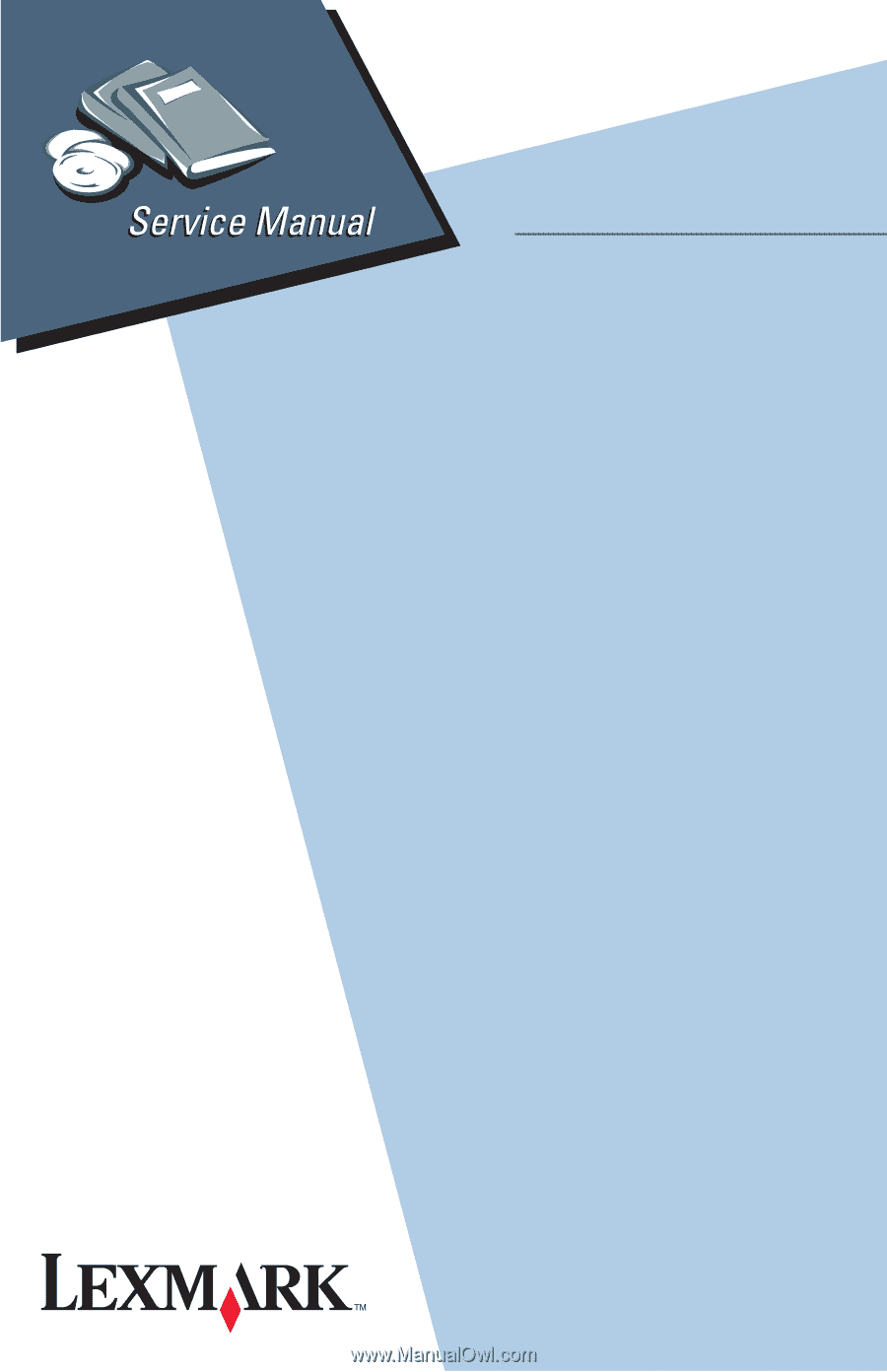
23XX-XXX
Lexmark 23XX Series
Lexmark and Lexmark with diamond
design are trademarks of Lexmark
International, Inc., registered in the
United States and/or other countries.
• Index
• Safety and Notices
• Trademarks
• Start Diagnostics
• Table of Contents