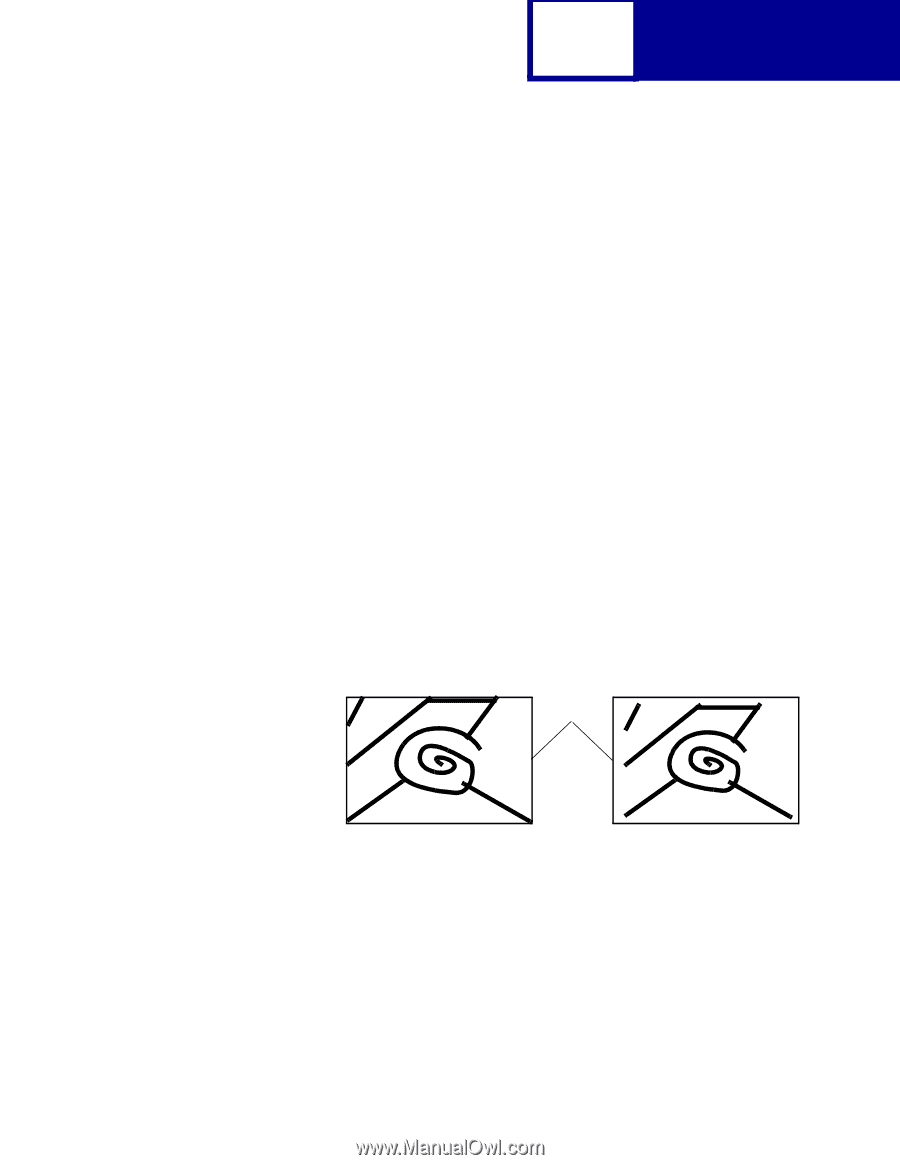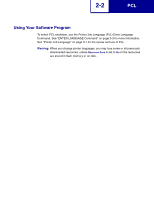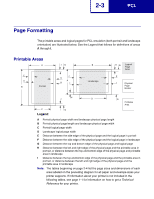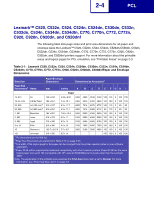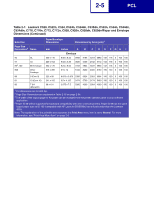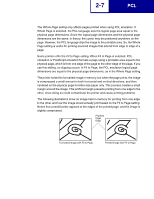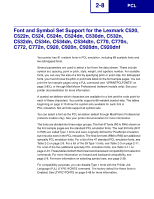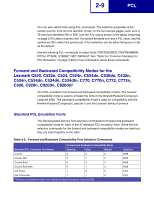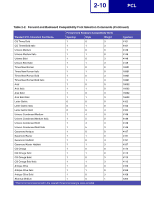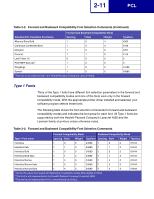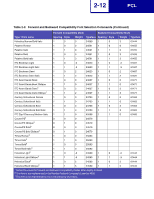Lexmark C530DN Technical Reference - Page 19
When Fit to is selected, PCL
 |
UPC - 734646030908
View all Lexmark C530DN manuals
Add to My Manuals
Save this manual to your list of manuals |
Page 19 highlights
2-7 PCL The Whole Page setting only affects pages printed when using PCL emulation. If Whole Page is selected, the PCL language sets the logical page area equal to the physical page dimensions. Since the logical page dimensions and the physical page dimensions are the same, in theory, the cursor may be positioned anywhere on the page. However, the PCL language clips the image to the printable area. So, the Whole Page setting is useful for printing scanned images that extend from edge to edge of a page. Some printers offer the Fit to Page setting. When Fit to Page is selected, PCL emulation or PostScript emulation formats a page using a printable area equal to the physical page, which is from one edge of the page to the other edge of the page. If you use this setting, no clipping occurs. In Fit to Page, the PCL emulation logical page dimensions are equal to the physical page dimensions, as in the Whole Page setting. The printer holds this formatted image in memory, but when the page prints, the image is compressed a small amount in both horizontal and vertical directions, and then centered on the physical page for letter-size paper only. This process creates a small margin around the image. This artificial margin prevents printing from one edge to the other, since doing so could contaminate the printer and cause printing problems. The following illustrations show an image held in memory for printing from one edge to the other and how the image would actually print based on the Fit to Page setting. Notice that a small border appears at the edges of the printed page, and the image is slightly compressed. Physical Page Edge Formatted Image with Fit to Page Printed Image with Fit to Page