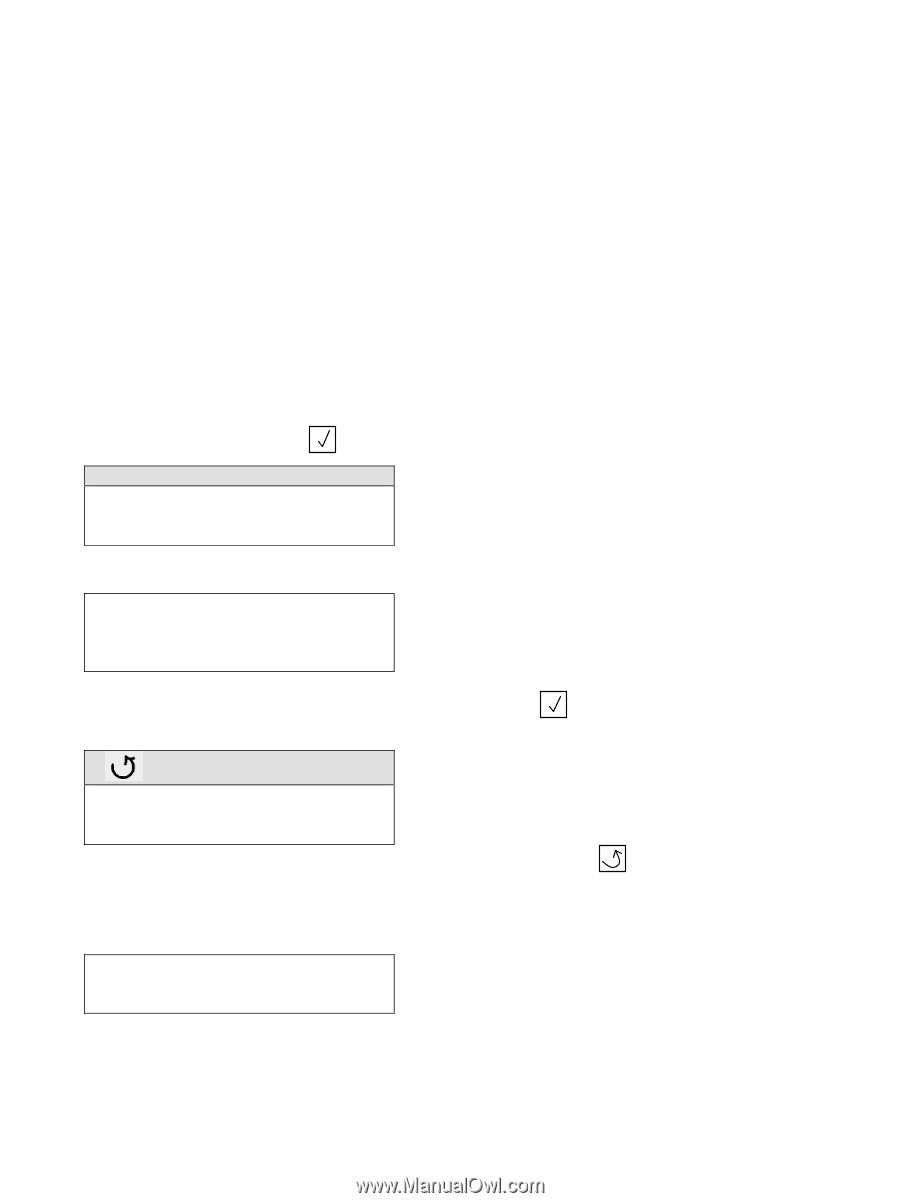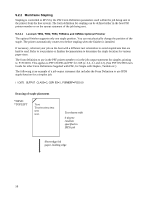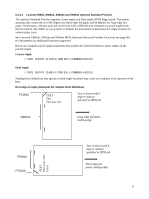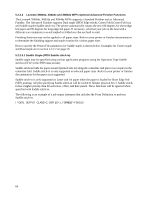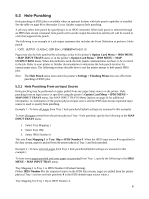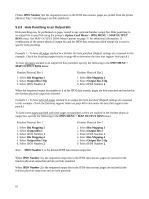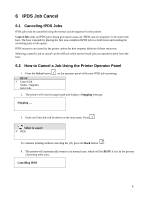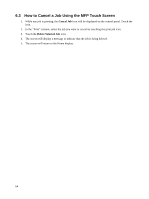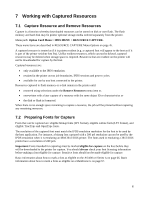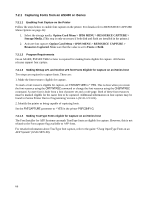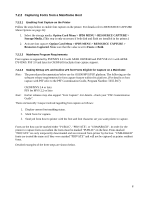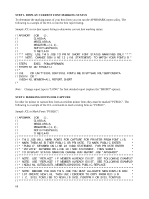Lexmark E460 IPDS Emulation User's Guide - Page 63
IPDS Job Cancel, 6.1 Canceling IPDS Jobs, 6.2 How to Cancel a Job Using the Printer Operator Panel
 |
View all Lexmark E460 manuals
Add to My Manuals
Save this manual to your list of manuals |
Page 63 highlights
6 IPDS Job Cancel 6.1 Canceling IPDS Jobs IPDS jobs may be cancelled using the normal cancel sequence for the printer. Cancel Job while an IPDS job is being processed causes an "IPDS cancel exception" to be sent to the host. The host responds by placing the first non-completed IPDS job in a held status and sending the remaining jobs on the queue. IPDS resources are saved by the printer unless the host requests deletion of these resources. Selecting a specific job to cancel can be difficult when several small jobs are queued to print from the host. 6.2 How to Cancel a Job Using the Printer Operator Panel 1. Press the Select button BUSY 9 Cancel Job Status / Supplies Held Jobs on the operator panel while your IPDS job is printing. 2. The printer will clear the paper path and display a Stopping message. Stopping .... 3. Only one Print Job will be shown in the next menu. Press . Select to cancel 9 IPDS To continue printing without canceling the job, press the Back button . 4. The printer will automatically return to its normal state, which will be BUSY if it is in the process of printing other jobs. Cancelling IPDS 63