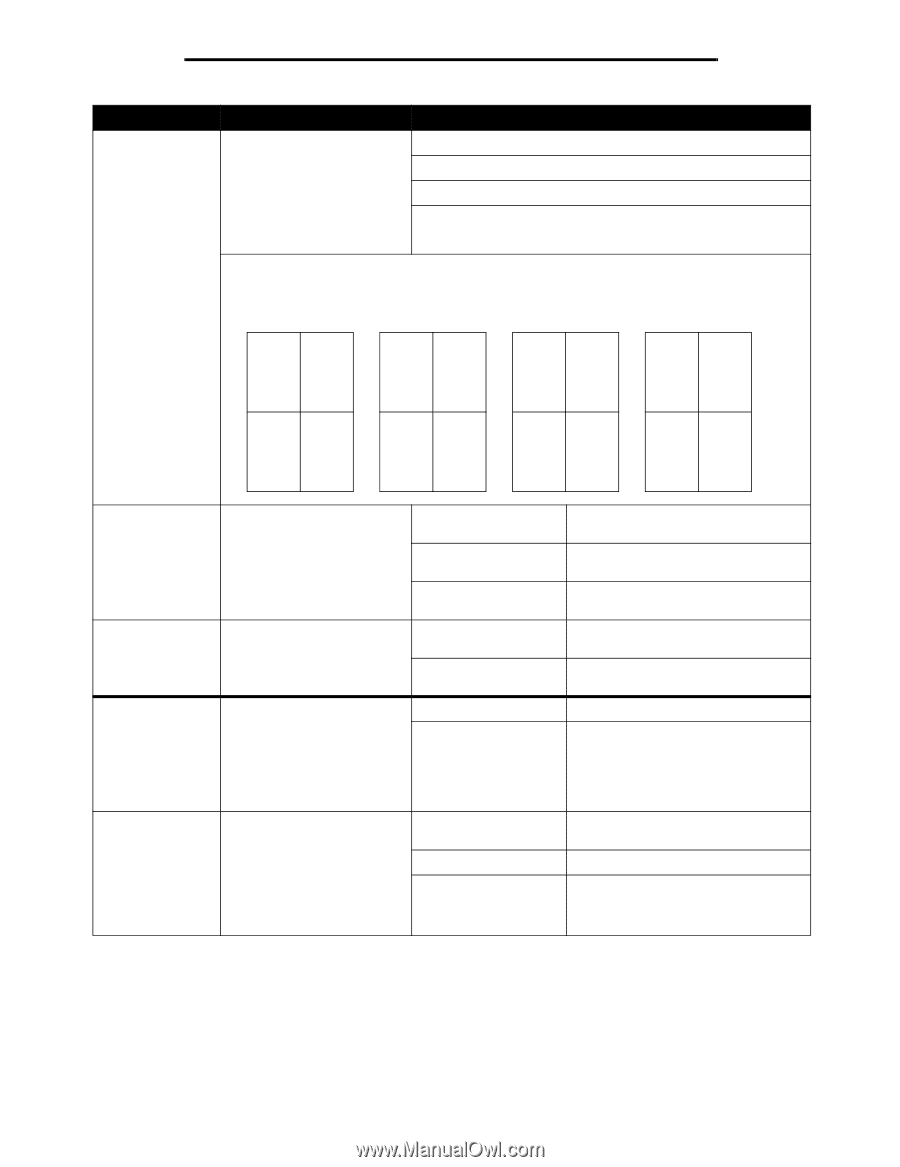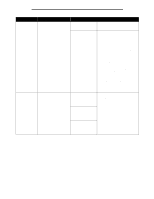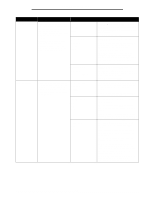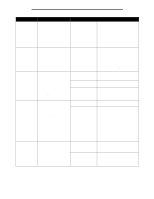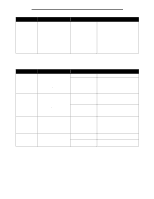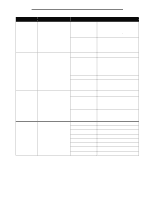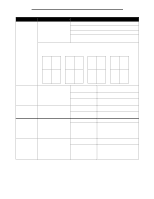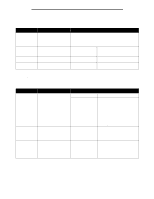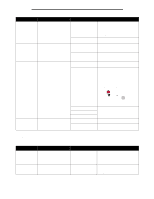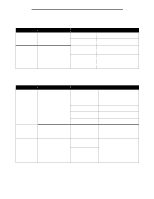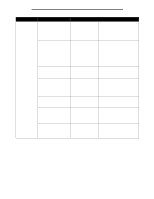Lexmark T642 Menus and Messages - Page 22
Horizontal, Order, Vertical, Reverse, Vertical Order, Horizontal Order, using Multi Print.
 |
UPC - 734646722001
View all Lexmark T642 manuals
Add to My Manuals
Save this manual to your list of manuals |
Page 22 highlights
Using printer menus Menu selection Multipage Order Purpose Values Determines the positioning of multiple page images when using Multipage Print. The positioning depends on the number of images and whether the images are portrait or landscape in orientation. Horizontal* Vertical Rev Horizontal Rev Vertical For example, if you select 4-Up multipage printing and portrait orientation, the results differ depending on the Multipage Order value you select: Horizontal Order Vertical Order Reverse Horizontal Order Reverse Vertical Order 1 2 1 3 2 1 3 1 3 4 2 4 4 3 4 2 Multipage View Determines the orientation of a multiple-page sheet. Auto* Long Edge Short Edge Multipage Border Prints a border around each page image when using Multipage Print. None* Solid Staple Job Offset Pages Sets stapling as the default for Off* all print jobs. Note: Only displayed when an On optional finisher is installed. Note: Select stapling from the printer driver if you want to staple only specific jobs. Offsets the output of each print job or each copy of a print job, making it easier to separate the documents stacked in the finisher output bin. Note: Only displayed when an optional finisher is installed. None* Between Copies Between Jobs Lets the printer choose between portrait and landscape orientation. Sets the long edge of the paper as the top of the page (landscape). Sets the short edge of the paper as the top of the page (portrait). Does not print a border around each page image. Prints a solid line border around each page image. Does not staple print jobs. Staples each print job sent to the printer. Stacks all sheets directly on top of each other. Offsets each copy of a print job. Offsets each print job. 22