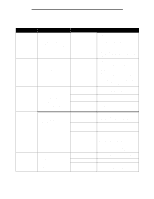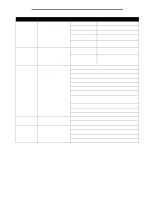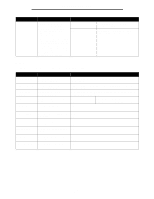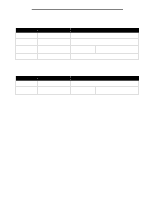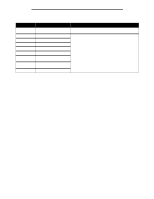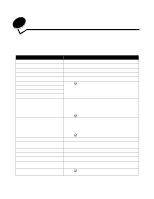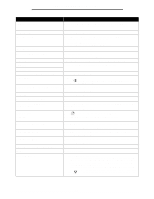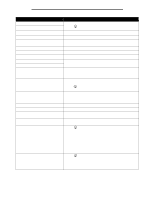Lexmark T642 Menus and Messages - Page 41
Understanding printer messages - toner cartridge
 |
UPC - 734646722001
View all Lexmark T642 manuals
Add to My Manuals
Save this manual to your list of manuals |
Page 41 highlights
Understanding printer messages The printer operator panel displays messages describing the current state of the printer and indicates possible printer problems you must resolve. This topic provides a list of all printer messages, explains what they mean, and tells you how to clear the messages. The following table lists the messages in alphanumerical order. You can also locate a message using the index. Message Action Activating Menu Changes Wait for the message to clear. Busy Wait for the message to clear, or cancel the print job. Calibrating Wait for the message to clear. Cancel not available Wait for the message to clear. Cancelling Wait for the message to clear. Change Change Change • Press if you have changed the media. • Select Use current to print on media currently in the printer. • Cancel the current job. Change Check duplex connection • Turn the printer off and back on. If the error recurs, turn the printer off, unplug the power cord from the wall outlet, and then remove the duplex unit. Reattach the duplex unit, connect the power cord to a properly grounded outlet, and restart the printer. If the error recurs, turn the printer off, unplug the power cord from the wall outlet, and then remove the specified device, and call for service. • Press to clear the message and print without using the device. Check tray connection • Turn the printer off and back on. If the error recurs, turn the printer off, unplug the power cord from the wall outlet, and then remove the specified tray. Reattach the tray, connect the power cord to a properly grounded outlet, and restart the printer. If the error recurs, turn the printer off, unplug the power cord from the wall outlet, and then remove the specified device, and call for service. • Press to clear the message and print without using the device. Clearing job accounting statistics Wait for the message to clear. Close Door or Insert Cartridge • Close the upper front door. • Install the toner cartridge. Close finisher side door Close the finisher side door to clear the message. Close Finisher Top Cover Close the finisher top cover to clear the message. Copies Enter the desired number of copies. Defragmenting Flash DO NOT POWER OFF Warning: Do not turn the printer off while this message is displayed. Wait for the message to clear. Delete • Press to delete the specified job. • Press Stop to cancel the operation. 41