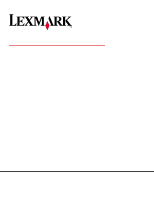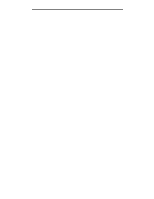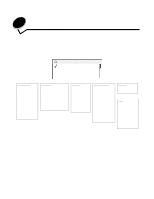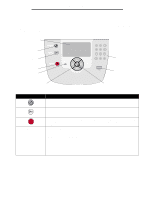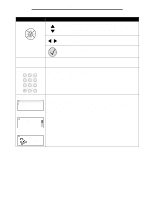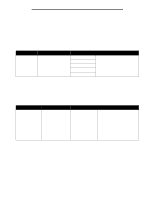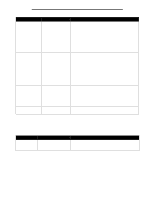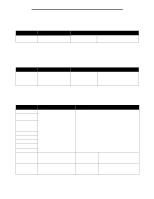Lexmark T642 Menus and Messages - Page 5
Understanding the printer operator panel, Status, Indicates
 |
UPC - 734646722001
View all Lexmark T642 manuals
Add to My Manuals
Save this manual to your list of manuals |
Page 5 highlights
Using printer menus Understanding the printer operator panel The printer operator panel is a 4-line, back-lit, gray scale display that can show both graphics and text. The Back, Menu, and Stop buttons are located to the left of the operator panel, the navigation buttons are located below the panel, and the numeric pad is located to the right of the panel. Display Back Menu Numeric pad Stop Indicator light USB port Navigation buttons Select The use of the buttons and the layout of the display is described in the following table. Panel item Back Menu Stop Indicator light Function To return to the last screen viewed. Note: Changes made on a screen will not be applied if you press the Back button. To open the menu index. Note: The printer must be in the Ready state to access the menu index. A message indicating the menus are unavailable will appear if the printer is not ready. Stops the mechanical operation of the printer. After pressing Stop, the message Stopping appears. When the printer has stopped, the status line in the operator panel will show Stopped, and a list of options will appear. A two-toned LED is used on the operator panel, one color being green and the other being red. The lights indicate whether the printer power is on, the printer is busy, idle, processing a job, or requires operator intervention. Status Indicates Off Power is off Solid green Printer is on, but idle Flashing green Printer is warming up, processing data, or printing a job. Solid red Operator intervention is required. 5