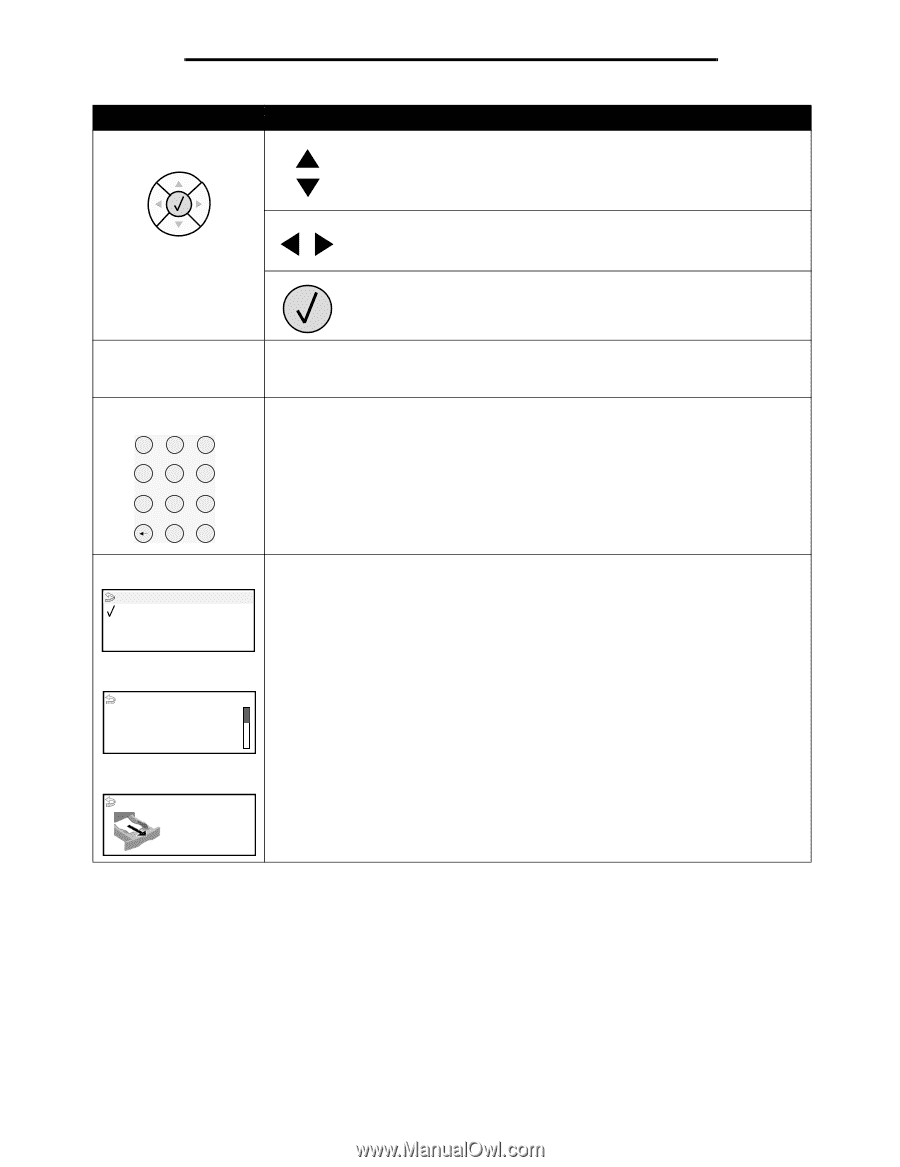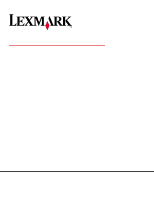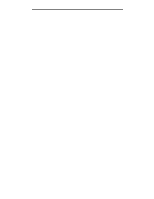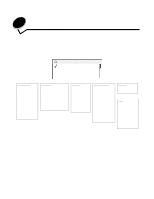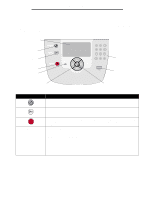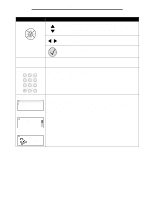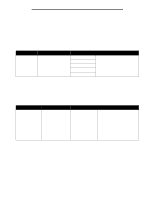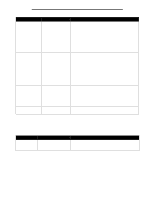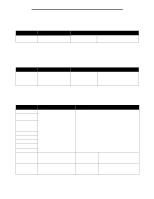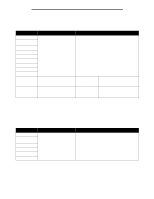Lexmark T642 Menus and Messages - Page 6
USB Direct interface, Panel item, Function
 |
UPC - 734646722001
View all Lexmark T642 manuals
Add to My Manuals
Save this manual to your list of manuals |
Page 6 highlights
Using printer menus Panel item Navigation buttons USB Direct interface Numeric pad 1 2 3 4 5 6 789 0 # Display Status / Supplies Ready Tray 1 low View Supplies Tell me more screen Some held jobs were not restored. Function The Up and Down buttons are used to move up and down lists. When navigating through a list using the Up or Down button, the cursor moves one line at a time. Pressing the Down button changes the screen to the next whole page. The Left and Right buttons are used to move within a screen, such as moving from one menu index item to another. They are also used to scroll through text that will not fit on the screen. The Select button is used to initiate action on a selection. Press Select when the cursor is next to the selection you want, such as following a link, submitting a configuration item, or to start or cancel a job. The host USB Direct interface on the operator panel is used to plug in a USB flash memory device and print PDF files. Note: A USB port is located on the back of the printer to connect a PC or other peripheral. The numeric pad consists of numbers, a pound (#) sign, and a backspace button. The 5 button has a raised bump for non-visual orientation. The numbers are used to enter numeric values for items like quantities or PINs. The backspace is used to delete the number to the left of the cursor. Pressing the backspace multiple times will delete additional entries. Note: The pound (#) sign is not used. The display shows messages and graphics describing the current state of the printer and indicating possible printer problems you must resolve. The top line of the display is the header line. If applicable, it will contain the graphic indicating the Back button can be used. It will also display the current status and the Supplies (Warnings) status. If multiple warnings are present, each warning will be separated by a comma. The other three lines of the display are the body of the screen. This is where you view printer status, supplies messages, Show me screens, and make selections. Show me screen Remove tray; remove print media 6