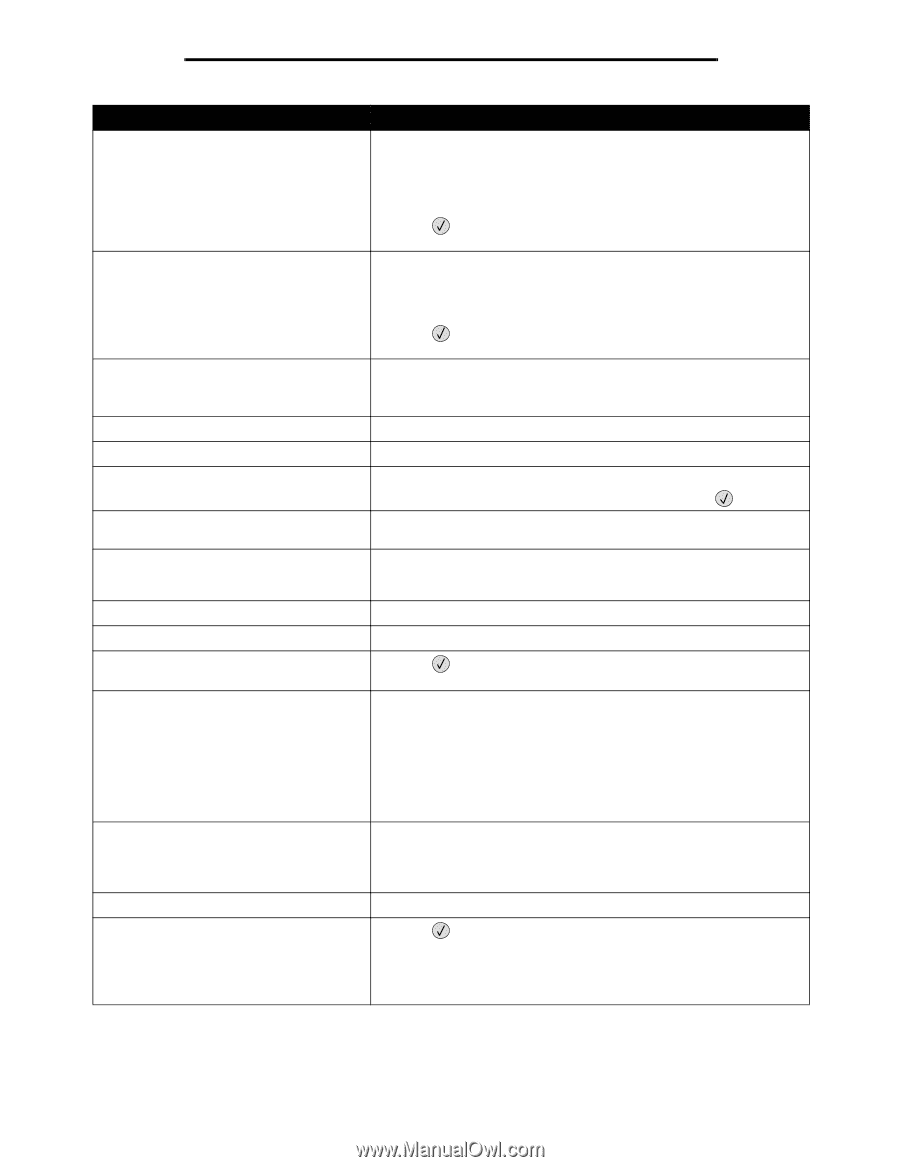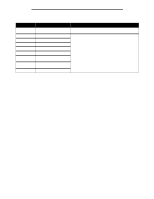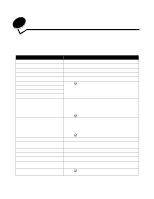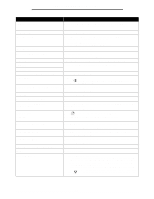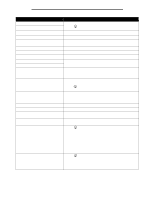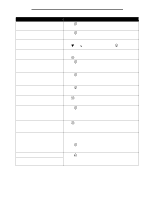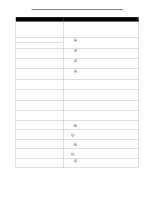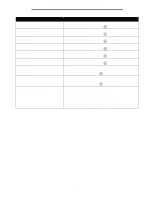Lexmark T642 Menus and Messages - Page 45
DO NOT POWER OFF, Requested Env Not Supported - factory reset
 |
UPC - 734646722001
View all Lexmark T642 manuals
Add to My Manuals
Save this manual to your list of manuals |
Page 45 highlights
Understanding printer messages Message Reattach bins - Reattach envelope feeder Remote Management Active DO NOT POWER OFF Remove paper from bin Remove paper from all bins Remove paper from Remove paper from standard output bin Requested Env Not Supported Resetting Active Bin Resetting the Printer Restore Held Jobs Restoring Factory Defaults Restoring held job(s) x/y Serial Some held jobs were lost Action • Turn the printer off and back on. - If the error recurs, turn the printer off, unplug the power cord from the wall outlet, and remove the specified bins, then reattach the bin to the printer, r, and then restart the printer. - If the error recurs, turn the printer off, unplug the power cord from the wall outlet, and remove the specified bin, and call for service. • Press to clear the message and print without using the specified bins. • Turn the printer off and back on. - If the error recurs, turn the printer off, remove the envelope feeder, then reattach the envelope feeder to the printer. - If the error recurs, turn the printer off, remove the envelope feeder, and call for service. • Press to clear the message and print without using the envelope feeder. The printer settings are being configured, and the printer was taken offline to ensure it is not currently printing and processing jobs. Wait for the message to clear. Remove the stack of paper from the specified bin(s). Remove the paper from all output bins. The printer automatically senses media removal and resumes printing. If removing the media does not clear the message, press . Remove the paper from the standard bin. This message occurs when the finisher is attached and an envelope size other than B5 and C5. See the finisher User Guide for instructions to print on other envelopes. Wait for the message to clear. Wait for the message to clear. • Press to restore all Print and Hold jobs on the hard disk. • Select Do not restore to delete Print and Hold jobs. Wait for the message to clear. Note: When factory default settings are restored: • All downloaded resources (fonts, macros, symbol sets) in the printer memory are deleted. • All menu settings return to the factory default setting except: - The Display Language setting in the "Setup" Menu. - All settings in the "Parallel" Menu, "Serial" Menu, "Network" Menu, "Infrared" Menu, "LocalTalk" Menu, "USB" Menu, and "Fax" Menu. • Wait for the message to clear. • Select Quit restoring to delete unrestored Print and Hold jobs. Note: x represents the number of the job being restored, and y represents the total number of jobs to be restored. A serial interface is the active communication link. • Press to clear the message and continue printing. The printer frees memory by deleting the oldest held job and continues deleting held jobs until there is enough printer memory to process the job. • Cancel the current job. 45