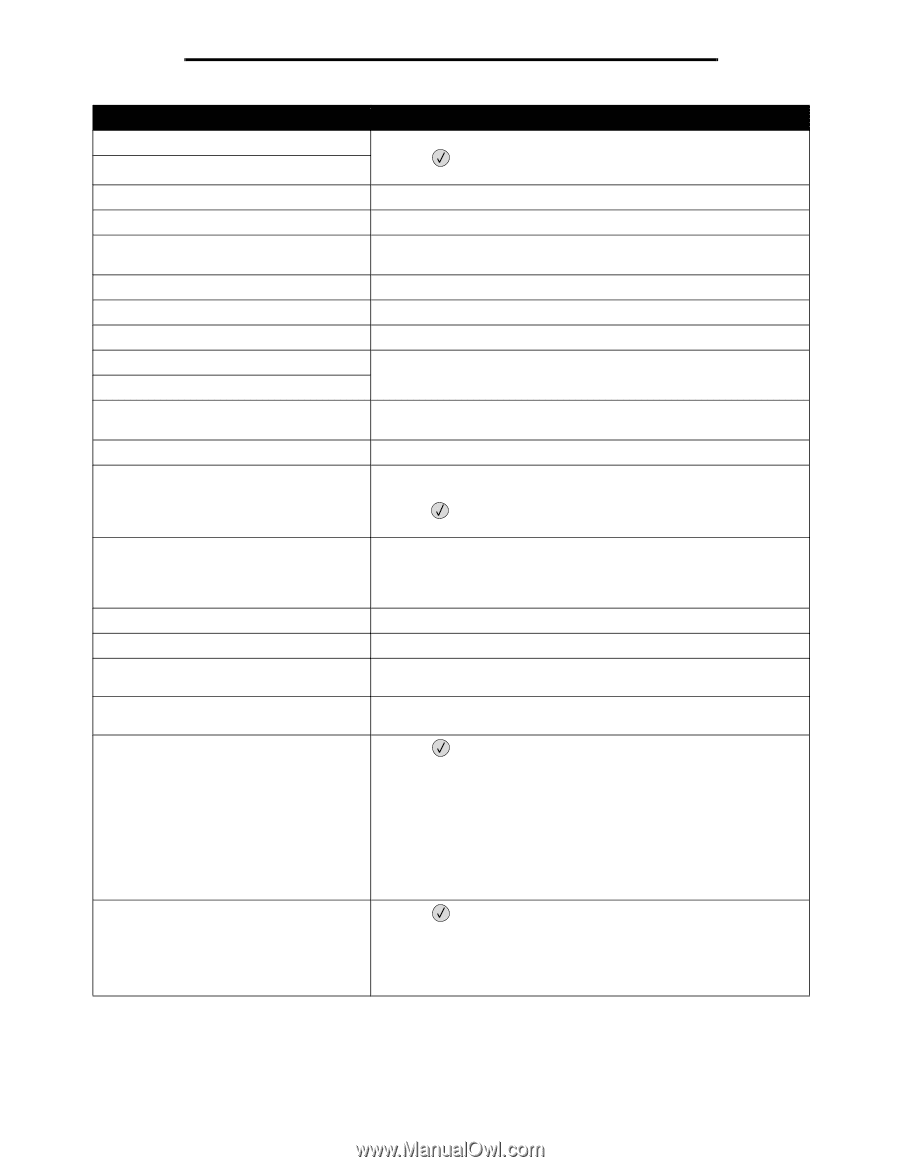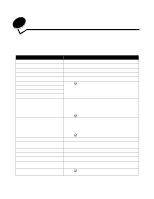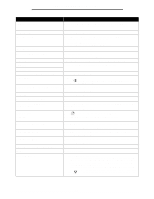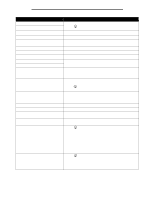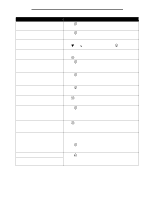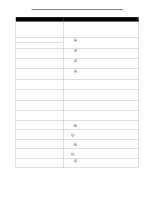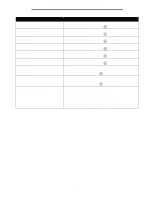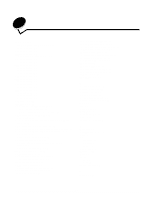Lexmark T642 Menus and Messages - Page 46
Emul Error Load Emul Option, Standard Bin Full - 34 short paper
 |
UPC - 734646722001
View all Lexmark T642 manuals
Add to My Manuals
Save this manual to your list of manuals |
Page 46 highlights
Understanding printer messages Message Action Staples Empty Staples Low • Install a new staple cartridge. • Press to clear the message and continue printing without stapling. • Cancel the current job. Standard Bin Full Remove the stack of paper from the bin to clear the message. Submitting selection Wait for the message to clear. Toner Low • Replace the toner cartridge. • Press Select to clear the message and continue printing. Tray Empty Load paper in the tray to clear the message. Tray Low Add paper to the tray to clear the message. Tray Missing Insert the tray into the printer. USB The printer is processing data through the specified USB port. USB USB drive removed • Wait for the message to clear. • Insert the USB drive. View supplies Displays the current level of all printer supplies. Waiting The printer has received a page of data to print, but is waiting for an End of Job command, a Form Feed command, or additional data. • Press to print the contents of the buffer. • Cancel the current job. 1565 Emul Error Load Emul Option The printer automatically clears the message in 30 seconds, and then disables the download emulator on the firmware card. Download the correct download emulator version from the Lexmark Web site.. 30 Invalid refill, change cartridge Install a new cartridge. 31 Replace defective print cartridge Remove the print cartridge, and install a new one. 32 Replace unsupported print cartridge Remove the print cartridge, and install a supported one. 32 Replace unsupported toner cartridge Remove the toner cartridge, and install a supported one. 34 Short Paper • Press to clear the message and continue printing. The printer does not automatically reprint the page that prompted the message. • Check tray length and width guides to ensure paper is properly fitted in the tray. • Make sure the print job is requesting the correct size of paper. • Adjust the Paper Size setting for the size paper you are using. If MP Feeder Size is set to Universal, make sure the paper is large enough for the formatted data. • Cancel the current job. 35 Insufficient memory to support Resource Save feature • Press to disable Resource Save and continue printing. • To enable Resource Save after you get this message: - Make sure the link buffers are set to Auto, then exit the menus to activate the link buffer changes. - When Ready is displayed, enable Resource Save. • Install additional memory. 46