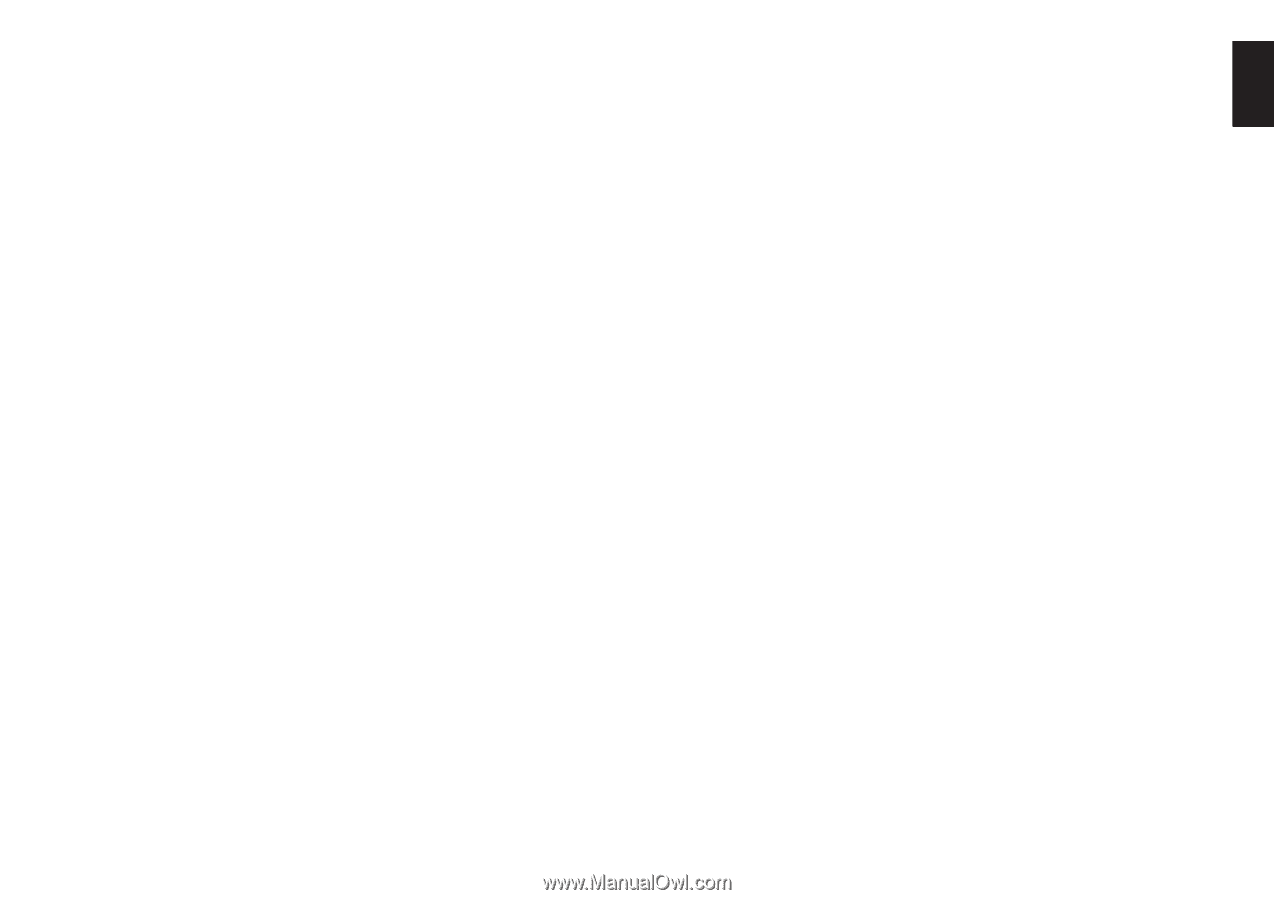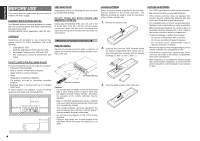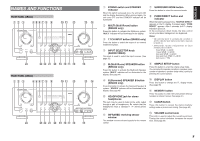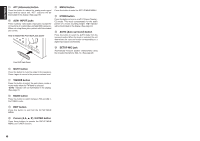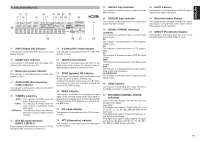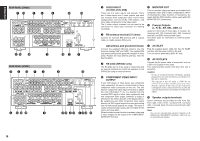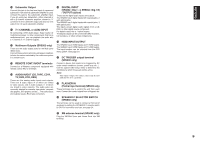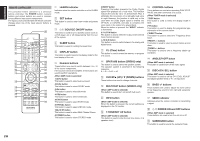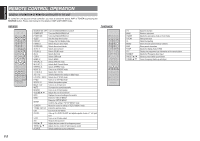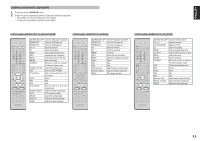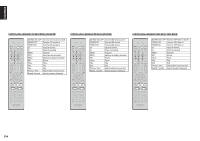Marantz SR5002 SR4002_Rear_Panel_Drawing - Page 12
Audio In/out Cd, Tape, Cd-r - remote control
 |
View all Marantz SR5002 manuals
Add to My Manuals
Save this manual to your list of manuals |
Page 12 highlights
ENGLISH !0 Subwoofer Output Connect this jack to the line level input of a powered subwoofer. If an external subwoofer amplifier is used, connect this jack to the subwoofer amplifier input. If you are using two subwoofers, either powered or with a 2 channel subwoofer amplifier, connect a "Y" connector to the subwoofer output jack and run one cable from it to each subwoofer amplifier. !1 7.1 CHANNEL or AUX2 INPUT By connecting a DVD Audio player, Super Audio CD multichannel player, or other components that has a multichannel port, you can playback the audio with 5.1 channel or 7.1 channel outputs. !2 Multiroom Outputs (SR5002 only) These are the audio output jacks for the Multi zone (Multi room). Connect these jacks to optional audio power amplifiers to listen the source selected by the multiroom system in a remote room. !3 REMOTE CONT. IN/OUT terminals Connect to a Marantz component equipped with remote control (RC-5) terminals. !4 AUDIO IN/OUT (CD, TAPE, CD-R, TV, DVD, VCR, DSS) These are the analog audio inputs and outputs. There are 6 audio inputs (4 of which are linked to video inputs) and 3 audio outputs (1 of which are linked to video outputs). The audio jacks are nominally labeled for cassette tape decks, compact disc players, DVD players and etc.... The audio inputs and outputs require RCA-type connectors. !5 DIGITAL INPUT (SR4002 : Dig.1 - 4, SR5002 : Dig.1-5) / OUTPUT (optical) These are the digital audio inputs and outputs. The SR4002 has 2 digital inputs with coaxial jacks, 2 with optical jacks. The SR5002 has 2 digital inputs with coaxial jacks, 3 with optical jacks. The inputs accept digital audio signals from a CD, DVD, or other digital source component. For digital output, this is 1 optical output. The digital outputs can be connected to MD recorders, CD recorders, or other similar components. !6 HDMI INPUT/OUTPUT The SR4002 has 2 HDMI inputs and 1 HDMI output. The SR5002 has 3 HDMI inputs and 1 HDMI output. The input function can be selected from the OSD menu system. (See page 27) !7 DC TRIGGER output terminal (SR5002 only) Connect a device that needs to be triggered by DC under certain conditions (screen, power strip, etc...) Use the system OSD setup menu to determine the conditions by which these jack will be active. Note: This output voltage is for (status) control only, It is not sufficient for drive capability. !8 FLASHER IN (Flasher input terminal) (SR5002 only) These terminals are to control the unit from each zone. Connect the control signal from a Keypad, etc. !9 SPEAKER C SELECTOR SWITCH (SR5002 only) The terminals can be used to connect a third set of speakers by setting the SPEAKER C selector switch to ON. For connection and use, see page 24. @0 XM antenna terminal (SR5002 only) Plug the XM Mini-Tuner and Home Dock into XM terminal. 9