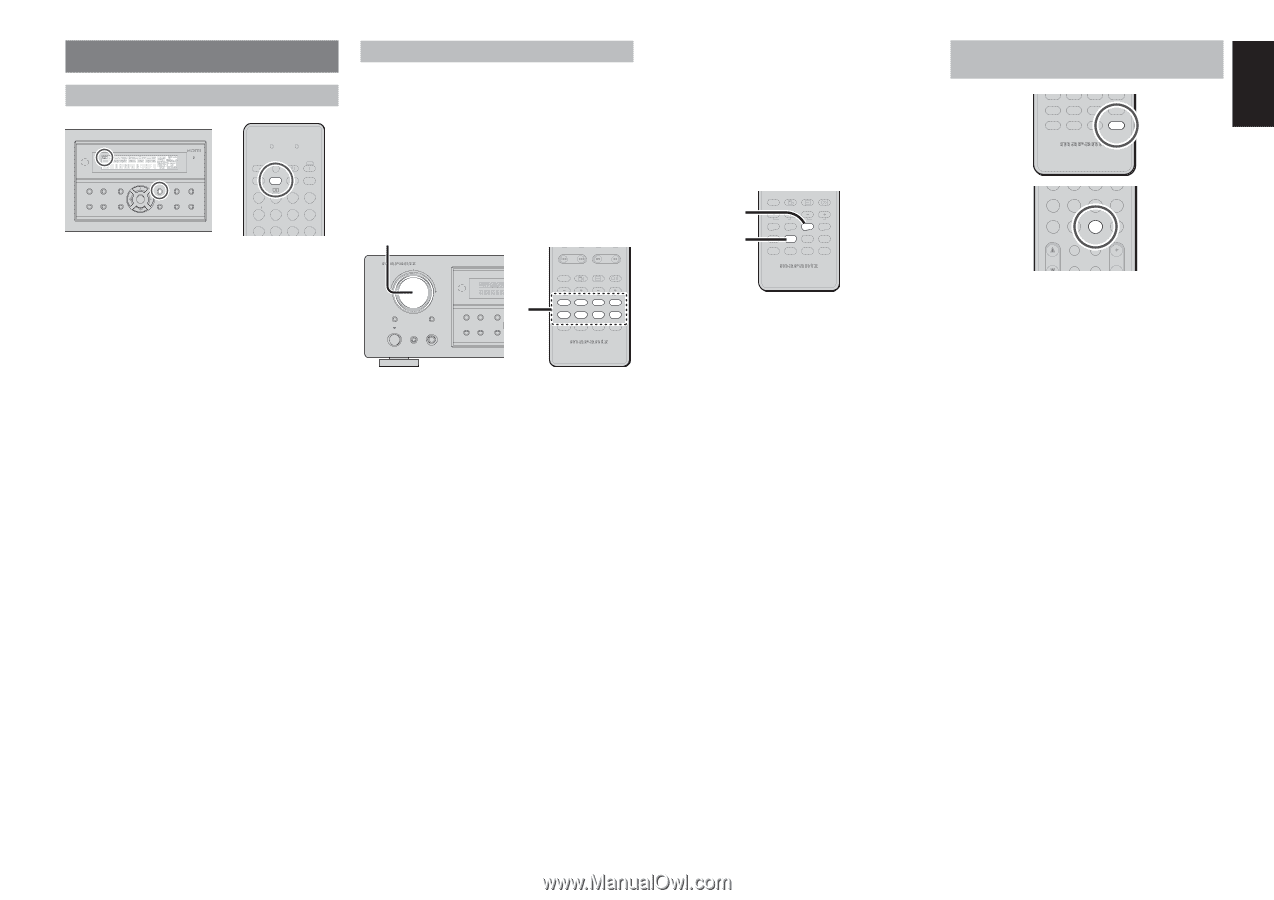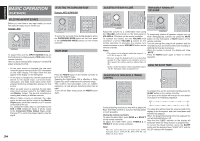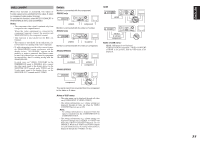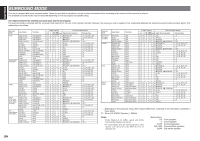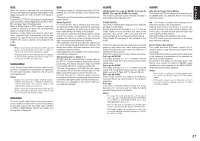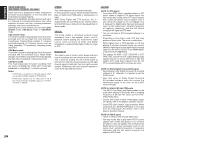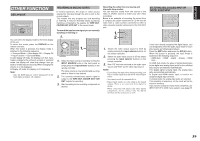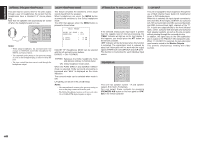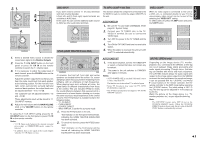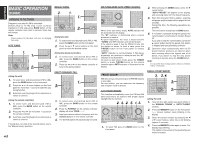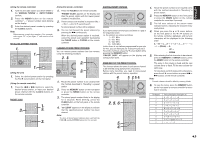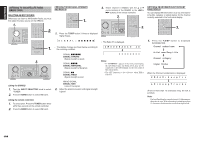Marantz SR5002 SR4002_Rear_Panel_Drawing - Page 42
Other Function
 |
View all Marantz SR5002 manuals
Add to My Manuals
Save this manual to your list of manuals |
Page 42 highlights
ENGLISH OTHER FUNCTION DISPLAY MODE ER SR5002 LEARN SEND SURROUND MODE PURE DIRECT SIMPLE SETUP AUTO HT-EQ MENU ENTER DISPLAY MEMORY CLEAR EXIT BAND T-MODE SOURCE l/ SET SLEEP DISPLAY OFF ON P.DIRECT SURROUND AUTO 12 LIP SYNC/ dts INPUT 3 CS EX/ES VIRTUAL T.MODE 456 M-CH ST 7 STEREO 8 NIGHT 9 P.SCAN You can select the display mode for the front display of the unit. To select this mode, press the DISPLAY on the remote controller. When this button is pressed, the display mode is switched in the following sequence. → Surround Mode → Auto-display Off → Display Off → Input Function → Surround Mode.... In Auto display off mode, the display is off. But, if you make a change to the unit such as input or surround mode, the display will show that change, then go back to off after about 3 seconds. When changing the volume, it is not displayed. In Display off mode, the display is off completely. Note: Only the DISP indicator will be illuminated on the front display in display off condition RECORDING AN ANALOG SOURCE In normal operation, the audio or video source selected for listening through this unit is sent to the record outputs. This means that any program you are watching or listening to may be recorded simply by placing machines connected to the outputs for TAPE OUT, CD/CDR OUT, VCR OUT in the record mode. To record the input source signal you are currently watching or listening to 1. AV SURROUND RECEIVER SR5002 INPUT SELECTOR MULTI MULTI SPEAKER STANDBY POWER ON/STANDBY SETUP MIC PHONES SURROUND MODE PURE DIRECT SIMPLE SETUP 1. AUTO HT-EQ MENU - PRESET + - TUNING + DISC+ ANGLE SUB TITLE AUDIO CH-SEL V-OFF ATT. BASS TV DVD TREBLE VCR DSS TUNER CD CDR MD TAPE AUX1 AUX2 AMP REMOTE CONTROLLER 1. Select the input source to record by turning the INPUT SOURCE knob on the front panel or simply press the input selector buttons on the remote controller. The input source is now selected and you may watch or listen to it as desired. 2. The currently selected input source signal is output to the TAPE OUT, CD/CDR OUT, VCR OUT outputs for recording. 3. Start recording to the recording component as desired. Recording the video from one source and the audio from another You can add the sound from one source to the video of another source to make your own video recordings. Below is an example of recording the sound from a compact disc player connected to CD IN and the video from a video camera connected to DSS to video cassette recorder connected to the VCR OUT jack. 1. 2. DISC+ ANGLE SUB TITLE AUDIO CH-SEL V-OFF ATT. BASS TV DVD TREBLE VCR DSS TUNER CD CDR MD TAPE AUX1 AUX2 AMP REMOTE CONTROLLER 1. Switch the video output source to VCR by simply pressing the input selector buttons on the remote controller. 2. Switch the audio input source to CD by simply pressing the input selector buttons on the remote controller. 3. Now "CD" has been selected as the audio input source and "VCR" as the video input source. Notes: • If you change the input source during recording, you will record the signals from the newly selected input source. • You cannot record the surround effects. • Digital input signals are only output to the digital outputs. There is no conversion from digital to analog. When connecting CD players and other digital components, do not connect only the digital terminals, but the analog ones as well. SELECTING ANALOG AUDIO INPUT OR DIGITAL AUDIO INPUT TV DVD VCR DSS TUNER CD CDR MD TAPE AUX1 AUX2 AMP REMOTE CONTROLLER 456 M-CH ST 7 STEREO 8 NIGHT 9 P.SCAN 7.1CH IN A/D HT-EQ CL 0 +10 MEMO CH/ CAT SPKR A/B MUTE VOLUME MULTI/ CAT M-SPKR If you have already assigned the digital inputs, you can temporarily select the audio input mode for each input source as following procedures. Press the AMP button and press the A/D (0) button. When this button is pressed, the input mode is switched in the following sequence. → HDMI Auto → HDMI → Digital → Analog → HDMI Auto.... In HDMI Auto mode, the types of signals being input to the digital and analog input jacks for the selected input source are detected automatically. If no digital signal is being input, the analog input jacks are selected automatically. In Digital and HDMI mode, input is fixed to an assigned digital input terminal. In analog mode, the analog input jacks are selected. This selecting is temporary, so the result will not be stored in memory. If you need to change the input mode completely, use INPUT SETUP in OSD menu system. (see page 27) 39