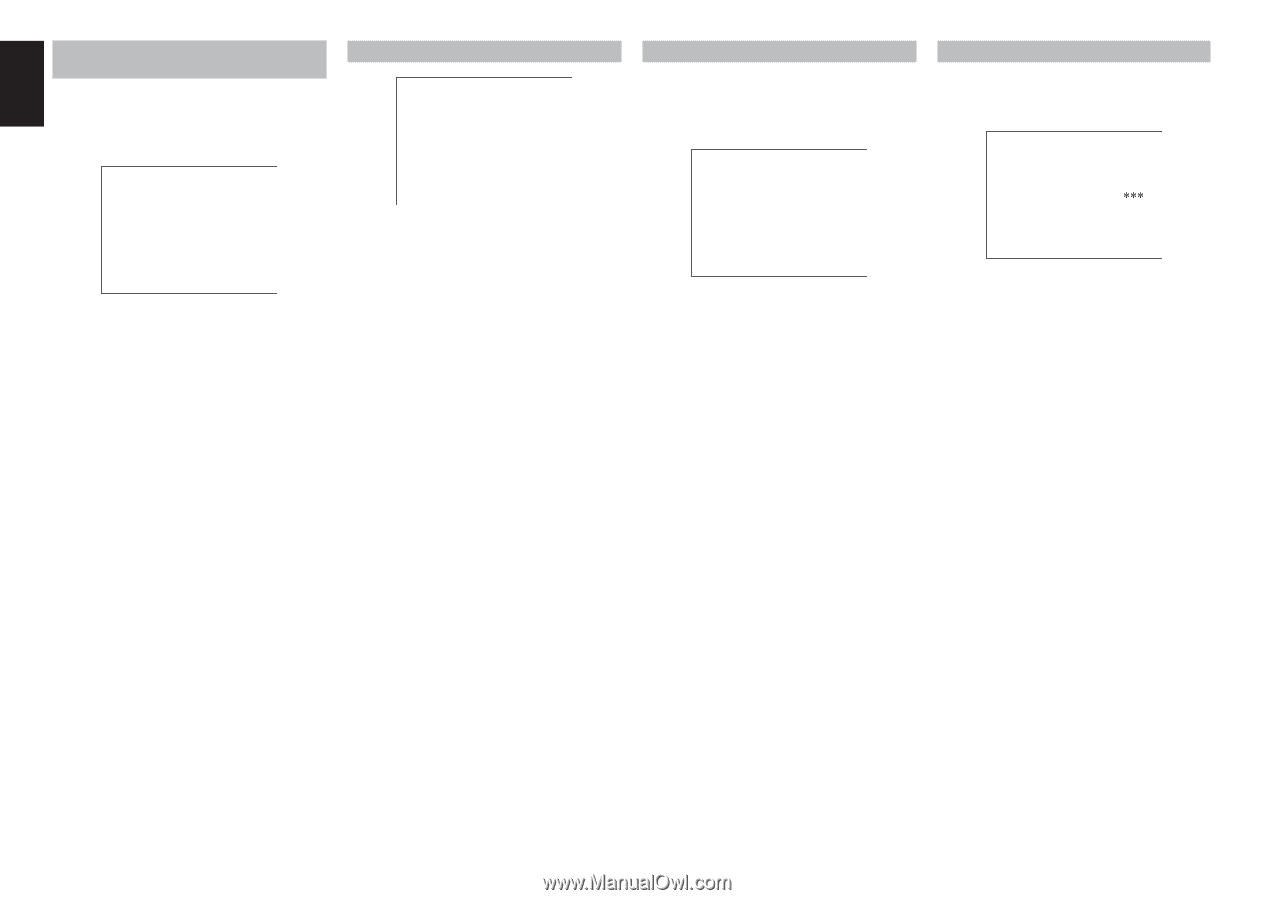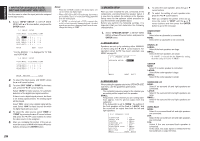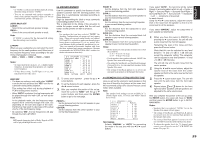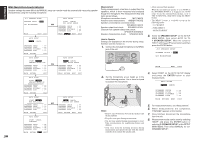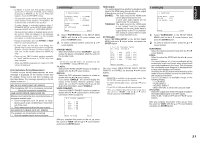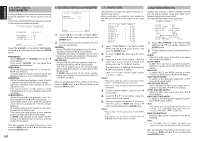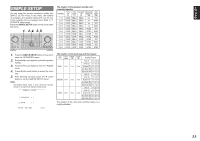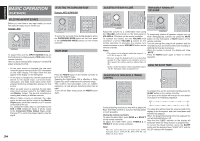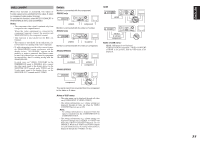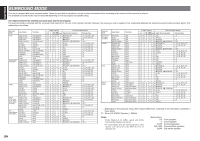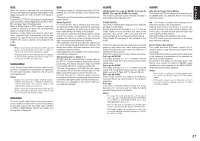Marantz SR5002 SR4002_Rear_Panel_Drawing - Page 35
Pro Logic, Music Parameter, 1 Ch Input Level, Circle Surround, Parameter, Multi Room Sr5002 Only - dimensions
 |
View all Marantz SR5002 manuals
Add to My Manuals
Save this manual to your list of manuals |
Page 35 highlights
ENGLISH 5 PL II (PRO LOGIC II) MUSIC PARAMETER Pro Logic II-Music mode creates a rich and enveloping surround ambience from stereo sources such as CDs. In this mode, SR4002/SR5002 includes three controls to fine-tune the soundfield as follows. 5 PLIIx MUSIC PARAMETER PARAMETER : DEFAULT PANORAMAA : OFF DIMENSION : 0 CENTER WIDTH : 3 MAIN EXIT Select "PL II MUSIC" in the SETUP MAIN MENU with the 3 or 4 cursor buttons, and press the ENTER button. PARAMETER: Select "DEFAULT" or "CUSTOM" with the 1 or 2 cursor buttons. If you select "CUSTOM", you can adjust three parameters as listed below. PANORAMA: Select the Panorama mode On or Off with the 1 or 2 cursor buttons. Panorama wraps the sound of the front left and right speakers around you, for an exciting perspective. DIMENSION: Set the Dimension level between +3 and -3 level in 1 level intervals with the 1 or 2 cursor buttons. Adjust the soundfield either towards the front or towards the rear. This can be useful to help achieve a more suitable balance from all the speakers with certain recordings. CENTER WIDTH: Set the Center width level between 0 and 7 in 1 level intervals with the 1 or 2 cursor buttons. Center Width allows you to gradually spread the center channel sound into the front left and right speakers. At its widest setting, all the sound from the center is mixed into the left and right. This control may help achieve a more spacious sound or a better blend for the front image. If "NONE" was selected for the Center speaker setting, in the Speaker size set up menu, then this setting will not appear. After you complete this portion of the set up, move cursor to "MAIN" with the 3 or 4 cursor buttons and press the ENTER button. 32 6 CS II (CIRCLE SURROUND II) PARAMETER 6 CSII PARAMETER TRUBASS SRS DIALOG : 0 : 0 MAIN EXIT 1. Select "CS II" in the SETUP MAIN MENU with the 3 or 4 cursor buttons, and press the ENTER button. 2. To Select desired contents as below, press the 3 or 4 cursor buttons. TRUBASS: Set the TRUBASS level between 0 and 6 level in 1 level interval with the 1 or 2 cursor buttons. TRUBASS produced by the speakers are an octave below the actual physical capabilities of the speakers adding exciting, deeper bass effects. SRS DIALOG: Set the SRS DIALOG level between 0 and 6 in 1 level intervals with the 1 or 2 cursor buttons. This can be popped out of the surround audio effects, allowing the listener to easily discern what the actors say. If "NONE" was selected for the Center speaker setting, in the Speaker size set up menu, then this setting will not appear. After you complete this portion of the set up, move cursor to "MAIN" with the 3 or 4 cursor buttons and press the ENTER button. 7 7.1 CH INPUT LEVEL This sub-menu is to adjust the speaker levels for 7.1channel input sources. Here you will adjust the volume for each channel so that they are all heard by the listener at the same level. 7 7.1 CH. INPUT LEVEL VIDEO-IN : LAST FRONT L : 0 dB CENTER : 0 dB FRONT R : 0 dB SURR.R : 0 dB SURR.B R : 0 dB SURR.B L : 0 dB SURR.L : 0 dB SUB W : 0 dB MAIN EXIT 1. Select "7.1CH INPUT" in the SETUP MAIN MENU with the 3 or 4 cursor buttons, and press the ENTER button. 2. To select "VIDEO IN", press 3 or 4 cursor button. 3. Using the 1 or 2 cursor buttons, select the video input source which is emitted from Monitor out in the 7.1 CH INPUT function. The input source is switched by pressing the 1 or 2 cursor buttons as follows; LAST ↔ TV ↔ DVD ↔ VCR ↔ DSS ↔ AUX1 ↔ V-OFF ↔ LAST ↔ Notes: • When select LAST, the source is set previous source before 7.1 CH INPUT function is activated. • When select V-OFF, no signal is emitted from monitor out terminal. 4. To Select desired channel , press the 3 or 4 cursor buttons. 5. Using the 1 or 2 cursor buttons, adjust the volume level of each channel. 6. After you complete this portion of the set up, move the cursor to "MAIN" with the 3 or 4 cursor buttons and press the ENTER button. Notes: • These settings will be memorized to 7.1CH INPUT source. • This feature can be directly selected with the CH.SEL button of the remote controller. 8 MULTI ROOM (SR5002 only) SR5002 has features in MULTI ROOM SYSTEM such as source selector, sleep timer, Multi Room Speaker output and remote control. You can set these feature in this sub-menu. 8 MULTI ROOM AUDIO : DVD SLEEP TIMER : OFF MULTI:OUT : STEREO MULTI:OFF MSPK : VOL : VARI LEVEL : -90dB --- MAIN ROOM STATUS --- VIDEO:DVD AUDIO:DVD MAIN RETURN EXIT 1. Select "MULTI ROOM" in the SETUP MAIN MENU with 3 or 4 cursor button, and press the ENTER button. 2. To Select desired contents, press 3 or 4 cursor button AUDIO: Select the audio source of the Multi-room output with 1 or 2 cursor buttons. SLEEP TIMER: SLEEP timer function is available during the multiroom is active, set the time with 1 or 2 cursor buttons. MULTI OUT: To switch MULTI and MSPK outputs to either STEREO or MONO, press 1 or 2 cursor button. MULTI (MULTI ROOM): To switch on the Multi-room output ON or OFF, press 1 or 2 cursor button. VOL (VOLUME SETUP): Select whether the Multi-room output level is variable or fixed with a 1 or 2 cursor buttons. LEVEL (VOLUME LEVEL): Adjust the Multi-room output level with 1 or 2 cursor buttons. MSPK (MULTI SPEAKER): To switch on the Multi-speaker output ON or OFF, press 1 or 2 cursor buttons. Note: This setting can be changed when the Surr Back is set "NONE" in 2-1 SPEAKER SIZE menu. When this setting is unavailable is displayed MAIN ROOM STATUS: Selected input source in the main room will be displayed. Note: If "VOLUME" is set to "FIXED", the multi-room output level cannot be adjusted from the second zone. After you complete this portion of the set up, move the cursor to "MAIN" with 3 or 4 cursor buttons and press ENTER button.