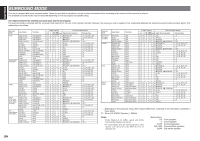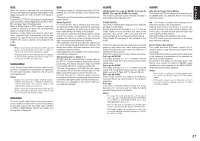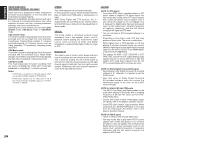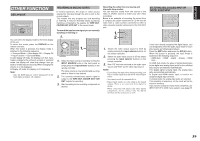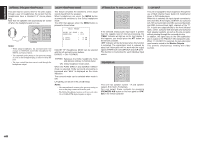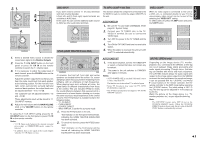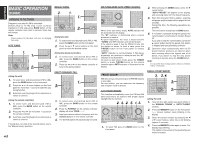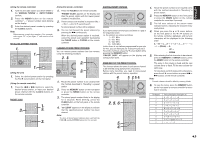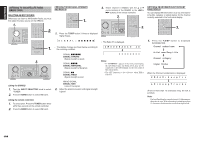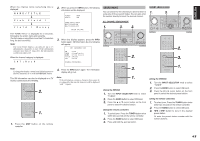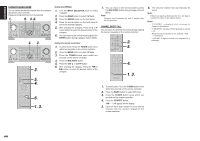Marantz SR5002 SR4002_Rear_Panel_Drawing - Page 44
Aux2 Input, Ht-eq Home Theater Equalizer, Tv Auto On/off Function, Video On/off, Lip.sync Sr5002
 |
View all Marantz SR5002 manuals
Add to My Manuals
Save this manual to your list of manuals |
Page 44 highlights
ENGLISH 2. 1. AV SURROUND RECEIVER SR5002 INPUT SELECTOR MULTI MULTI SPEAKER STANDBY POWER ON/STANDBY SETUP MIC PHONES SURROUND MODE PURE DIRECT AUTO HT-EQ 4. VOLUME MEMORY CLEAR BAND T-MODE DOWN UP MUTE ATT DIGITAL AUX 1 INPUT S-VIDEO VIDEO L AUDIO R 2. 4. 1. M-CH ST 7 STEREO 8 NIGHT 9 P.SCAN 7.1CH IN A/D HT-EQ CL 0 +10 MEMO CH/ CAT SPKR A/B MUTE VOLUME MULTI/ CAT M-SPKR INFO MENU T.TONE /SET UP ENTER EXIT REC T.DISP PTY F.DIRECT - PRESET + - TUNING + DISC+ ANGLE SUB TITLE AUDIO CH-SEL V-OFF ATT. BASS TV DVD TREBLE VCR DSS TUNER CD CDR MD TAPE AUX1 AUX2 AMP REMOTE CONTROLLER AUX2 INPUT If you don't need to connect 7.1 Ch. input terminals with multi channel decoder, L(front left) and R (front right) inputs terminals are available as AUX2 input. In this case, You can connect additional audio source to AUX2 as other audio input terminals. AV SURROUND RECEIVER SR5002 INPUT SELECTOR MULTI MULTI SPEAKER STANDBY POWER ON/STANDBY SETUP MIC PHONES SURROUND MODE PURE DIRECT SIMP SETU AUTO HT-EQ MEN HT-EQ (HOME THEATER EQUALIZER) TV AUTO ON/OFF FUNCTION This function allows the component connected to the TV-VIDEO in jack to control the power (ON/OFF) to the unit. AUTO POWER ON 1. Be sure the TV auto mode is ENABLED. (Refer page 28 : System Setup) 2. Connect your TV TUNER (etc) to the TV- VIDEO in terminal. Be sure to connect the VIDEO input. 3. Turn OFF the power to the TV TUNER and the unit. 4. Turn ON the TV TUNER and tune in a receivable station. 5. When the station is received, this unit turns ON and TV is selected automatically. VIDEO ON/OFF When no video signal is connected to the unit or a DVD, etc., is connected directly to your TV, the unnecessary video circuit can be turned off by selecting the "VIDEO OFF" setting. To select video off, press the AMP button and press the V-OFF button. TV DVD VCR DSS TUNER CD CDR MD R5002 TAPE AUX1 AUX2 AMP REMOTE CONTROLLER SURROUND MODE PURE DIRECT SIMPLE SETUP AUTO HT-EQ MENU ENTER DISPLAY MEMORY CLEAR EXIT BAND T-MODE REC T.DISP PTY F.DIRECT - PRESET + - TUNING + DISC+ ANGLE SUB TITLE AUDIO CH-SEL V-OFF ATT. BASS TV DVD TREBLE VCR DSS 1. Select a desired Video source to decide the routed video signal to the Monitor Outputs. 2. Press the 7.1 CH INPUT button on the front panel or press 7.1 CH IN on the remote controller to switch the 7.1 channel input. 3. If it is necessary to adjust the output level of each channel, press the CH.SEL button on the remote controller. Adjust the speaker output levels so that you can hear the same sound level from each speaker at the listening position. For the front left, front right, center, surround left, surround right and surround back speakers, the output levels can be adjusted between -10 to +10 dB. The subwoofer can be adjusted between -15 and +10 dB. These adjustments result will be stored to 7.1 CH. INPUT memory. 4. Adjust the main volume with the MAINVOLUME knob or the VOLUME buttons on the remote controller. To cancel the 7.1 CH. INPUT setting, press the 7.1 CH INPUT button on the front panel or press 7.1 CH IN on the remote controller. Notes: • 7.1 CH. Input mode bypasses the internal surround processing, so SURROUND mode cannot be selected. • In addition, there is no signal at the record outputs when the 7.1 CH. Input is in use. AV SURROUND RECEIVER SR5002 INPUT SELECTOR VOLUME MULTI MULTI SPEAKER STANDBY POWER ON/STANDBY SETUP MIC PHONES SURROUND MODE PURE DIRECT SIMPLE SETUP AUTO HT-EQ MENU ENTER DISPLAY MEMORY CLEAR EXIT BAND T-MODE DOWN MUTE DIGITAL AUX 1 INPUT S-VIDEO VIDEO L At cinemas, the front left, front right and center speakers are located behind the screen. So, screen damping is taken into account when mastering movie software, with an emphasis on high frequencies. When playing back such software at home, the signal takes on different characteristics from those at the cinema. This unit includes HT-EQ to rectify the sound difference between that experienced at a cinema and in a home theater, allowing you to enjoy the same sound you would experience at the cinema at home. The HT-EQ feature is available except in the following modes. • 7.1 CH INPUT • PURE-DIRECT • SOURCE DIRECT • When VIRTUAL is set for the surround mode 1. Press the HT-EQ button on the unit. "EQ" indicator on the front panel will illuminate, indicating the HOME THEATER EQUALIZER has been activated. 2. To cancel this function, press the HT-EQ button again. "EQ" indicator on the front panel will be turned off, indicating the HOME THEATER EQUALIZER has been deactivated. AUTO POWER OFF 1. In the above situation, turn the TV TUNER OFF or select a channel that does not contain any broadcast. 2. The power to the unit switches to STANDBY after approx. 5 minutes. Notes: • AUTO POWER OFF is canceled if this unit is set to a source other than TV. The function reactivates when TV is selected again. • Some TV broadcasts may cause the TV AUTO FUNCTION to turn ON. • The S-Video terminal does not support "TV AUTO ON/OFF" function. LIP.SYNC (SR5002 only) Depending on the image device (TV, monitor, projector, etc.) connected to the SR5002, a time lag can occur between image signal processing and audio signal processing. Though minor, this time lag can interfere with movie and music enjoyment. The LIP.SYNC feature delays the audio signal with respect to the image signal output from the SR5002 to correct the time lag between the sound and image. It can be operated with the "LIP.SYNC" and 1 and 2 cursor buttons of the remote controller. Set the remote controller to the AMP mode before operating the LIP.SYNC feature. The initial setting is OFF (0 ms).The time lag can be adjusted in 10 ms steps up to 200 ms. Watch the picture on the image device (i.e., TV, monitor, projector, etc.) as you adjust the time lag. Note: The LIP.SYNC feature turns OFF (0 ms) in the SOURCE DIRECT mode. When the SOURCE DIRECT mode is deactivated, the set value of the LIP. SYNC feature is automatically restored. 41